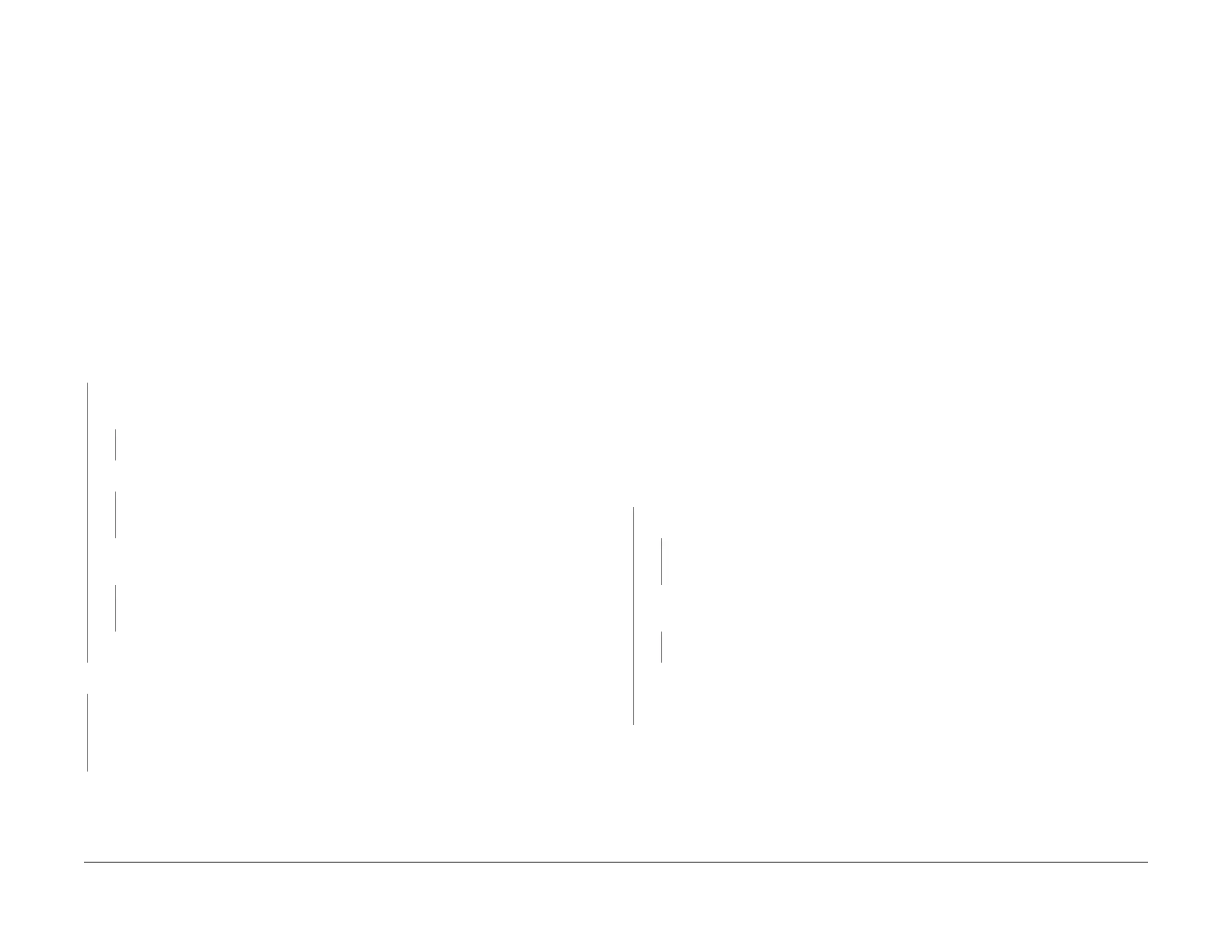1/05
2-176
DocuColor 12/DCCS50
10-399 Fuser Intake Fan Failure RAP, 10-421 Fuser Oil
Reissue
Status Indicator RAPs
10-399 Fuser Intake Fan Failure RAP
The Fuser Intake Fan Failed.
NOTE: This status code is stored in NVM location 772-018 and cannot be
reset by Power Off/
On. To reset this code, enter Diagnostics and change the value in NVM location 772-018 Fuser
Intake Fan from “1” to “0”.
Initial Actions
Refer to BSD 10.1 and 10.12 for the following procedure.
Check for the following:
• Ensure that connectors P/J413B and P/J
283 are seated correctly on the IOT Drive PWB
and Fuser Intake Fan.
and there are no obvious crimped or broken wires.
Procedure
Open the Front Door. Cheat the Interlock. Enter dC330 010-061 Fuser Intake Fan-High Speed.
Press Start. Press Stop. The Fuser Intake Fan switches from Low Speed to High Speed
and b
ack to Low Speed.
YN
Press St
op. +2
4 VDC is measured between P/J413B-13 on the IOT Drive PWB and
GND.
YN
Replace the IOT Drive PWB (PL 9.
2).
+24 VDC is measured between P/J413B-13 an
d P/J413B-14 on the IOT Drive PWB.
YN
Go to Fl
ag 3 and Fl
ag 4 on BSD 10.1 and check the harness for an open circuit. If
the Harness is good, replace the IOT Drive PWB (PL 9.2).
Approximately +2 VDC is measured between P/J413B-12 on
the IOT Drive PWB and
GND.
YN
Go to F
lag 5 on BSD 10.1 and check the harness for an open circuit. If the Harness
is
good, replace the Fuser Intake Fan (PL 10.1).
Replace the Fuser Intake Fan (PL 10.1
).
Less than +1.0 VDC is measured between P/J413B-11
on the IOT Driver and GND.
YN
Go to Fl
ag 6 on BSD
10.1 and check the harness for a short circuit. If the harness is good,
replace the Fuser Intake Fan (PL 10.1). If the problem continues, replace the IOT Drive
PWB (PL 9.2).
Replace the IOT Driver PWB (PL
9.
2).
Replace the Fuser Intake Fan (PL 10.1).
If the problem continues, replace the IOT Drive PWB
(PL 9.2).
10-421 Fuser Oil Level RAP
The Oil Empty Sensor detected the Oil Near Empty Condition continuously for 5 seconds.
NOTE: The Oil Near Empty Condition occurs when the sensor det
ects that the oil is low
(approximately 40k prints have been printed). The machine issues a warning when it detects
Fuser Oil Near Empty. When another 2000 - 4000 prints are printed out without servicing the
Fuser Oil, the machine issues a stop message and then stops printing.
NOTE: Oil usage varies depending on the types of images and paper being used. 30 - 40k
print
s per bot
tle is typical. However, when an oil metering system (Metering Blade, Donor Roll,
etc.) is in need of service, it can use oil at two to three times the normal rate.
Initial Actions
Refer to BSD 10.5 and 10.12 for the following procedure.
Perform the following:
1. Open the Drawer.
2. Remove the Oil Cartridge (PL 8.1).
Verify that there is oil in the bottle. If not, install a new
Oil Cartridge.
3. Close the Drawer.
4. Switch the power Off and then On.
Procedure
NOTE: This RAP assumes that there is fuser oil in the bottle and therefore is not a cause of the
10-421 Fault Code.
Enter dC330 010-222 Oil Empty Sensor. Pre
ss Start. The Oil Empty Sensor status is H.
YN
Press St
op. Th
ere is +5 VDC between P/J413A-3 on the IOT Drive PWB and GND.
YN
Go to F
lag 1 on BSD 10.5 and check the harness for an open circuit. If the harness is
good, replac
e the IOT Drive PWB (PL 9.2).
There is +5 VDC between P/J413A-14 on
the IOT Drive PWB and P/J44-7 on the
Distribution PWB.
YN
Replace the Distribution PWB (PL
9.
3).
Go to Flag 2 on BS
D 10.5 and check the harness for an open circuit. If the harness is
good, replace the Oil Empty Sensor (PL 8.7). If the problem continues, replace the IOT
Drive PWB (PL 9.2).
Replace the IOT Drive PWB (PL
9.2).
manuals4you.commanuals4you.com
