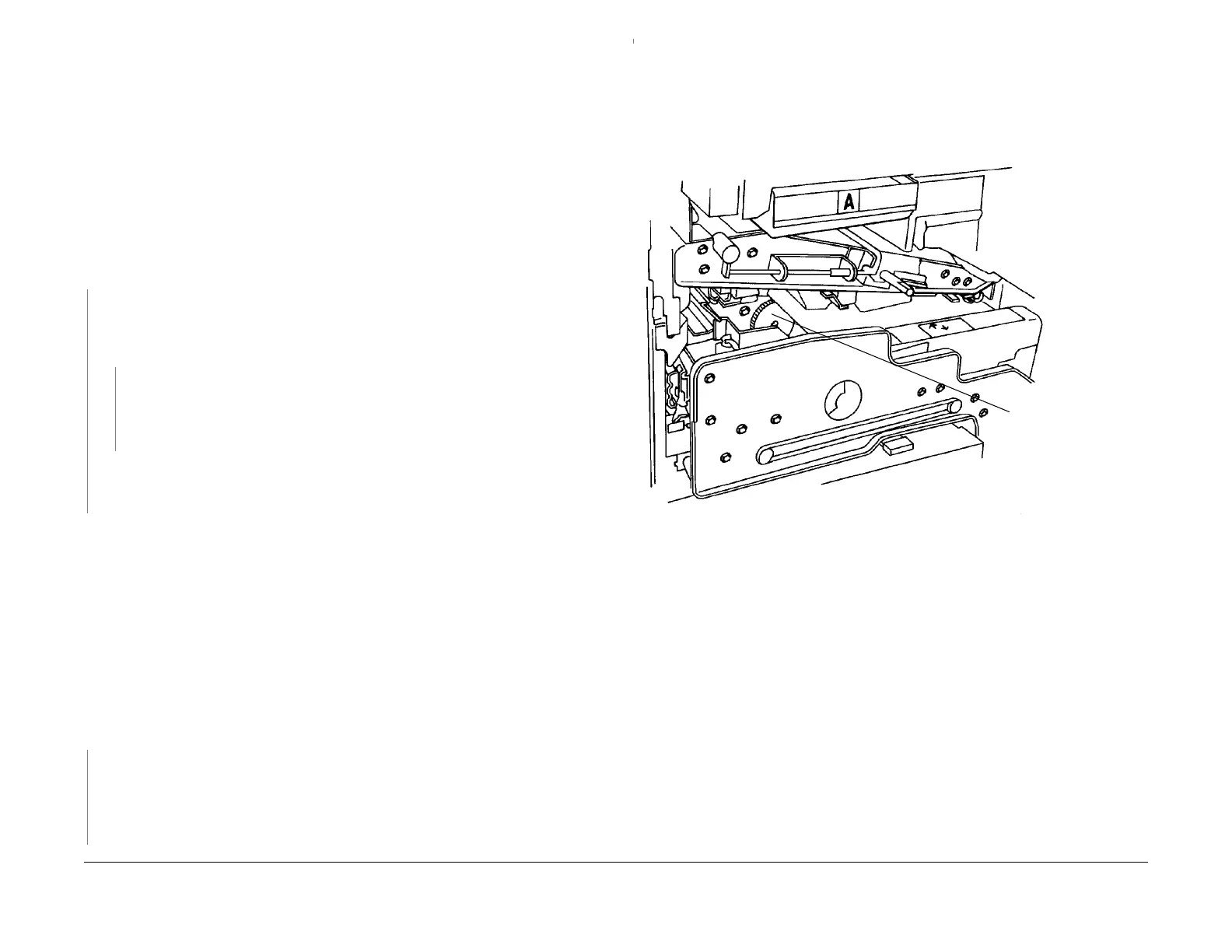1/05
3-20
DocuColor 12/DCCS50
IQ 16 Blank (or Nearly Blank) Copy RAP
Reissue
Image Quality
IQ 16 Blank (or Nearly Blank) Copy RAP
This RAP is used when the output copy is completely blank, or has extremely low image den-
sity.
Initial Actions
• Ensure that J572 is firmly connected to the Post IPS PWB and P396 is firmly connected
to the Half Tone PWB.
• The ROS does not discharge the drum properly.
• Ensure than drive from the Main Motor (PL 1.
2) to the Developer Clutch (PL 1.3) is func-
tioning correctly.
Procedure
There is some image on the copy.
YN
Remove the Print/Copy Cartridge (Drum). Wipe a section of one of the mag rolls to
rem
ove t
he toner/developer. Reinstall the Drum, and run 10 copies/prints. Remove the
Drum again, and examine the mag roll on the developer housing. The wiped area
r
em
ains free from toner/developer.
YN
• Ensure that the IBT Drawer is properly positioned.
•Go to the IQ 4
1
1st BTR HVPS RAP.
• Check for correct operation of the ROS. Use the procedure in the 14-372 RO
S
Motor Fail RAP.
Go to Flag 8 on BS
D 9.3. Check for an open circuit or a short circuit to ground. If the wires
are OK, replace the Developer Clutch (PL 1.3). If the problem persists replace the IOT
Drive PWB (PL 9.2).
Perform the Xerographic Hard Stop Procedure:
1. Remove the Paper Handling Module Cover
2. Make sure that the IBT Handle is up.
3. Cheat the Front Door Interlock.
4. Use the Test Pattern that displays the fault.
5. Press Start.
6. Watch the Registration Drive Gear (Fi
gu
re 1).
7. When the gear starts to rotate, remove the interlock cheater.
8. Extend the Paper Handling Drawer.
9. Remove the two screws that secure the IBT Front Frame and turn IBT handle down.
10. Extend the IBT Drawer to the service position.
Observe the Image on the IBT. The image density is very low on the IBT.
YN
Go to the IQ 40 2nd BTR HVPS RAP.
If the 2nd BTR Power Supply is good, replace the
2nd BTR (PL 7.2). If the problem continues, replace the IBT Belt (PL 7.5).
The problem is in the Xerographic Module, the 1st
BT
R. Complete the steps below until the
problem is resolved
• Check the photoreceptor, the corotron wire, and the corotron screen for defects or dam-
age. If any component is questionable, replace the Xerographic Module (PL
5.
3).
• Go to the IQ 41 1st
BTR HVPS RAP. If the 1st BTR Power Supply is good, replace the 1st
BTR (PL 7.6).
Figure 1 Registration Drive Gear
Registration
Drive Gear
A
A
manuals4you.commanuals4you.com
