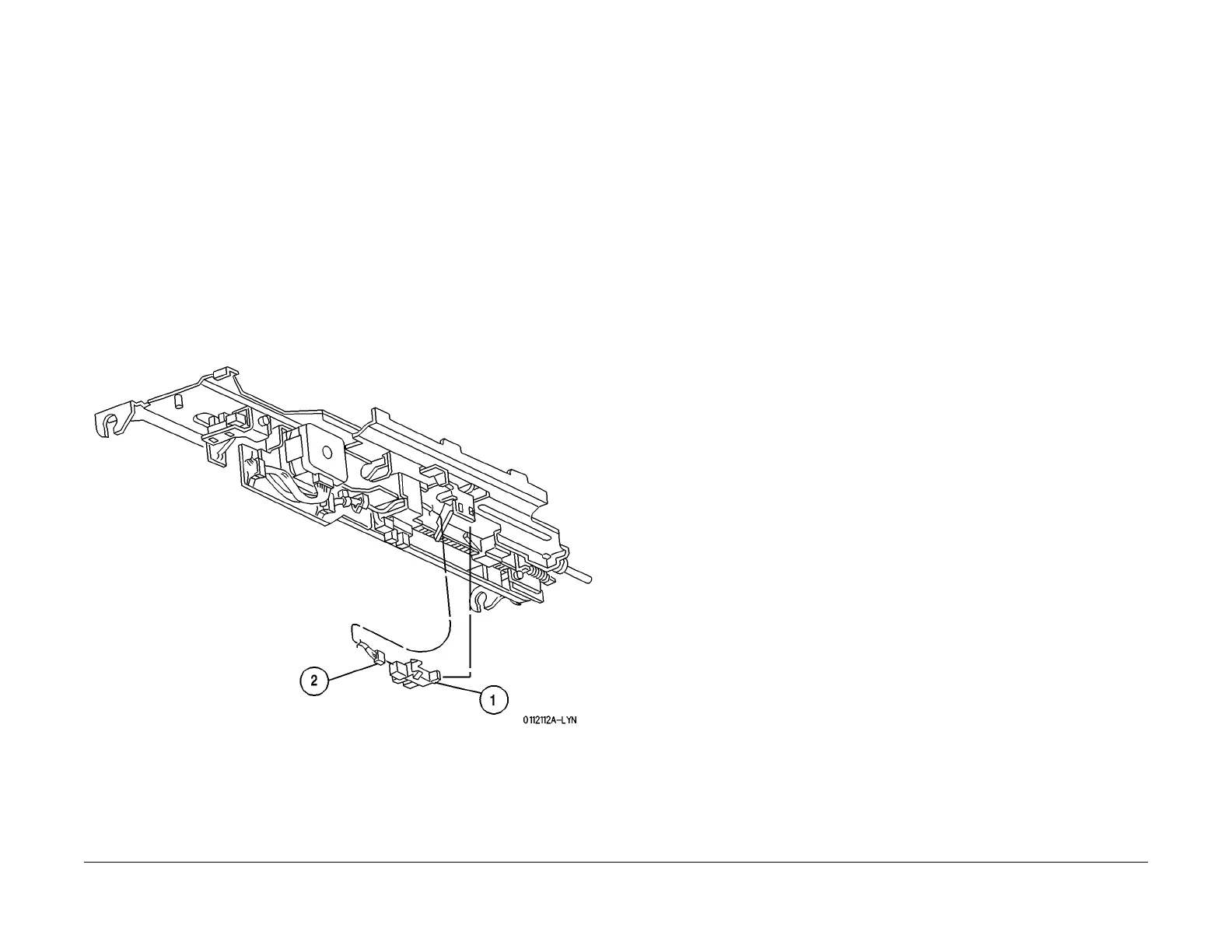1/05
8d-89
DocuColor 12/DCCS50
REP 15.2.13
Finisher/Sorter
Reissue
REP 15.2.13 Compiler Paper Sensor
Parts List on PL 18.16
Removal
WARNING
To avoid personal injury or shock, disconnect the Finisher cable connector. Switch off
the machine power and disconnect the machine Power Cord.
1. Switch off the printer power and disconnect the AC Power Cord.
2. Disconnect the Finisher from the Printer.
3. Remove the Stapler Cover Assembly (REP 15.3.
3).
4. Remove the Rear Lower Cover (REP 15.3.
15).
5. Remove the Stacker Tray Assembly (REP 15.2.
2).
6. Remove the screws (4) securing the Tie Plate to the Finisher frame. Remove the Tie
Plate.
7. Remov
e the Compiler Paper Sensor (Figure
1).
1. Press in and release the Sensor latches that are securing the Sensor Bracket.
2. Disconnect P/J10
48 from the Sensor.
Figure 1 Remove the Compiler Paper Sensor
Replacement
1. Position the Compiler Paper Sensor into the Sensor cutout in the Sensor Bracket.
2. Connect P/J1048 t
o the Sensor.
3. Reinstall the Compiler Paper Sensor Bracket onto the Compiler and use the screw (1) to
secure t
he Bracket.
4. Reinstall the Tie Plate and use the screws (4) to secure it to the frame.
5. Reinstall the Stacker Tray Assembly.
6. Reinstall the Rear Lower Cover.
7. Reinstall the Stapler Cover Assembly.
8. Connect the Finisher to the Printer.
