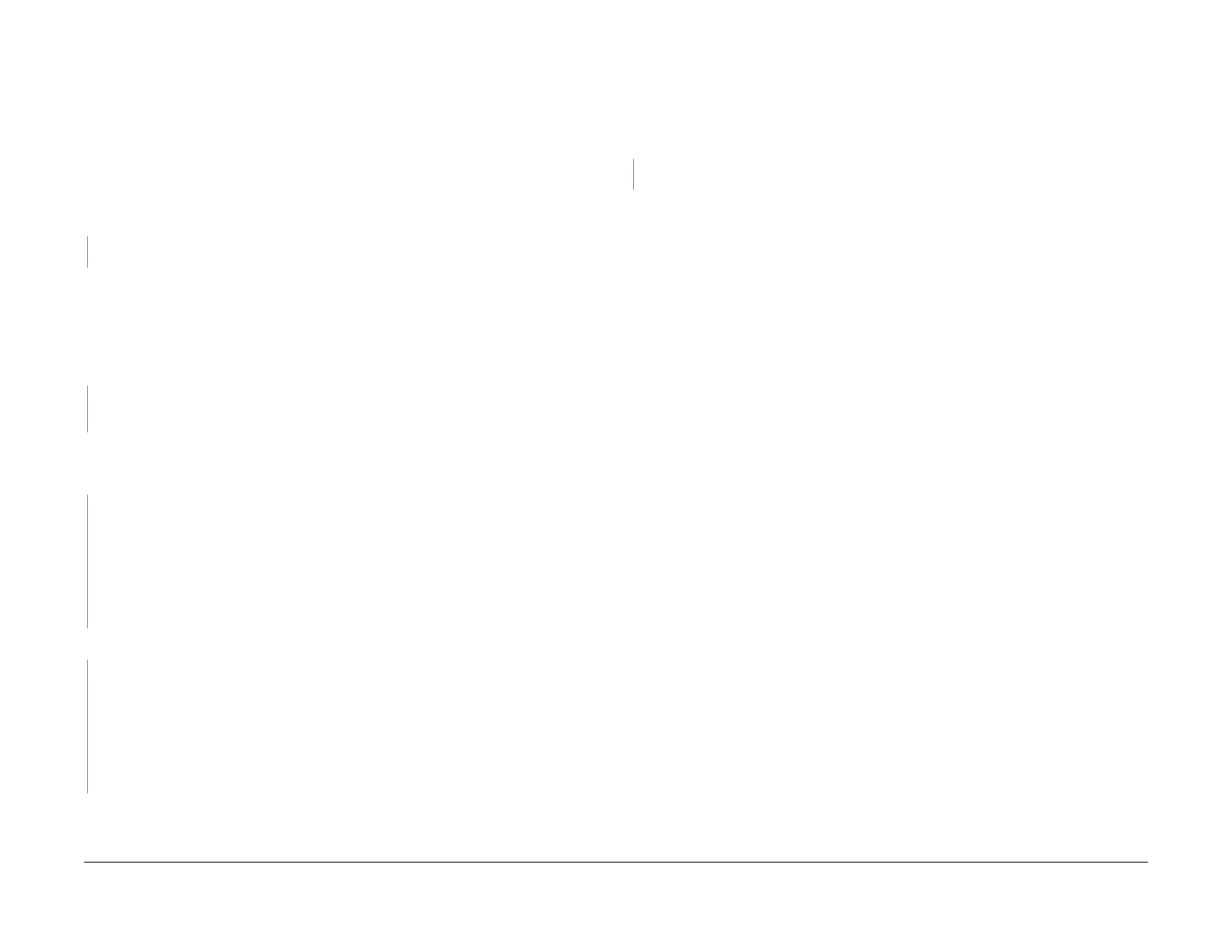1/05
2-9
DocuColor 12/DCCS50
+24 VDC Power (IOT LVPS) RAP
Status Indicator RAPs
Reissue
+24 VDC Power (IOT LVPS) RAP
This RAP is used to repair short circuits in the +24 VDC Power circuit when directed by another
RAP.
Initial Actions
• Use BSD 1.2 in the following procedure:
Procedure
Disconnect P/J23 from the IOT LVPS and check for +24 VDC at P/J23-1,2,3 on the IOT
LVPS. +24 VDC at P/J23
-1, 2, 3 on the IOT LVPS (PL 9.3) checked OK.
YN
Replace the IOT LVPS (PL 9.3).
Disconnect the following connectors from their respective PWBs:
• P/
J800 fro
m the Tray PWB (PL 9.3)
• P/J14 fro
m the AC Driver PWB (PL 9.3).
• P/J411 fro
m the IOT Drive PWB (PL 9.2).
Reconnect P/J23 to
the IOT LVPS (PL 9.3) and check for +24 VDC at P/J23-1,2,3. +24 VDC
is measured at P/J23-1,2,3.
YN
Go to BSD 1.2, Fl
ag
1, Flag 2 and check the wires for an open circuit or a short circuit to
ground.
Measure for +24 VDC at P/J23-1,2
,3 after reconnecting P/J800, P/J14, and P/J411 one by
one to their respective PWBs. Note what PWB, if any, loads down the +24 VDC. +24 VDC
was OK
after reconnecting P/J800 to the Tray PWB.
YN
Perform the following:
• Go to Wirenet +24 VDC involving the Tray PWB and disconnect all components from
t
he T
ray PWB which are driven by +24 VDC.
• Reconnect the components one-by-one to the Tray PWB, while checking which com-
ponent/circuit loads down the +24 VDC.
• Check the wiring to the suspected component for an open/short circuit.
• Replace the component which loads down the +24 VDC.
+24 VDC was OK after reconnecting P/J14 to
the AC Driver PWB.
YN
Perform the following:
• Go to Wirenet +24 VDC involving the AC Driver PWB and disconnect all components
f
ro
m the AC Driver PWB which are driven by +24 VDC.
• Reconnect the components one-by-one to the AC Driver PWB, while checking which
component/
circuit loads down the +24 VDC.
• Check the wiring to the suspected component for an open/short circuit.
• Replace the component which loads down the +24 VDC.
Perform the following:
• Go to Wirenet +24 VDC involving the IOT Drive PWB and disconnect all components from
the I
OT Drive PWB which are driven by +24 VDC.
• Reconnect the components one-by-one to the IOT
Drive PW
B, while checking which com-
ponent/circuit loads down the +24 VDC.
• Check the wiring to the suspected component for an open/short circuit.
• Replace the component which loads down the +24 VDC.
Disconnect P/J24 f
rom the IOT LVPS and check for +24 VDC at P/J24-2,3. +24 VDC at P/
J24-2, 3 on the IOT LVPS (PL 9.3) checked OK
YN
Replace the IOT LVPS (PL 9.3).
Perform the following:
• Disconnect P/J14 from the AC Driver (PL
9.
3)
• Check for +24 VDC at P/J24-2,3
at the IOT LVPS (PL 9.3).
• Go to BSD 1.2, Flag 3
, and check for open/short circuits.
• Reconnect P/J23
to the AC Driver (PL 9.3) and check for +24 VDC at P/J23-1,2,3.
• Go to Wirenet +24 VDC involving the AC Driver PWB and disconnect all components from
the
AC Driver PWB which are driven by +24 VDC (and not checked earlier in this RAP).
• Reconnect the components one-by-one to the AC Driver
PWB, while checking which
component/circuit loads down the +24 VDC.
• Check the wiring to the suspected component for an open/short circuit.
• Replace the component which loads down the +24 VDC.
• Go to the Interlock
Relay Failure RAP. Check for a short circuit of +24 VDC.
