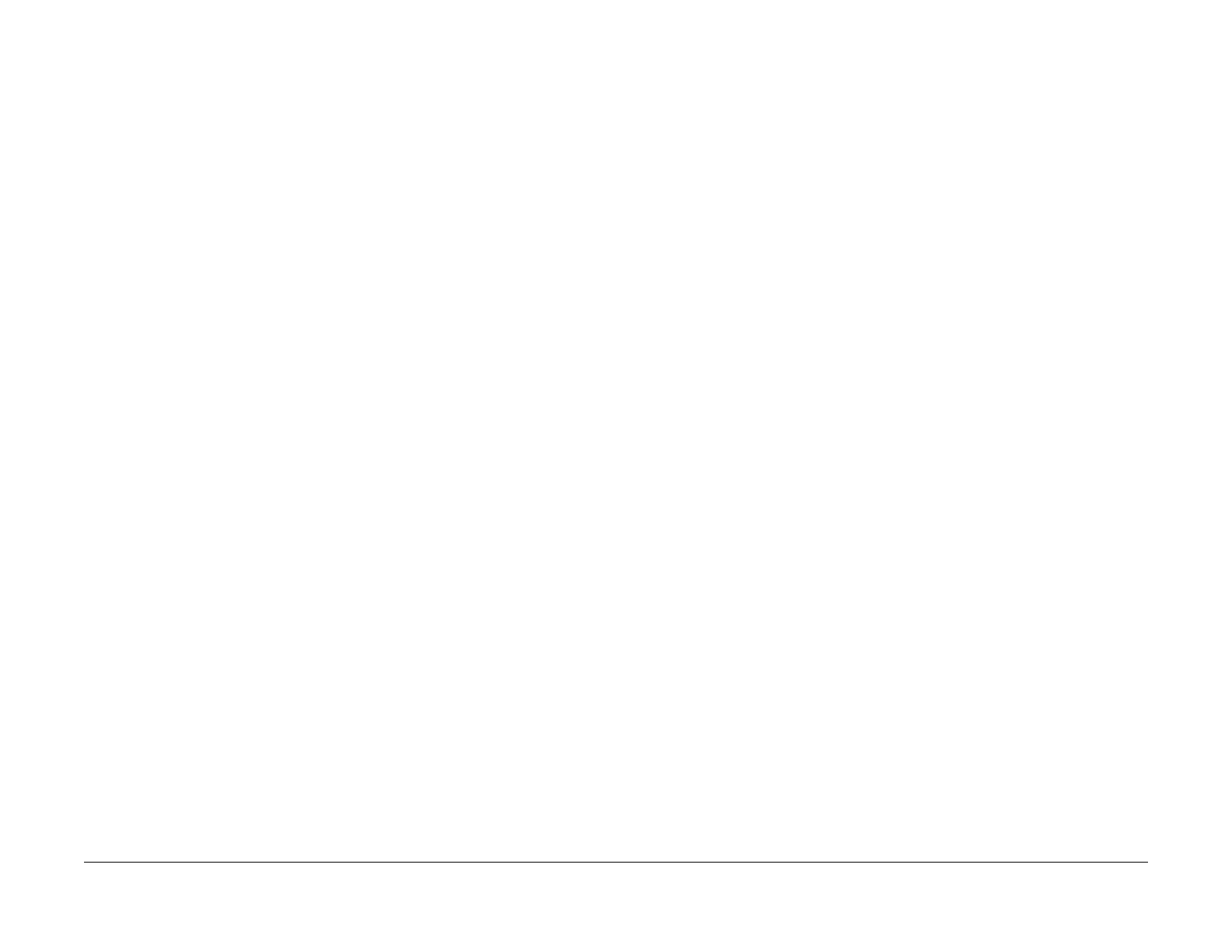1/05
6-24
DocuColor 12/DCCS50
dC120 Fail Counter
Reissue
General Procedures
dC120 Fail Counter
Purpose
Displays the Number of occurrences of each fault since the last Service Exit with the Call
Closeout option selected.
This procedure displays from the time when the machine last exited the Service Mode with
“Comple
te Closeout” until present.
NOTE:
• The machine does not count the faults detected while in the Service Mode.
• The machine does not count the “interlock open det
ected” while the Main Processor is
stopped.
• The data is obtained when opening the screen or entering the Service Mode.
NOTE: If the previous call was saved and closed on diskettes when dC120 was read, and the
Diagnostic
Mode was entered again with the read from diskettes option selected, the previous
fault history #Occurrence will display in the P1 column. If this same procedure was performed
previously, the fault history #Occurrence will display in P2, then P3, up to columns P7.
Procedure
All Faults
NOTE: This procedure displays the list in the ascending order of ID number (fault code).
1. Enter the Serv
ice Diagnostics Mode. Refer to Entering the Service Diagnostic Mode
using the PWS.
2. Select Main
tenance on the Service Entry Screen. dC118 displays as the default screen.
3. Select Fail C
ounters dC120 on the Maintenance Screen. The "All Faults" screen is dis-
played. The default is the ascending order of NVM ID number.
4. Click on Chain
/Link ID Box in the table heading to change the order of the ID number
from maximum to minimum.
5. Click on Chai
n/Link ID Box again restores the original order of the ID number from mini-
mum to maximum.
DADF Faults
NOTE: This procedure displays DADF Faults only.
NOTE: This procedure displays the list in the ascending order of ID number (fault code).
1. Enter the Serv
ice Diagnostics Mode. Refer to Entering the Service Diagnostic Mode
using the PWS.
2. Select Main
tenance on the Service Entry Screen. dC118 displays as the default screen.
3. Select Fail C
ounters dC120 on the Maintenance Screen. The "All Faults" screen is dis-
played.
4. Select the DADF Fa
ults tab. The default is the ascending order of NVM ID number.
5. Click on Chain
/Link ID Box in the table heading to change the order of the ID number
from maximum to minimum.
6. Click on Chai
n/Link ID Box again restores the original order of the ID number from mini-
mum to maximum.
System Faults
NOTE: This procedure displays System Faults only.
NOTE: This procedure displays the list in the ascending order of ID
number (fault code).
1. Enter the Service Diag
nostics Mode. Refer to Entering the Service Diagnostic Mode
using the PWS.
2. Select Maint
enance on the Service Entry Screen. dC118 displays as the default screen.
3. Select Fail C
ounters dC120 on the Maintenance Screen. The "All Faults" screen is dis-
played.
4. Select the Sys
tem Faults tab. The default is the ascending order of NVM ID number.
5. Click on Cha
in/Link ID Box in the table heading to change the order of the ID number
from maximum to minimum.
6. Click on Chai
n/Link ID Box again restores the original order of the ID number from mini-
mum to maximum.
Xero Faults
NOTE: This procedure displays System Faults only.
NOTE: This procedure displays the list in the ascending order of ID
number (fault code).
1. Enter the Service Diag
nostics Mode. Refer to Entering the Service Diagnostic Mode
using the PWS.
2. Select Maint
enance on the Service Entry Screen. dC118 displays as the default screen.
3. Select Fail C
ounters dC120 on the Maintenance Screen. The "All Faults" screen is dis-
played.
4. Select the Xer
o Faults tab. The default is the ascending order of NVM ID number.
5. Click on Cha
in/Link ID Box in the table heading to change the order of the ID number
from maximum to minimum.
6. Click on Chai
n/Link ID Box again restores the original order of the ID number from mini-
mum to maximum.
manuals4you.commanuals4you.com
