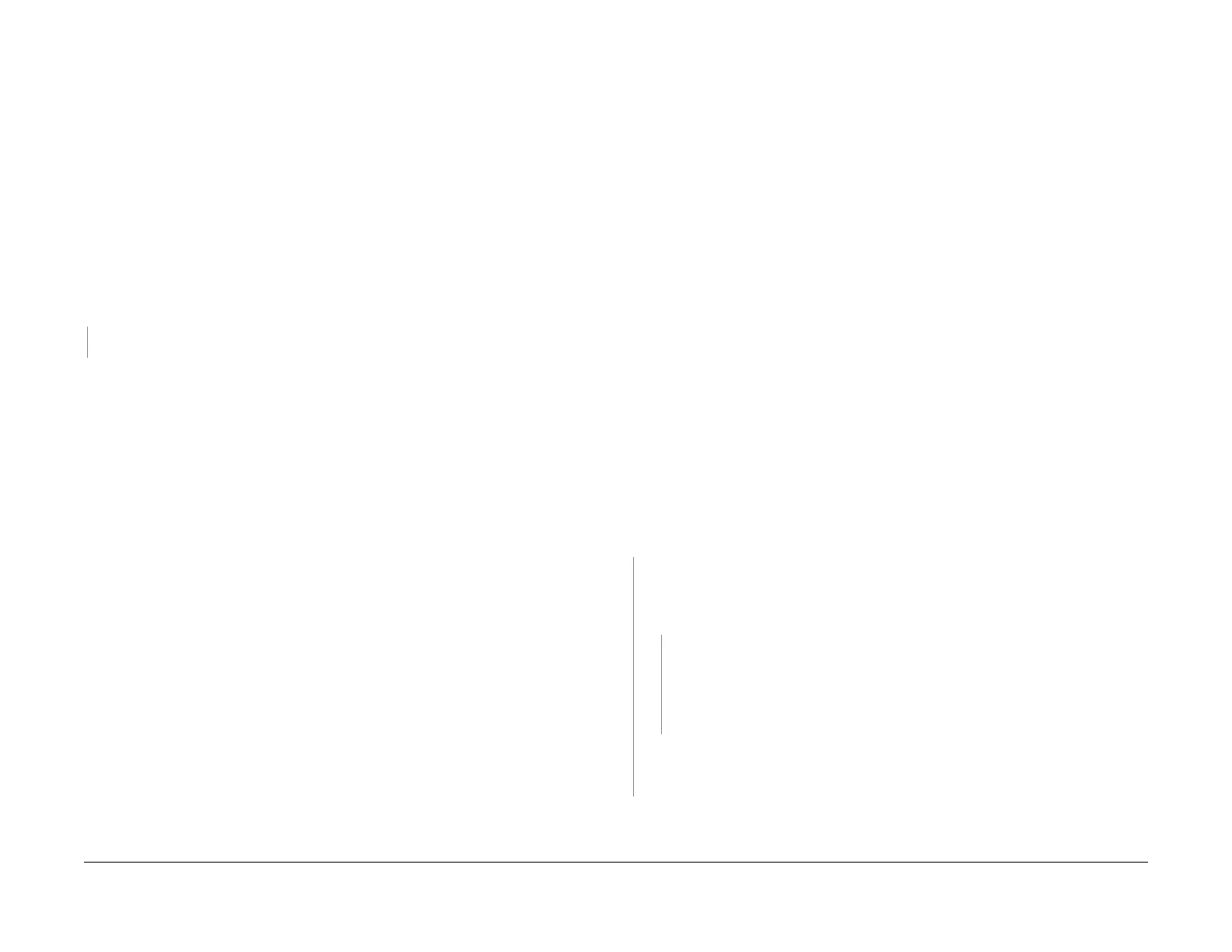1/05
3-16
DocuColor 12/DCCS50
IQ 11 High Image Density RAP, IQ 12 Bands, Lines,
Reissue
Image Quality
IQ 11 High Image Density RAP
IOT High Image Density RAP. This RAP is used when the output image shows image density
the is higher than the specification.
Initial Actions
This problem can be caused by the following:
• High toner concentration.
• Faulty ADC Sensor.
• Drum, Developer or Corotrons past end of life.
•Faulty IOT PWB
• If the machine has Tag 14, refer to the IQ
47
ATC Sensor RAP.
Procedure
Clean the ADC Sensor and run ADJ 9.1.1 Max Setup. The Setup runs successfully.
YN
Go to the RAP for the Fault Code indicated to troubleshoot the problem.
The Xerographic Subsystems are in spec. Use Tools to set the desired density level if required.
NOTE: After replacing developer material, go to IQ47 ATC Sensor RAP, Appendix 1.
ATC set-
up procedure
IQ 12 Bands, Lines, Smears, or Streaks RAP
Bands, Lines, Smears, or Streaks RAP. This RAP is used when the output image shows bands,
lines, or streaks in the lead edge to trail edge, or the front to rear direction.
Initial Actions
NOTE: If the image defect looks like an ADC Patch Printout (see Defect Sample 27), go to IQ
8 Residual Image RAP to begin troubleshooting.
NOTE: The table for Banding Intervals and Causes is referenced in the paragraph below. The
measurement
s cited in this table are based on copies made at 100% magnification.
Using the 150 mm scale, measure the position and interval of the defect. Refer to Banding
Int
ervals and Causes (Table 1), and Checks for Front-to-Rear Banding Causes (Table 2) of this
RAP to isolate the cause of the defect. If the cause of the defect is not found in the table, con-
tinue with this RAP.
Procedure
Hard Stop Procedure
1. Remove the Paper Handling Module Cover
2. Make sure that the IBT Handle is up.
3. Cheat the Front Door Interlock.
4. Use the Test Pattern that displays the fault.
5. Press Start.
6. Watch the Registration Drive Gear (Figur
e 1).
7. When the gear starts to rotate, remove the interlock cheater.
8. Extend the Paper Handling Drawer.
9. Remove the two screws that secure the IBT Front Frame and turn the IBT handle down.
10. Extend the IBT Drawer to the service position.
Observe the Image on the IBT. The defect is present on the IBT.
YN
The problem is in the 2nd BTR, or the Fuser. Per
form the Xerographic Hard Stop again.
This time, wait until the paper is on the Vacuum Transport before removing the interlock
cheater. There are Bands, Lines, Smears, or Streaks on the copies on the Vacuum
T
ran
sport.
YN
The problem is in the Fuser. Disassembly the fuser and carefully inspect the follow-
ing parts for damage or toner buildup.
• Fuser Pressure Roll
• Fuser Heat Roll.
• Fuser Cleaning Blade
Go to the I
Q 40 2nd BTR HVPS RAP. I
f the 2nd BTR Power Supply is good, check the
2nd BTR contamination or damage. If contaminated, clean with lint free cloth. If damaged,
replace the 2nd BTR (PL 9.2). If the problem continues, replace the IBT Belt (PL 7.5).
Remove the IBT Cleaning Assembly. Check for damage on the IBT Cleaner Blade or the Film
Seal. Th
e Cleaner Assembly is good.
manuals4you.commanuals4you.com
