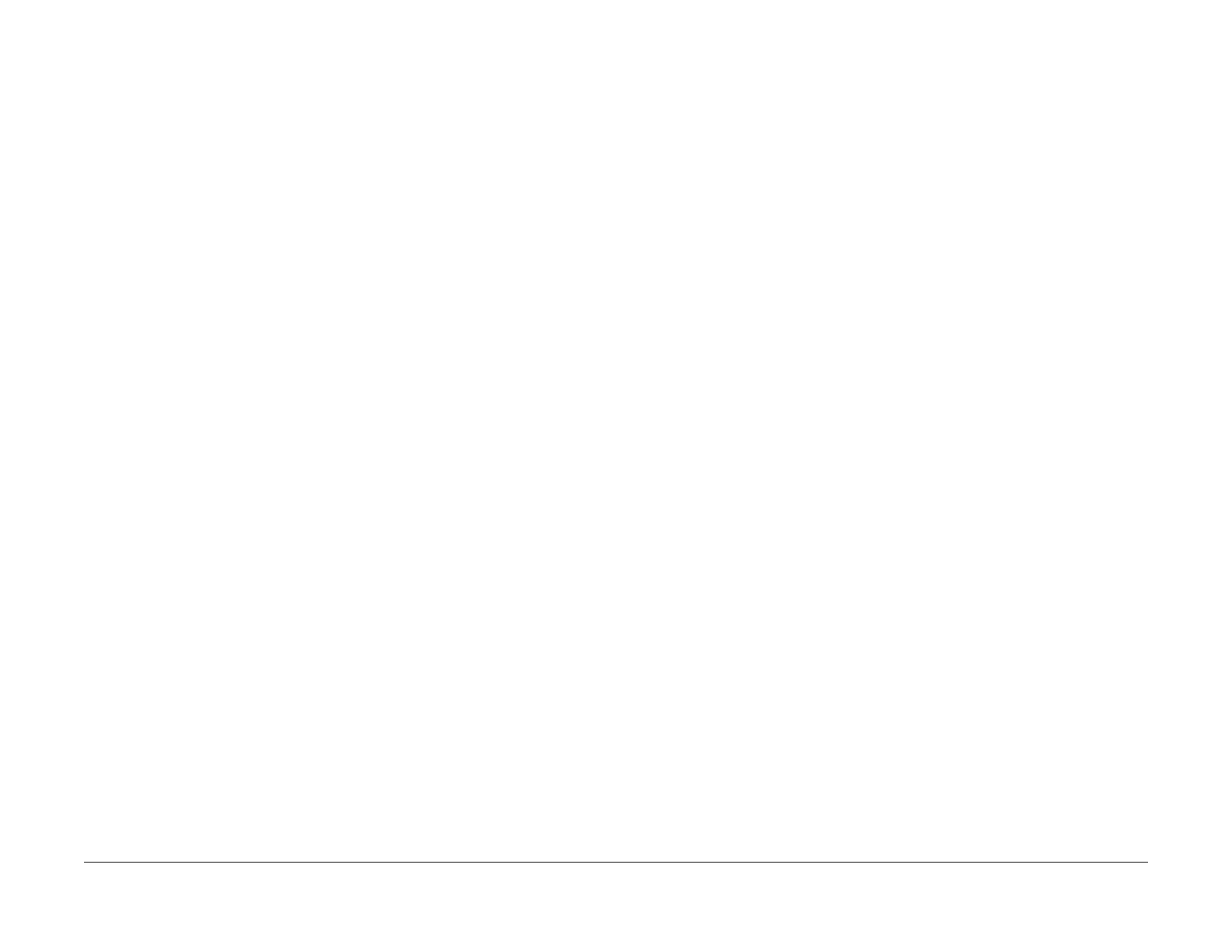1/05
2-237
DocuColor 12/DCCS50
19-015 Token Ring Speed Detection Fault RAP, 19-
Status Indicator RAPs
Reissue
19-015 Token Ring Speed Detection Fault RAP
NOTE: There are two configurations of the IDFE for this machine. However, this RAP applies
only to the IDFE with the GL2 product code.
NOTE: This fault is declared through The Centerware Int
ernet Services (web client or web UI),
XCMI settings, and the Configuration Report.
NOTE: The Integrated Digital Front End (IDFE) may be connected t
o either a 4 Mbps line or to
a 16 Mbps line. If the Token Ring PWB is enabled and the drivers properly loaded, the IDFE
automatically detects the Token Ring line speed and reports it through web client, XCMI set-
tings, and the Configuration Report. When the known speed of the Token Ring line and that
report
ed by th
e Configuration Report, Web Browser client, and the XCMI settings do not agree,
a 19-015 fault is declared.
A 19-015 fault indicates that the IDFE failed to detect the proper speed of the Token Ring to
whic
h i
t is connected.
Initial Actions
•Go to GP 12 Printing Configuration Reports, and print a Configuration Report. Check the
Configuration Report for the speed of the Token Ring connection and verify that the Token
Ring Interface is enabled.
Procedure
Perform the following:
1. Review the information collected in Initial Actions.
2. Ensure that the Token Ring PWB is plugged into Connectors J3 and J4 of the SCAN IIT
PWBA (
PL 19.1).
NOTE: This is the slot nearest the IDFE Diagnostic LEDs.
NOTE: Only the Power and Heartbeat LEDs will energize when a Token Ring PWBA is
instal
led.
3. Verify that the Token Ring drivers were loaded correctly.
NOTE: If the Token Ring PWB is enabled and operating correctly on the network, printed
on Conf
iguration Report will be the MAC address for the PWB:
• Example: MAC Address=80:99:09:E4:A7:55
NOTE: If the Token Ring PWB is enabled, but cannot operate on the network, printed on
the
configuration report will be a MAC Address:
• Example: MAC Address=00:00:00:00:00:00
4. Verify that the Token Ring PWB is operating correctly on the network.
5. Verify that the Token Ring line speed agrees with that reported by the Configuration
Report, t
he Web browser client, and the XCMI settings.
6. Reload software using the IDFE CD-ROM Drive (GP 9 IDFE
Software Installation (CD-
ROM)).
7. If the Token Ring line speed does not agree with the Configuration Report, the Web
Browser and t
he XCMI settings, replace the Token Ring PWB (REP 19.2).
8. If the Token Ring PWB still does not operate correctly, replace the IDFE (PL 1
9.1).
19-016 Token Ring Troubleshooting RAP
NOTE: There are two configurations of the IDFE for this machine. However, this RAP applies
only to the IDFE with the GL2 product code.
This RAP is used to isolate problems related to the I
DFE Token Ring PWB. The following pro-
cedure is a checklist of potential items that could be t
he source of problems with the Token
Ring PWB.
Procedure
1. Token Ring troubleshooting tips:
• Ensure that the Token Ring PWB is correctly plugged into Connectors J3 and J4 of
the SC
AN IIT PWBA.
NOTE: This is the slot nearest the IDFE Diagnostic LEDs.
NOTE: Only the Power and Heartbeat LEDs will energize when a Token Ring PWBA
is in
stalled.
• Ensure that the Token Ring PWB is correctly seated.
• Ensure that the hardware connections are good
between the IOT and IDFE.
• Ensure that the 8 PIN Interface Connector is correctly seated in the Token Ring PWB
and is
not damaged.
• Ensure that the twisted pair cable is good (RJ45)
• Ensure that the port on the MAU or wall drop is good.
NOTE: To be enabled, the Token Ring PWBA must be installed and connected to an
active T
oken Ring by use of a MAU. This can be confirmed by reading the Configura-
tion Report to determine if the Token Ring is enabled.
• Ensure that maintenance release v1.1 or later software is installed.
NOTE: Source routed packets with route lengths greater t
han two bytes could be
dropped when packets are transmitted using IP or IPX protocols across a cus-
tomer’s combination bridge/router. Installation of maintenance release v1.1 software
solves
th
is problem.
2. Token Ring hardware not found or installed is a generic message and can be a result of:
• a bad connection to the network
• a defective Token Ring PWB
• an address conflict with the Token Ring PWB
NOTE: For TCP/IP, ensure that there is not a duplicate IP address on the customer’s
network.
•
the Token Ring PWB cannot sense the speed of the Token Ring Network
• the Novell File Servers are not referenced to on the network
