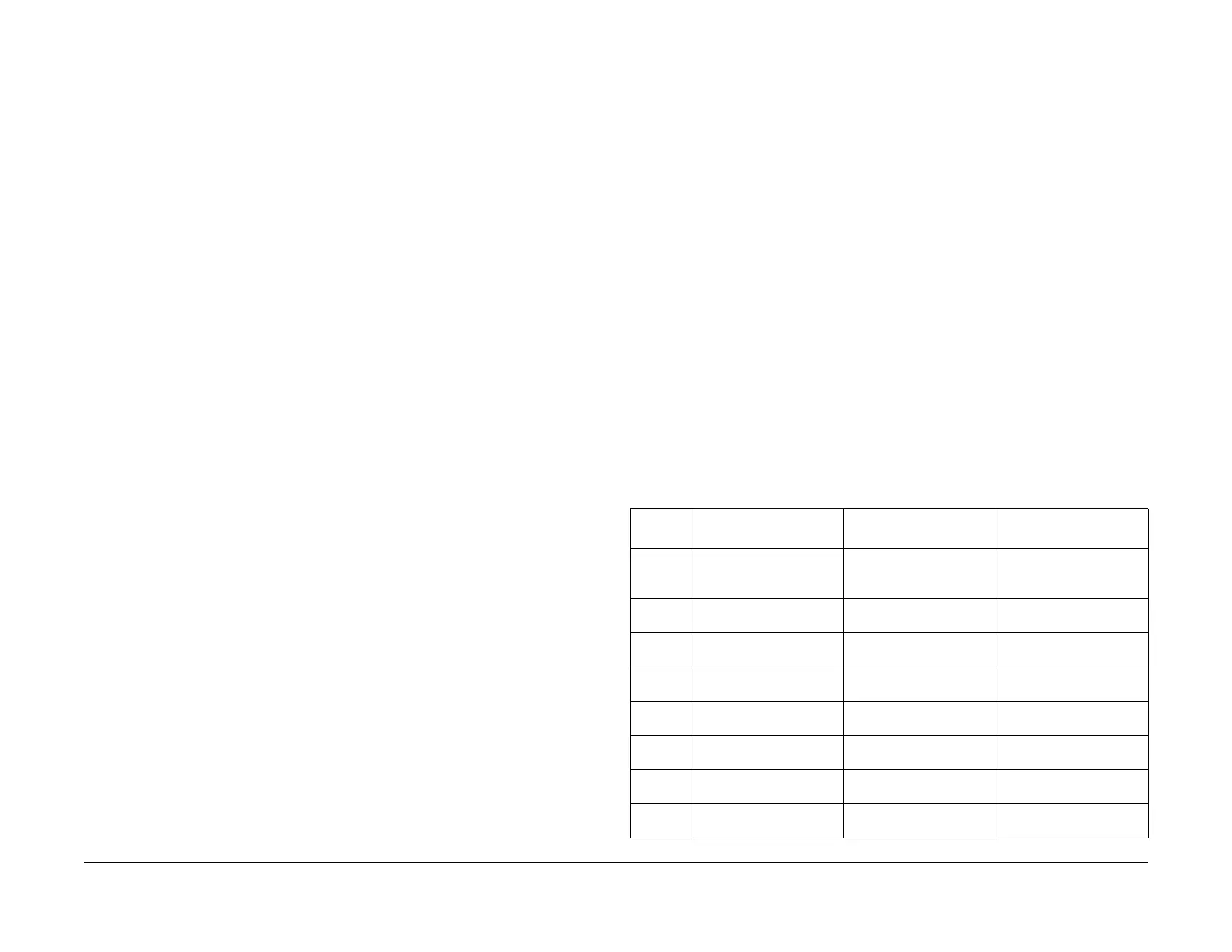1/05
6-119
DocuColor 12/DCCS50
dC391 Edit Pad , dC612 Color Test Pattern Print
General Procedures
Reissue
dC391 Edit Pad
Purpose
This routine allows you to set custom colors easily for the Customer Color Palette. Once a color
is selected the Color Indices can be adjusted by percentage to obtain the custom color for a
specific color.
NOTE: The numbered locations on the dC391Color Palette match the colored locations on the
Customer
Color Palette.
NOTE: The Edit Pad feature must be selected on the dC371 Conf
iguration Page to enable the
Edit Pad.
Procedure
1. Enter the Service Diagnostics Mode. Refer to Entering the Service Diagnostic Mode
using the PWS.
2. Select Adju
stments on the “Service Entry Screen.”
3. Select Edi
t Pad (dC391). The Edit Pad Screen is displayed.
4. Select the numb
er on the Color Palette that corresponds to the Customer Color Palette.
5. Once the color is selected, Click an
d drag the slide bars in the Color Indices box to
obtain the Custom Colors or click the arrow right of the slide bar to increase and click the
left arrow to decrease.
6. Select S
ave to
save the changes.
7. Select Reset t
o restore the original settings prior to entering dC Edit Pad.
dC612 Color Test Pattern Print
Purpose
Prints the test pattern in the machine, to help identify Copy Quality problems.
Procedure
1. Enter the Service Diagnostics Mode. Refer to Entering the Service Diagnostic Mode
using the PWS.
2. Select Dia
gnostics in the Service Entry Screen.
3. Select Test P
attern (dc612).
a. To print an “Image Process System Test Pattern”, select Imag
e Process System:
i. Select the Pattern Nu
mber from the menu.
ii. Select the Paper
Tray.
iii. Set the numbe
r of prints to output in the “Print Count Box” and select Start.
b. To print the “Image Output Test Pattern”, select Imag
e Output System.
i. Image Output System
ii. Paper (Simplex/Duplex)
iii. Paper Tray/Size
iv. Paper Type
v. Screen Type
vi. Color Mode
vii. Set the number of prints to output and select St
ar
t.
Test Patterns
For details on the test pattern generation location and output path, Table 1:
Table 1 Test Patterns
Pattern
Numb
er Pattern Name Description Remarks
1 IIT Analog Gradation Ch1-
6-RG
B
- 300 lines (3C)
3C color gradation PG
with all CCD RGB Odd/
Even data
PreIPS (Image Process-
ing)
2 IIT Analog Gradation Ch1,
2-R - 300
lines (K)
K-
color gradation PG with
CCD R Odd/Even data
PreIPS (Image Process-
ing)
3 IIT Analog Gradation Ch3,
4-G - 300 lines (K)
K
-color gradation PG with
CCD G Odd/Even data
PreIPS (Image Process-
ing)
4 IIT Analog Gradation Ch5,
6-B - 300 l
ines (K)
K-color gradation PG with
CCD B Odd/Even data
PreIPS (Image Process-
ing)
5 IIT Analog Gradation Ch1-
R - 300 lines
(K)
K-color gradation PG with
CCD R Odd data
PreIPS (Image Process-
ing)
6 IIT Analog Gradation Ch2-
R - 300 lines
(K)
K-color gradation PG with
CCD R Even data
PreIPS (Image Process-
ing)
7 IIT Analog Gradation Ch3-
G - 300
lines (K)
K-color gradation PG with
CCD G Odd data
PreIPS (Image Process-
ing)
8 IIT Analog Gradation Ch4-
G - 300
lines (K)
K-color gradation PG with
CCD G Even data
PreIPS (Image Process-
ing)
