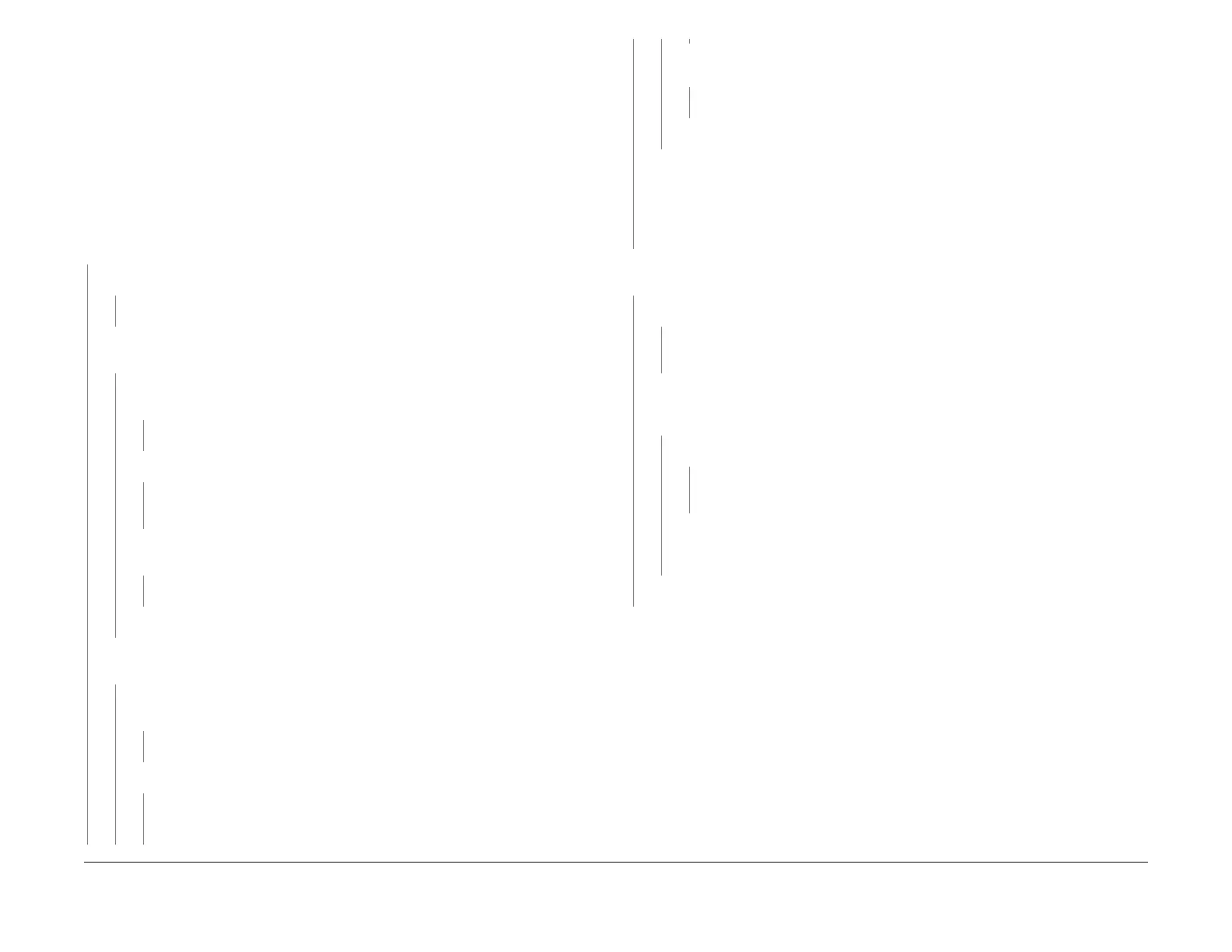1/05
2-91
DocuColor 12/DCCS50
8-135 Tray 5 Feed Out Sensor On Jam RAP
Status Indicator RAPs
Reissue
8-135 Tray 5 Feed Out Sensor On Jam RAP
The Tray 5 Feed Sensor did not detect paper within the specified time after the feed started
Initial Actions
• Refer to BSD 7.9, BSD 8.5 and BSD 8.10 for the following procedure.
• Remove the Tray 5 Upper Cover (PL 2.10).
• C
heck for any obstructions in the paper path.
Procedure
Ensure there is paper in Tray 5. Attempt to feed a single sheet of paper from Tray 5. The
sheet of paper attempts to feed.
YN
Enter d
C330 008-043 Main Motor 2. Pr
ess the Start button. Main Motor 2 energizes.
YN
Go to the Ma
in
Motor 2 RAP.
Press the Stop b
utton. Enter dC330 008-039 Tray 5 Nudger Solenoid. Press the Start
button. The Tray 5 Nudger Solenoid energizes.
YN
Press the St
op b
utton. +24 VDC is measured at P/J416B-17 on the IOT Drive
PWB.
YN
Replace the IOT Drive PWB (PL 9.
2).
+24 V
DC is measured at P/J416B-
18 on the IOT Drive PWB.
YN
Go to Fl
ag 8 on BS
D 7.9 and check the harness for an open circuit. If the har-
ness is good, replace the Tray 5 Nudger Solenoid (PL 2.11
).
Press the Star
t button. The voltage at P/J416B-18 goes to approximately 0
VDC.
YN
Replace the IOT Drive PWB (PL 9.
2).
Replace t
he Tray 5 Nudger Solenoid (PL 2.11).
Ente
r dC330 008-037 Tray 5 Feed Clutch. Pre
ss Start. The Tray 5 Feed Clutch ener-
gizes.
YN
Press the St
op but
ton. +24 VDC is measured at P/J414B-B7 on the IOT Drive
PWB.
YN
Replace the IOT Drive PWB (PL 9.
2).
+24 VDC is measured at P/J414B-
B8 on the IOT Drive PWB.
YN
Go to Fl
ag 3 on BS
D 8.5 and check the harness for an open circuit. If the har-
ness is good, replace the Tray 5 Feed Clutch (PL 2.9).
Press the Start but
ton to energize the Tray 5 Feed Clutch. The voltage at P/
J414B-B8 goes to approximately 0 VDC.
YN
Replace the IOT Drive PWB (PL
9.
2).
Replace the Tray 5 Feed Clutch (PL 2.9).
Check/replace the following components until the problem is resolved. Replace any com-
ponents that are worn, broken, binding, or slipping.
• Tray 5 Feed Roll and related components (PL 2.
9)
• Takeaway Pinch Roll, Pinch Roll, and Springs (PL 2.10)
• T
ray 5 Nudger Roll, Tray 5 Feed Roll, and related components (PL 2.
11)
Enter dC330 008-135 Tray 5 Feed Sensor. Pr
ess Start. Actuate the Tray 5 Feed Sensor.
The display changes from L to H.
YN
The display indicates a constant H.
YN
Go to F
lag 1 on B
SD 8.5 and check the harness for a short circuit. If the harness is
good, replace the Tray 5 Feed Sensor (PL 2.10).
Connect the meter from P/J4
16B-7 on the IOT Drive PWB to machine frame. Actuate the
Tray 5 Feed Sensor. The voltage at P/J416B-7 go
es from less than +1.0 VDC when
the sensor is not actuated, to +5.0 VDC when the sensor is actuated.
YN
There is +5 VDC between P/
J416B-5 and
P/J416B-3 on the IOT Drive PWB.
YN
Go to F
lag 2 on BS
D 8.5 and check the harness for a short circuit. If the har-
ness is good, replace the IOT Drive PWB (PL 9.
2).
Go to Flag 1 and Flag 2 on BSD 8.5 and check the harness for an open circuit. If the
harness is
OK, replace the Tray 5 Feed Sensor (PL 2.10). If the problem continues,
replace the IOT PWB (PL 9.2).
Replace the IOT Drive PWB (PL
9.2).
Check
/replace the following components until the problem is resolved. Replace any compo-
nents that are worn, broken, binding, or slipping.
• Tray 5 Feed Roll and related components (PL
2.9)
•
Takeaway Pinch Roll, Pinch Roll, and Springs (PL 2.10)
• T
ray 5 Nudger Roll, Tray 5 Feed Roll, and related components (PL 2.
11)
A
A
B
B
C
C
