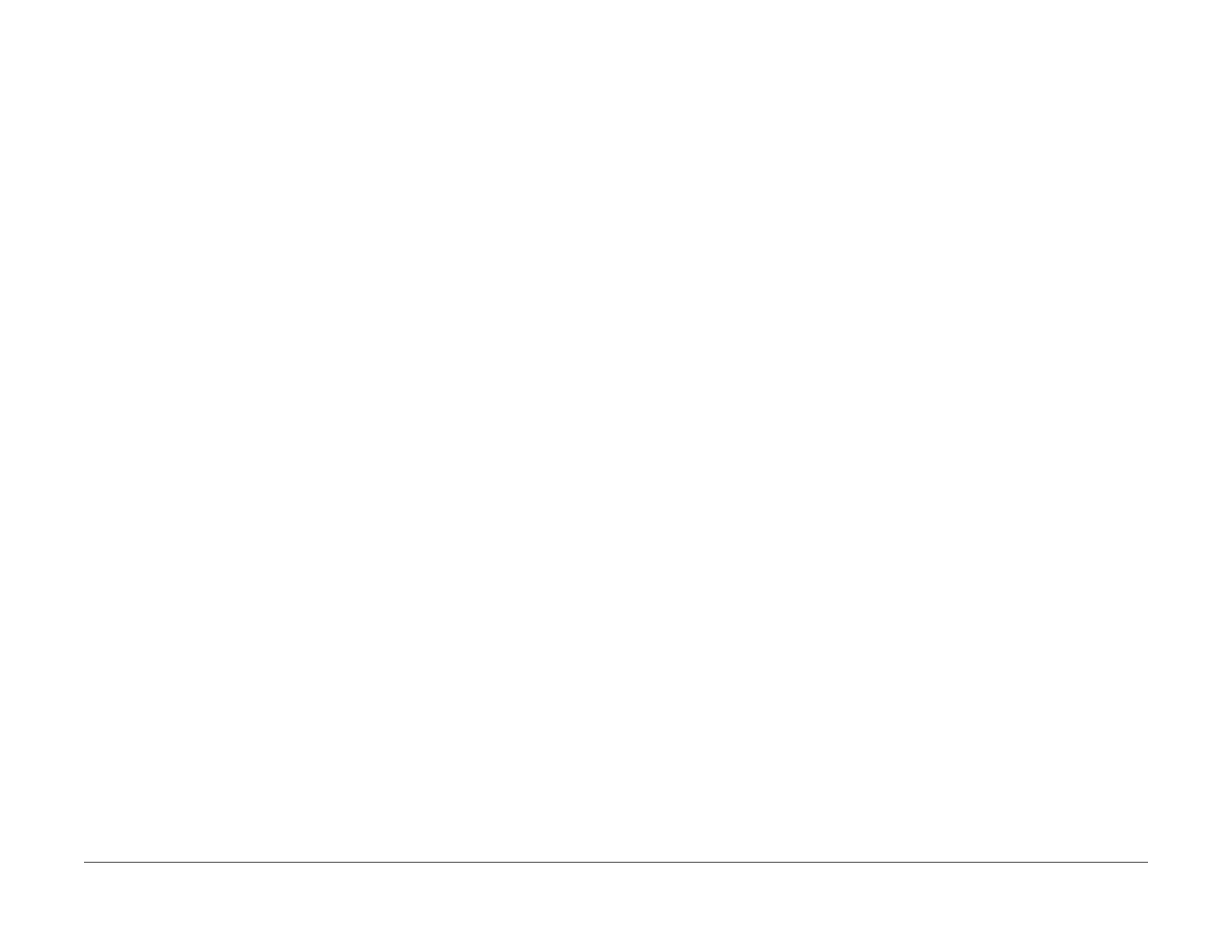1/05
6-13
DocuColor 12/DCCS50
GP 10 Replacing Billing PWBs ,
General Procedures
Reissue
GP 10 Replacing Billing PWBs
Description
This procedure is used to maintain serial number and billing data integrity when Billing PWBs
must be replaced.
Procedure
CAUTION
To maintain the integrity of the serial number and billing data never replace all three PWBs at
once. If any
of the following billing data PWBs needs replacing, only replace them ONE AT A
TIME according to this procedure:
•IOT NVM PWB (PL
9.2).
• IOT CPU PWB (PL 9.
2).
• Half Tone PWB (PL 9.2).
1. Connect
the PWS. Select dC 132 in the DC Quick Pull-down menu.
2. Compare the serial numbers displayed for the th
ree PWBs with the serial number on the
data plate. Note any that do not agree.
NOTE: If any of the following conditions exist, escalate the call to Field engineering or the
NTC:
• T
he displayed serial numbers match each other but do not match the data plate.
• Two or more numbers do not agree with the data plate and the third number
• The displayed numbers are all different.
3. If one serial number does not match the others, the Set S
erial Number button will
become active. Click on the button. A series of pop-up windows will open. Follow the
instructions on the screen to synchronize the serial numbers.
CAUTION
To maintain the integrity of the serial number and billing data never replace all three PWBs at
once. R
eplacing all three PWBs at once will cause unrecoverable NVM corruption. If a PWB
needs replacing, only replace ONE AT A TIME. If the problem is not resolved, reinstall the orig-
inal PWB and renter the serial number before attempting to replace a different PWB.
4. If any PWB will not synchronize, replace that PWB (PL
9.2) and
re-synchronize.
GP 11 PWS (Diagnostics) Software Installation Procedure
Procedure
NOTE: For the PWS S/W Upgrade Installation Procedure, go to the DocuColor 12 PWS / IOT
Software upgrade CD Installation Instructions, Section 1.
