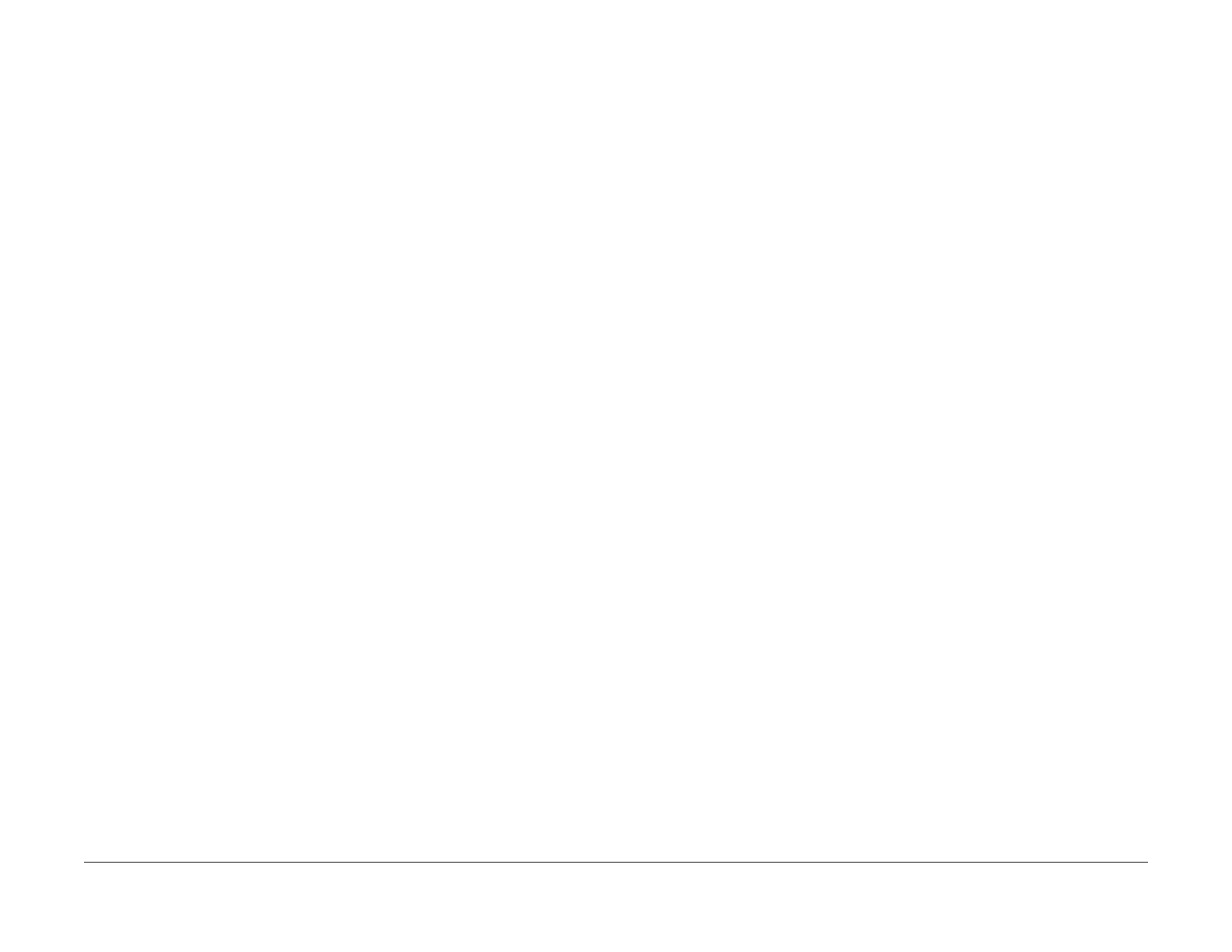1/05
6-131
DocuColor 12/DCCS50
How to Enter/Exit the UI (IOT) Diagnostics, UI (IOT)
General Procedures
Reissue
How to Enter/Exit the UI (IOT) Diagnostics Mode
Procedure
1. Power ON the machine.
2. While holding down the “0" Button,
press Start. A screen will display, asking you to Enter
your Access Number.
3. Using the Keypad, Enter 6789.
4. Press Conf
irm when finished. If you make a mistake, press “C". The Customer Support
Engineer Tools screen will display.
5. Select one of the following options on the screen:
• NVM Initialize
• NVM Read/Write
• Component Control
• Print
• Subsystem Check
• Max Setu
p
6.
To exit the UI (IOT) Diagnostics Mode, select Done.
UI (IOT) Diagnostic Modes
The UI (IOT) Diagnostic supports the following modes. These selections are displayed on the
“UI Customer Support Engineer Tools Screen.”
• NVM Reset / NVM Initialization (dC301 UI Diagnostics)
• NVM Read / Write (dC131 NVM UI Diagnostics)
• Component
Control (dC330 UI Diagnostics)
• Print (dC612 Test Pattern UI Diagnostics)
• S
ubsystem Check
1. Fuser Nip Measurement (dC701 UI Diagnostics)
2. Developer Unit Check (dC920 UI Diagnostics)
• Max Setup (UI Diagnostics)
1. ADC/AGC S
e
tup (dC934 UI Diagnostics)
2. VH/VM Setup (dC933 UI Diagnostics)
3. IOT Highlight Setup (dC918 UI Diagnostics)
4. TRC Setup/Toner Concentration Adjustment (dC922 UI Diagnostics)
a. TRC Control
b. Toner Concentration Adjustment
c. TRC Adjustment (dC924 UI Diagnostics)
5. Color Balance Setup (dC919 UI Diagnostics) (IIT installed machine only)
6. IIT Calibration (dC945 UI Diagnostics) (IIT installed machine only)
a. White Reference Adjustment
b. CCD Cali
b
ration
