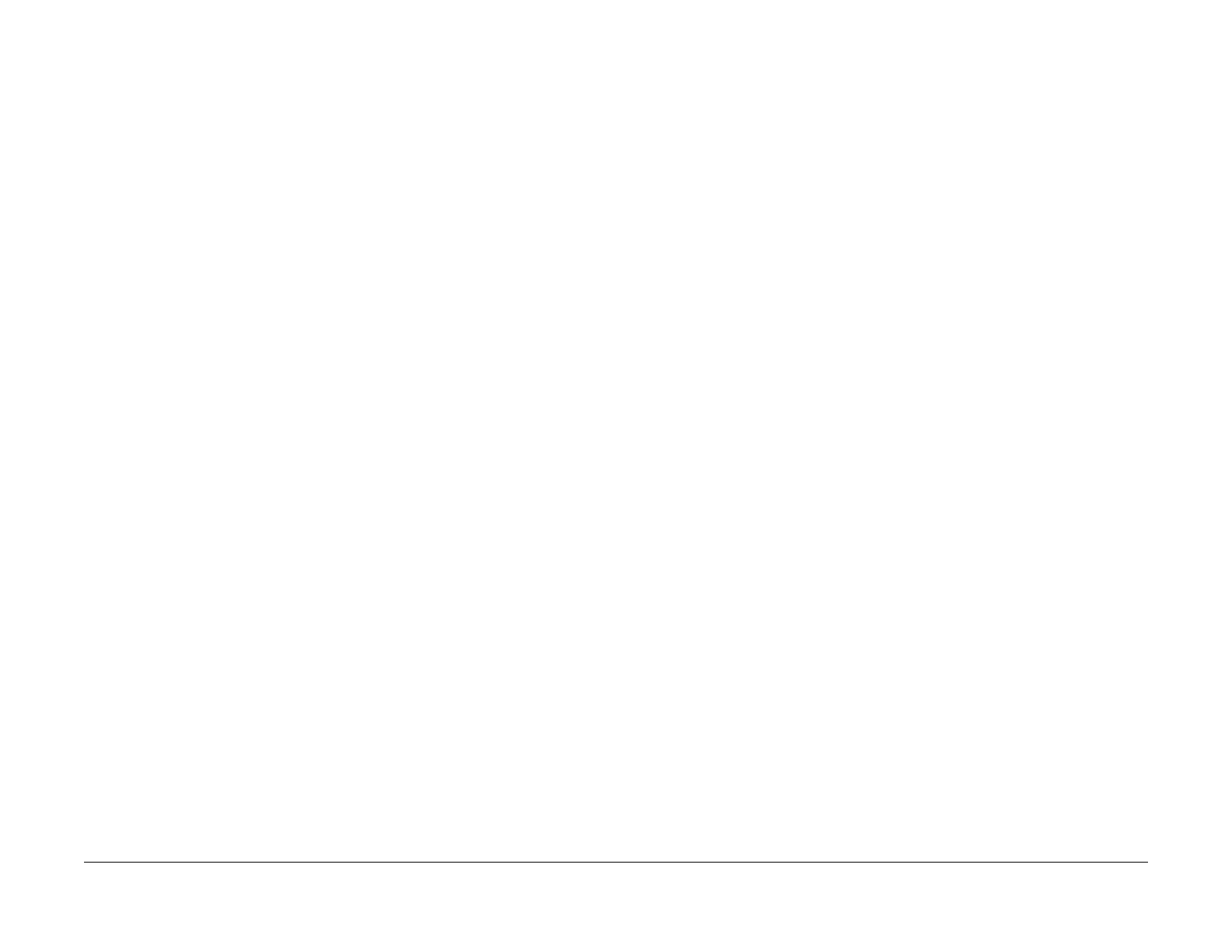1/05
6-118
DocuColor 12/DCCS50
dC371 Configuration Page
Reissue
General Procedures
dC371 Configuration Page
Purpose
Allows easy viewing and set-up of machine configuration.
Procedure
1. Enter the Service Diagnostics Mode. Refer to Entering the Service Diagnostic Mode
using the PWS.
2. Select Adju
stments on the “Service Entry Screen.”
3. Select NVM
Init, S/R. "NVM Init, S/R" is the default screen.
4. Select Conf
iguration Page (dC371). The Configuration Page Screen is displayed.
5. Make selections on the screen from the following categories:
a. Market Pl
ace
•XC (NASG)
•XE (ESG)
•FX
•FX / AP
b. Mach
ine Config
• Digit
al Copier
• Copier / Printer
• Copier / Printer / Scanner
• Printer with UI
c. Output Device(s)
• Simple Catch Tray
• Offset Catch Tray
•Sorter
• Mailbox
• Finisher / Sorter
• Finisher / Mailbox
d. Accessories
• Accessory Connection
e. F
oreign Interface
• N
one
•Auditron
• Card Prepaid
• Coin Kit
f. Tray 1 Paper Size
• 8.5" x 11"
•A4
•B5
•A5
g. Feature Config
•Edit Pad
• High Capacity Feeder
h. Input Device
•DADF
• Platen Only
6. Select Save t
o save t
he options or select Reset to reset the default settings back to origi-
nal options prior to entering Configuration Page (dC371).
manuals4you.commanuals4you.com
