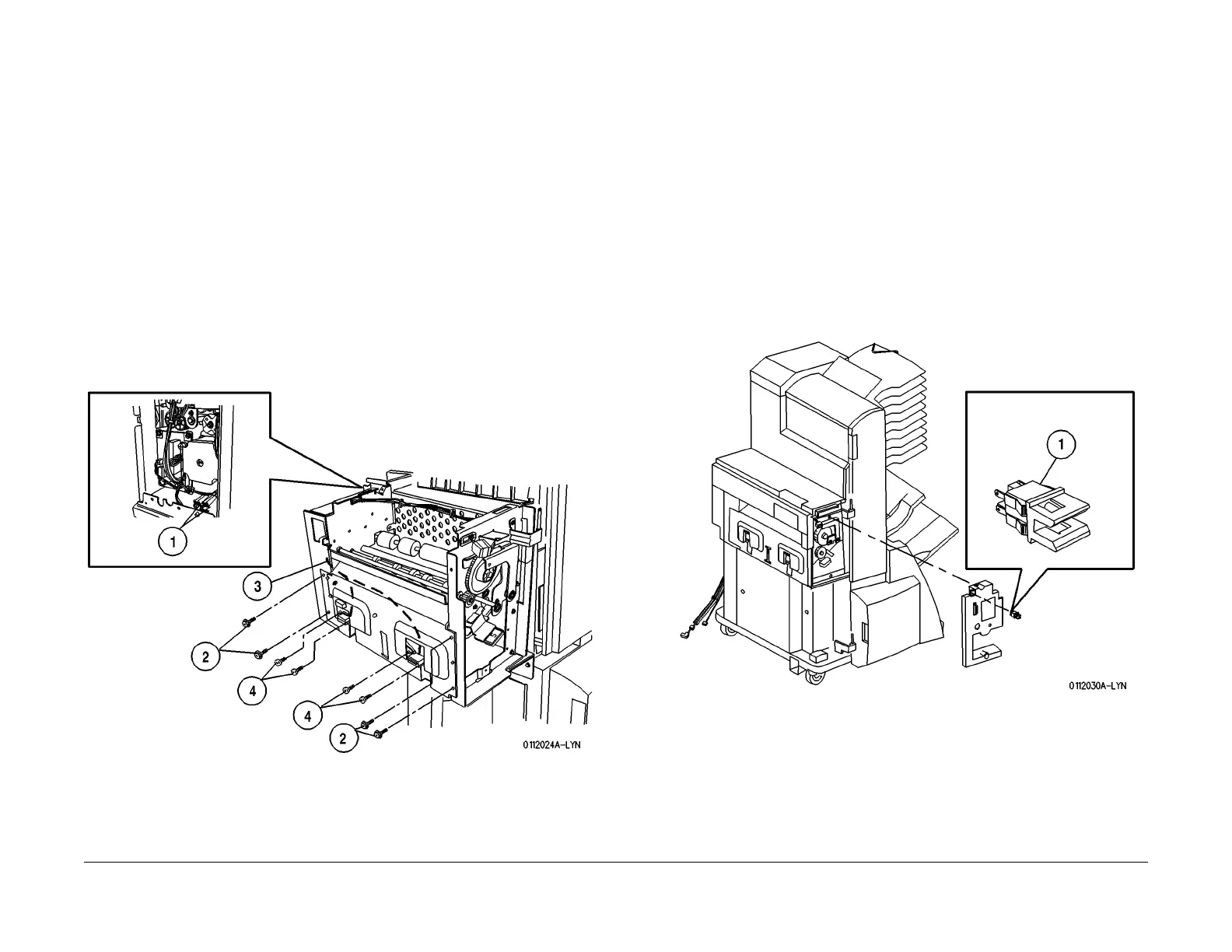1/05
8d-125
DocuColor 12/DCCS50
REP 15.3.23, REP 15.3.25
Finisher/Sorter
Reissue
REP 15.3.23 Docking Interlock Switch
Parts List on PL 18.6
Removal
WARNING
To avoid personal injury or shock, disconnect the Finisher cable connector. Switch off
the machine power and disconnect the machine Power Cord.
1. Switch off the printer power and disconnect the AC Power Cord.
2. Move the Finisher away from the printer until the Finisher stops.
3. Remove the Decurler Top Cover (REP 15.
3.12).
4. Remove the Decurler Rear Cover (REP 15.
3.13).
5. Remove the appropriate Docking Interlock Switch (Figure 1
).
1. Disconnect the Docking Switch Connector, P/J66
4 or P/J665.
2. Remove the four screws securing the Entrance Lower Chute.
3. Disengage the switch harness from the harness clamps.
4. Remove the two screws to remove the appropriate Docking Interlock Switch.
Replacement
1. Reinstall the Docking Interlock Switch in the reverse order of removal.
Figure 1 Remove the Docking Interlock Switches
REP 15.3.25 Decurler Door Interlock Switch
Parts List on PL 18.5
Removal
WARNING
To avoid personal injury or shock, disconnect the Finisher cable connector. Switch off
the machine power and disconnect the machine Power Cord.
1. Switch off the printer power and disconnect the AC Power Cord.
2. Remove the Decurler Top Cover (REP 15.3.
12).
3. Remove the Decurler Inner Cover (REP 15.3.
14).
4. Remove the Decurler Door Interlock Switch (Figure 1).
1.
Disconnect the connector, then push in the tabs to remove the Decurler Door Inter-
lock Switch from the Decurler Inner Cover.
Replacement
1. Reinstall the Decurler Door Interlock Switch in the reverse order of removal.
Figure 1 Remove the Decurler Door Interlock Switch
