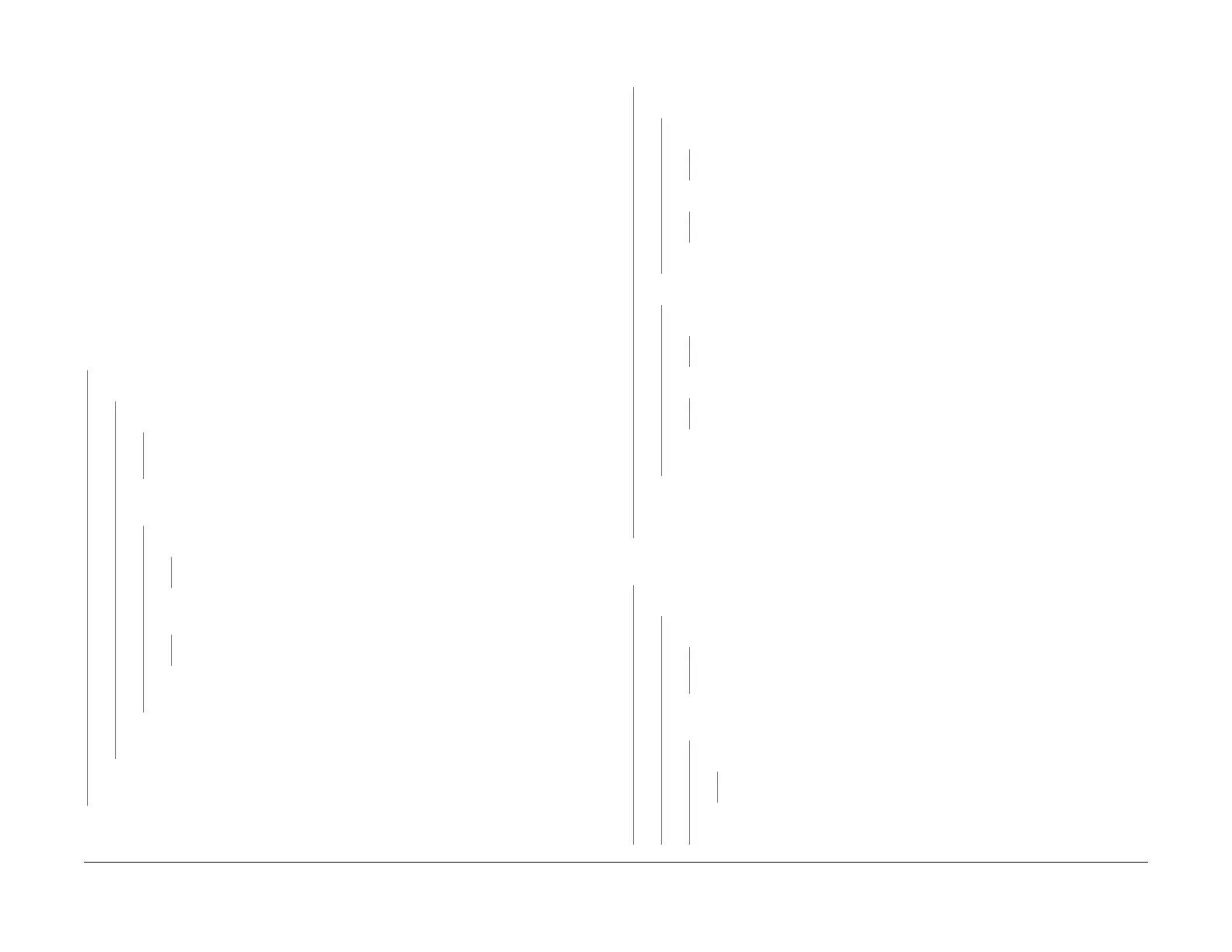1/05
2-63
DocuColor 12/DCCS50
Status Indicator RAPs
Reissue
7-281 Tray 1 Lift Motor Failure RAP
The Tray 1 Stack Height Sensor failed to change state within the specified time after Tray 1
Feed/Lift Motor was energized.
Initial Actions
• Refer to BSD 7.5 and BSD 7.10 for the following procedure.
• Ensure there is paper loaded in the Tray 1.
• Ensure connector P/J414A o
n the IOT Drive PWB is properly seated (PL 9.2).
• Check for crimped or broken wires to connecto
rs on the IOT Drive PWB (PL 9.2).
• Pull out Paper Tray 1.
• Open the Lower Left Door (PL 2.
8).
• Remove the Screw and open the Tray 1 Feed Assembly (PL 2.2).
Procedure
Cheat the L/H Cover INTLK Switch. Remove the Tray 1 Feed Assembly without disconnecting
P/J791. Enter dC330 008-221 Tray 1 Level Sensor. Press Start. Manually actuate the Tray 1
Stack Height Sensor. The display changed from H to L.
YN
+0 VDC is measured at P
/J414A-
10 on the IOT Drive PWB.
YN
+5 VDC is measured at P
/J130
-2 on the Tray 1 Stack Height Sensor.
YN
Go to F
lag 5 and Fl
ag 6 on BSD 7.5 and check the harness and connectors. If
the harness and connectors are OK, replace the IOT Drive PWB.
+5 VDC is measured between P/J13
0-1 and P/J130-3 on the Tray 1 Stack
Height Sensor.
YN
+5 VDC is measured between P/
J21-
1 and P/J21-5 on the IOT LVPS.
YN
Go to the +
5
VDC Power (IOT LVPS) RAP.
+5 VDC is measured between P/J414A-11 o
n the Tray PWB and P/J21-5
on the IOT LVPS.
YN
Replace the IOT Drive PWB (PL 9.
2).
Go
to Flag 5 on BSD 7.5 and check wires for an open circuit. If the wires are
OK, r
eplace the IOT Drive PWB (PL 9.2).
Check that the mechanical flag on the Tray 1 Stack Height Sensor is not bent. If the
sensor fl
ag is OK, replace the Tray 1 Stack Height Sensor (PL 2.5).
Go to Flag 6 on BSD 7.5 and check the wires for an open or short circuit. If the wires are
OK
, replace the IOT Drive PWB (PL 9.2).
Push the Tray in. Enter dC330
008-007 Tray 1 Feed/Lift Motor (Lift) Tray1 Feed/Lift Motor.
Press Start and Stop several times.
Enter dC330 008-008 Tray 1 Feed/Lift Motor (Feed) Tray1 Feed/Lift Motor. Press Star
t and
Stop several times. The Feed/Lift Motor energizes and deenergizes.
YN
+24 VDC is measured between P/
J414A-14 on
the IOT Drive PWB and GND.
YN
Check the fuse on the Tray PWB. Fuse is OK.
YN
Replace fuse (PL
9.
3).
+24 VDC is measured between P/J23-3
on the IOT LVPS and GND.
YN
Go to the +
5 VD
C Power (IOT LVPS) RAP
Replace the IOT Drive PWB (PL 9.
2).
+24 VDC is measured between P/J414A-A15 on
the IOT Drive PWB and GND.
YN
Check the fuse on the Tray PWB. Fuse is OK.
YN
Replace fuse (PL
9.
3).
+24 VDC is measured between P/J23-3
on the IOT LVPS and GND.
YN
Go to the +
24 V
DC Power (IOT LVPS) RAP.
Go to Flag 3 on BS
D 7.5 and check the harness and connectors. If the harness and
connectors are OK, replace the Tray 1 Feed/Lift Motor (PL 2.2).
Go to Flag 3 and Flag 4 on BSD 7.5 and check the wires for an open or a short circuit. If
th
e wires are OK replace the IOT Drive PWB (PL 9.2). If the problem continues, replace
the Tray 1 Feed/Lift Motor (PL 2.6).
Enter d
C330 008-231 Tray 1 No Paper Sensor. Pre
ss Start. Manually actuate the Tray 1 No
Paper Sensor. The display changed from H to L.
YN
+0 VDC is measured at P
/J414A-
7 on the IOT Drive PWB.
YN
+5 VDC is measured at P
/J129-
2 on the Tray 1 No Paper Sensor.
YN
Go to F
lag 1 and Fla
g 2 on BSD 7.5 and check the harness and connectors. If
the harness and connectors are OK, replace the IOT Drive PWB.
+5VDC is measured between P/J129-1
and P/J129-3 on the Tray 1 No Paper
Sensor.
YN
+5 VDC is measured between P/
J21-1 an
d P/J21-5 on the IOT LVPS.
YN
Go to the +
5 VD
C Power (IOT LVPS) RAP.
Go to Flag 2 on BS
D 7.5 and check wires for an open circuit. If the wires are
OK, replace the IOT Drive PWB (PL 9.2)
A B C
