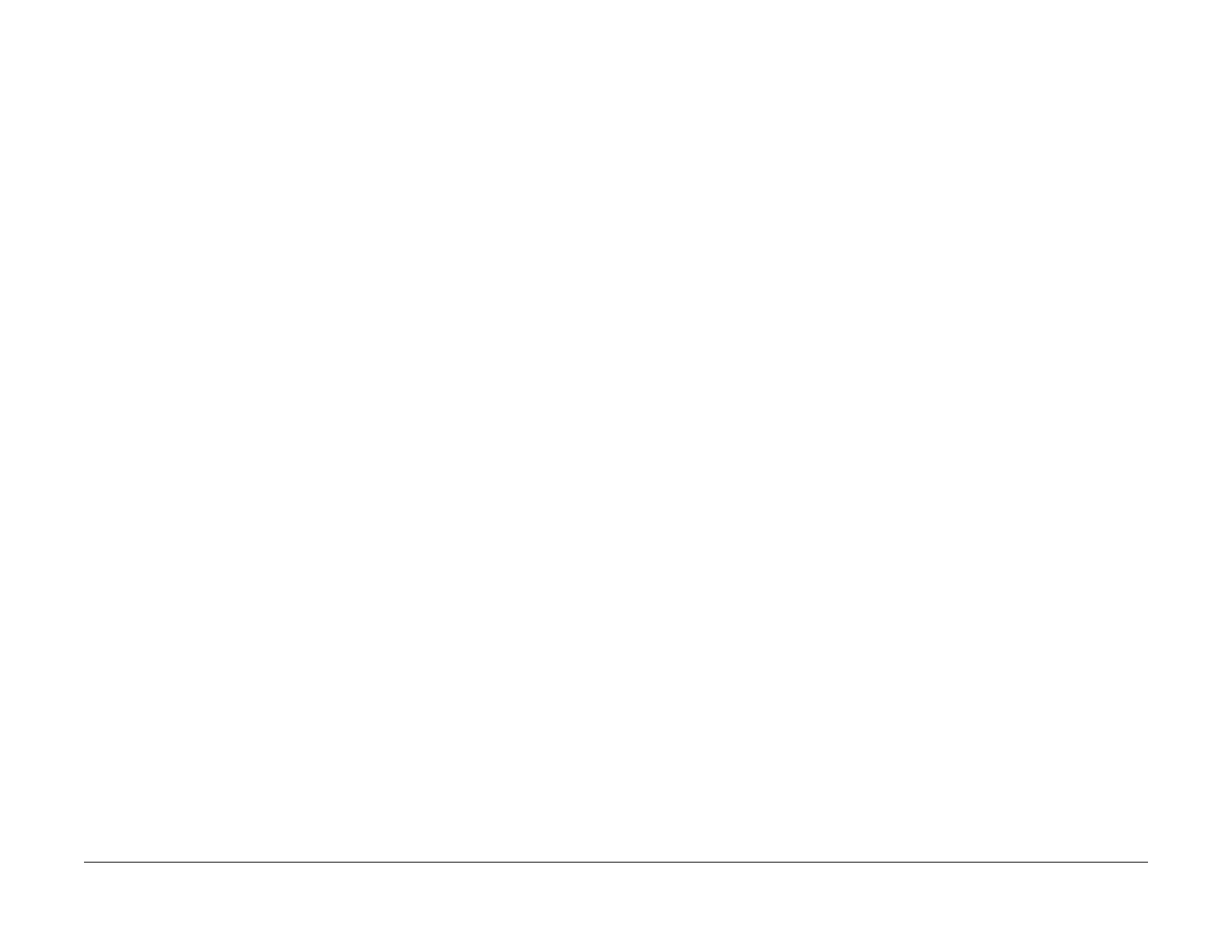1/05
6-140
DocuColor 12/DCCS50
VH/VM Setup (dC933 UI Diagnostics), IOT Highlight
Reissue
General Procedures
VH/VM Setup (dC933 UI Diagnostics)
Purpose
Sets the “VG/LD Light Amount”, “Development Bias” and the “ASG Bias Output.”
• From any 2 VGs, set the “VG Value” so that the “Drum Surface Potential” becomes the
“Target
VH.”
• From any 3 Light Amounts, set the “LD Light Amount” that is the “Target VM.”
NOTE: Functional comparison between the UI Diagnostics and the PWS Diagnostics.
UI Diag.:
1. No Target Value displays.
NOTE: This section only describes the Setup in the UI-Diagnostics. For details on PWS-Diag-
nostics, see dC933 VH/VM
Setup.
Procedure
1. Enter the UI Diagnostics Mode. Refer to How to Enter/Exit the UI (IOT) Diagnostics.
2. Select Max S
etup→VH/VM Setup.
3. Select Start.
4.
The system displays the results on the UI.
5. Select Clos
e and return to the “Max Setup Screen.”
IOT Highlight Setup (dC918 UI Diagnostics)
Purpose
Sets the “Hi-Light Density Reproduction Start Points” for K/Y/M/C and “Uniform Hi-Light Den-
sity” for “In-board/Out-board.”
• Visually check the “PG Copy”, adjust the "IOT Reproduction Start Points” for K/Y/M/C Col-
ors (300/600) using the “ASG Bias.”
• Adjust the “IOT IN/OUT Density Difference” for K/Y/M/C colors (common to 300 and 600
line
s) using the “ASG Bias” (EOS side).
• Measure the “ASG Bias” and “Highlight Potential” after “In/Out Adjustment”, and set the
“Target
Control Value.”
NOTE: Functional comparison between the UI Diagnostics and the PWS Diagnostics.
UI Diag.:
1. No “Target Value” displays
2. Tray 2 fixed
NOTE: This section only describes the Setup in the UI-Diagnostics. For details, see dC918 IOT
Highlight Setup.
Procedure
1. Enter the UI Diagnostics Mode. Refer to How to Enter/Exit the UI (IOT) Diagnostics.
2. Select Max Setup→IO
T Highlight Setup.
3. Check and adjust the In/
Out Density Difference.
NOTE: If the paper is “A3” or “A4L”, select 300.
a. Select “PG Print 300/600”. Select Star
t. The system prints the checking PG.
b. Visually check the “In/Out Density Differences” for all
4 colors. If there is NO differ-
ence, proceed to Step 4. If there is difference, perform the following steps:
• Select In/Ou
t on the Screen. Select the Color (Y, M, C, K) to be adjusted. Change
the value by using the +/- Button.
NOTE: To darken the density for “Out”, decrease the value.
• Repeat Steps 3-a through 3-b until there is no density difference.
4. Check and adjust the “Hi-Light Density Start Point.”
a. Select the PG Prin
t 300 or 600 (A4L). The system prints a “300” or “600” line PG.
b. Visually check the “300” or “600” line
PG if Cin 8.6% (for each K, Y, M and C) has
been reproduced and Cin 7.1% is NOT reproduced.
c. Select the mode 300 or 600 to adjust
. Select a color (Y, M, C, K) to be adjusted.
Change the value by using the +/- Button.
d. Check the Highli
ght as described in 4-b. Repeat Steps 4-a through 4-c until the
“High Light” is satisfactory.
5. Select Clos
e and return to the “Max Setup Screen.”
manuals4you.commanuals4you.com
