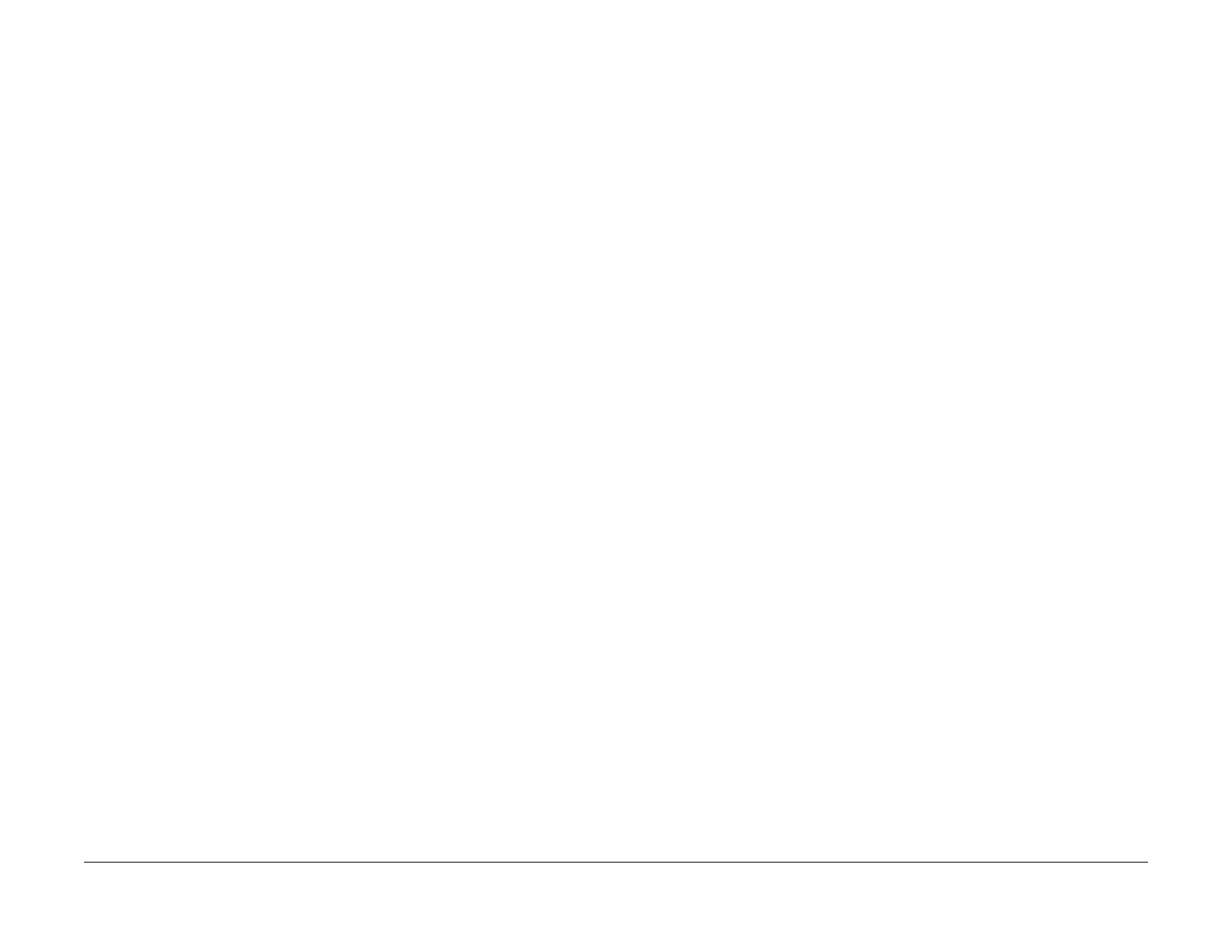1/05
6-23
DocuColor 12/DCCS50
dC110 Displaying the CRU-Related Data, dC118
General Procedures
Reissue
dC110 Displaying the CRU-Related Data
Purpose
Displays the Xerographic CRU NVM data (current and previous data items) in a format that can
be easily understood for effective operation.
Procedure
1. Enter the Service Diagnostics Mode. Refer to Entering the Service Diagnostic Mode
using the PWS.
2. Select Adju
stments in the Service Entry Screen.
3. Select Oth
er Adjustments in the Service Entry Screen.
4. Select Disp
lay CRU Related Data (dC110).
5. The system displays:
a. The Current-CRU Related Data and the Previous-CRU Related Data.
6. Scroll the lists to review the displayed Current and Previous CRU Related Data.
7. Select the Refresh but
ton t
o have the PWS request and receive the latest information on
CRU-Related Data.
dC118 Jam Counter
Purpose
Displays the number of occurrences of Jams from time of previous Complete Closeout on ser-
vice exit until present.
The following screen information displays on the Jam Counters Screen:
• All Jams
•DADF Jams
• Paper Jams
• Non-Zero Jams
NOTE: This procedure does not count jams de
te
cted while in the Service Mode.
Procedure
All Jams
1. Enter the Service Diag
nostics Mode. Refer to Entering the Service Diagnostic Mode
using the PWS.
2. Select Maint
enance on the Service Entry Screen. dC118 displays as the default screen.
3. Select All Jams
tab (default).
4. The Diagnostic Screen displays all Fault codes in th
is category since the last Service Exit
with the Complete Closeout option selected.
DADF Jams
1. Select Maint
enance on the Service Entry Screen. dC118 displays as the default screen.
2. Select DADF Jams tab.
3.
The Diagnostic Screen displays all DADF Jams that have occurred since the last Service
Exit
with the Complete Closeout option selected.
Paper Jam History
1. Enter the Service Diag
nostics Mode. Refer to Entering the Service Diagnostic Mode
using the PWS.
2. Select Maint
enance on the Service Entry Screen. dC118 displays as the default screen.
3. Select Paper Jams t
ab.
4. The Diagnostic Screen displays all Paper Jams that have occurred since the last Service
Exit
with the Complete Closeout option selected.
Non-Zero Jams
1. Enter the Service Diag
nostics Mode. Refer to Entering the Service Diagnostic Mode
using the PWS.
2. Select Maint
enance on the Service Entry Screen. dC118 displays as the default screen.
3. Select Non-
Zero Jams tab.
4. The Diagnostic Screen displays all Jams that have occurred since t
he last Service Exit
with the Complete Closeout option selected.
