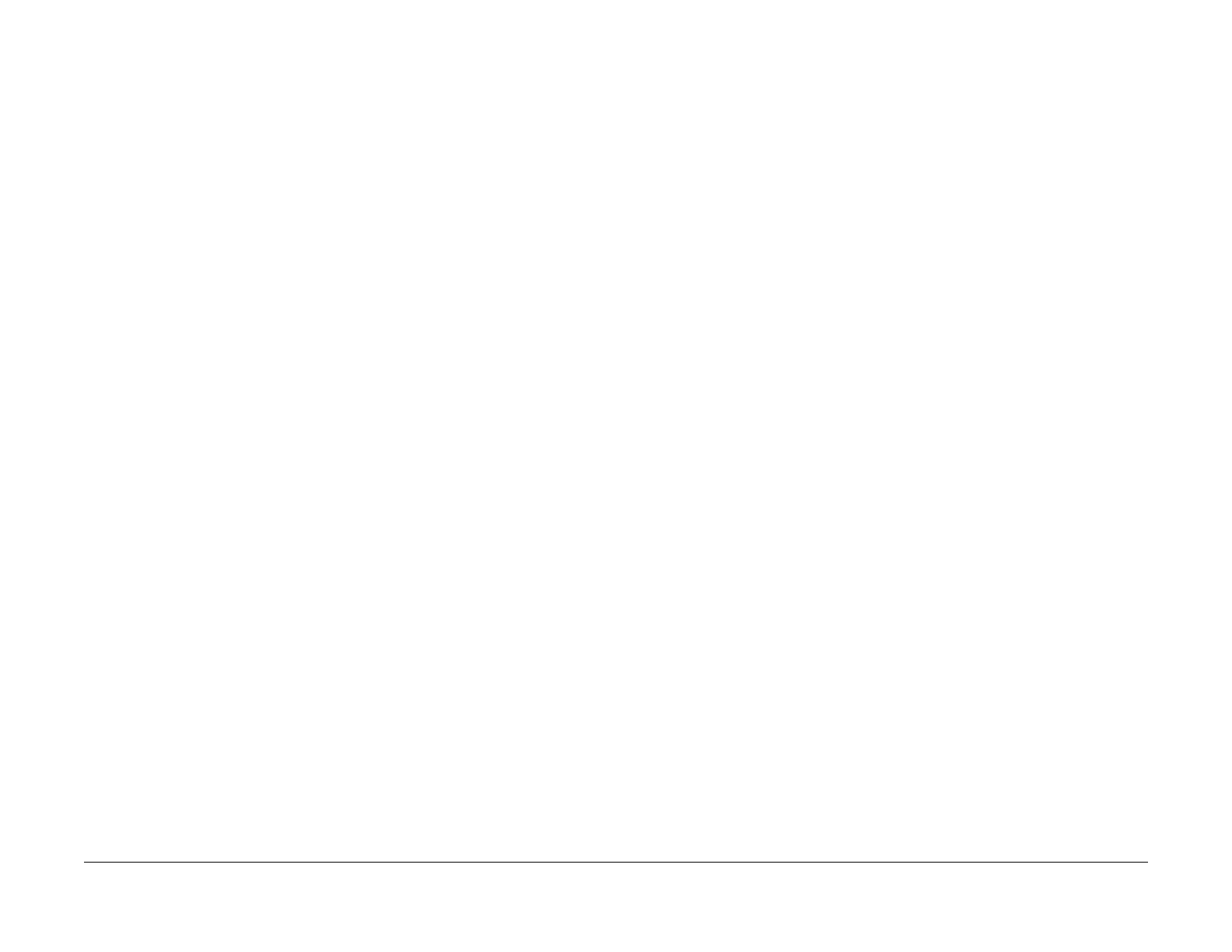1/05
6-99
DocuColor 12/DCCS50
dC305 UI Component Check, dC330 Component
General Procedures
Reissue
dC305 UI Component Check
Purpose
Checks the operations of the UI Screen and Control Panel buttons.
Procedure
1. Enter the Service Diagnostics Mode. Refer to Entering the Service Diagnostic Mode
using the PWS.
2. Select the Dia
gnostics Tab in the “Service Entry” Screen.
3. Select the System Test T
ab in the “Diagnostics Screen”. The System Test Screen dis-
plays. The UI Component Check dC305 is the default screen.
4. Select Star
t. The following message displays, “Perform the UI Component Check on the
Machine. When complete, select Stop”.
5. Select OK.
6. Touch the UI Screen
in a different locations. The highlighted point moves to the new loca-
tion.
7. All LEDs should be illuminated when the dC305 Touch Screen Test is displayed. Select
Stop t
o Turn-OFF all LEDs.
8. Select Stop on th
e “Component Check” Screen.
9. The “Touch Screen Test” Screen on the machine UI closes.
dC330 Component Control
Purpose
The purpose of the dC330 Component Control is to display the logic state of input signals and
to energize output components.
NOTE: Refer to Table 1 for a list of all Input Components listed by Chain/Link ID number. Refer
to T
able 2 for a list of all Output Components listed by Chain/Link ID number.
Procedure
1. Enter the Service Diagnostics Mode. Refer to Entering the Service Diagnostic Mode
using the PWS.
2. Select the Dia
gnostics Tab on the “Service Entry” Screen.
3. Select Com
ponent Control (dC330) on the “Diagnostic Entry” Screen.
4. The dC330 Screen is displayed. The display indicates the following:
• Input/Output Components
• ID Number (chain/function order)
• Active Stack (including ID and state of component)
NOTE: The Component Control Codes can be selected in categories by their related sys-
tem, such as: Processor, System, Sorter / OCT / Mailbox, Finisher, DADF, HCF and ITT.
5. Activate the desired component code by double clicking on
the Chain/
Link ID number or
by clicking once on the Chain/Link ID number then selecting the Start Button.
NOTE: The ID’s will display on the "Active Stack."
6. Press the Stop butt
on or double click the active component in the active stack box to end
the test. The “ID” and “Active Stack” components are removed from the “Active Stack”
box.
Stacking Component Codes
1. To”stack” several codes, select the first code and press Start,
then select the next code
and press Start. Continue to enter up to eleven codes.
2. The selected ID appears in the ID column of the Active Stack box and the state changes
to Run;
H or L as applicable.
3. Stop a highlighted component by pressing Stop
or double click the active component in
the “Active Stack” Box
4. To switch Off all components and clear the screen press Stop A
ll.
