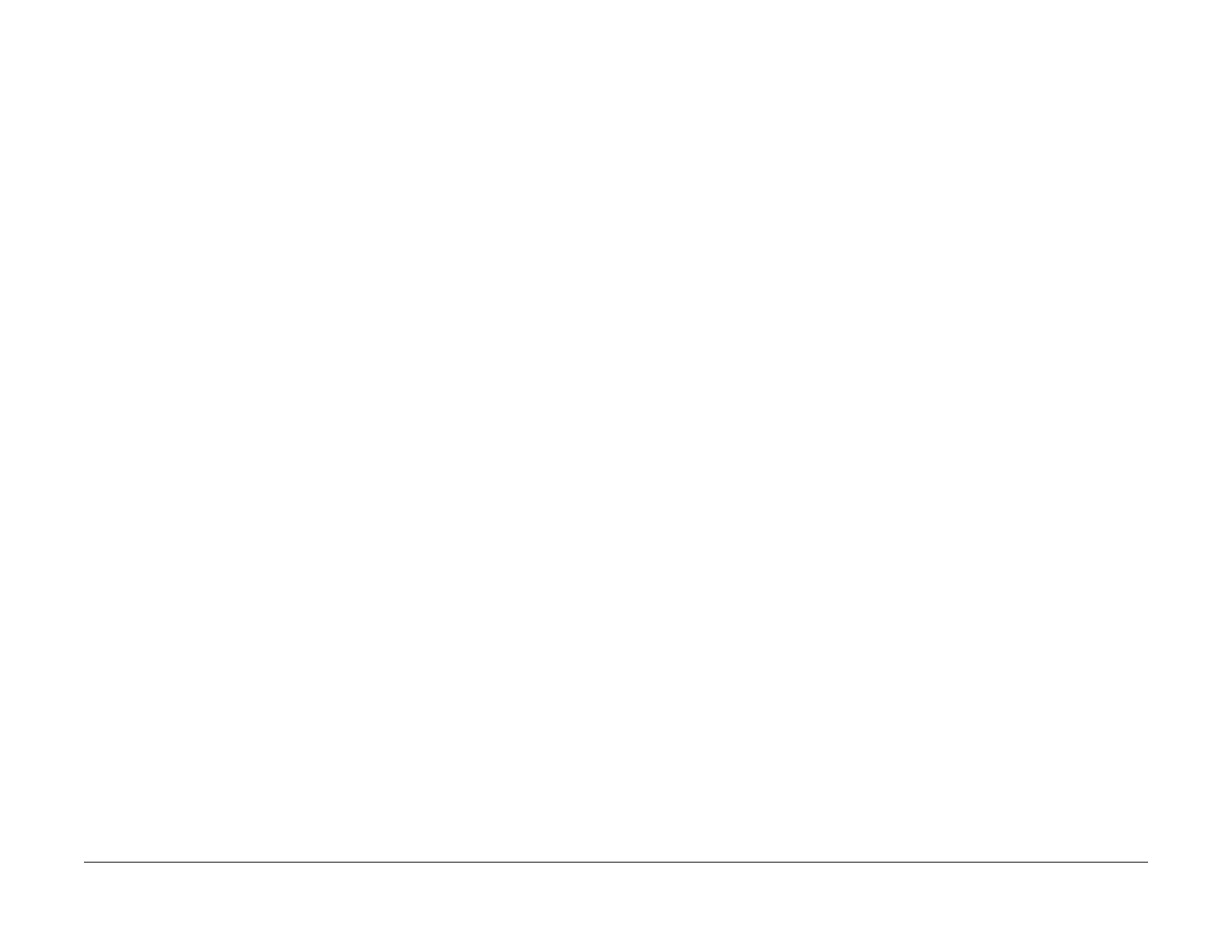1/05
6-96
DocuColor 12/DCCS50
dC188 How to Exit from Service Mode, dC301 NVM
Reissue
General Procedures
dC188 How to Exit from Service Mode
Procedure
1. Enter the Service Diagnostics Mode. Refer to Entering the Service Diagnostic Mode
using the PWS.
2. Select the Servi
ce Exit Tab on the Screen.
3. The Service Exit Screen (dC188) displays.
4. The exit options are:
• Complete Closeout
• Temporary Closeout
NOTE: Selecting Co
mpl
ete Closeout resets the Shutdown History (dC122), Fault
Counter (dC120), Jam Counters (dC118) and the numbers of copies since the last call.
5. Select Complete Clo
seout. The machine reboots. The UI Message “Ready to Copy” dis-
plays.
NOTE: Selecting Tempo
rary Closeout exits from the Service Mode without resetting the
Shutdown History (dC122), Fault Counter (dC120), Jam Counter (dC118) and the number
of copies since last call.
6. Select T
em
porary Closeout.
7. Select Exit PW
S to exit from the PWS Diagnostic Tool even if the PWS has been discon-
nected from the machine.
8. After Exit PWS is selected, the following message will display, “Would you like to copy
Machi
ne Data to the a:drive? Yes or No.”
• If "Yes" is selected, insert a diskette into a:drive and the PWS will write Machine Data
to a:
drive and the Diagnostics Tool will close.
• If "No" is selected the Diagnostics Tool will close.
NOTE: If the PWS is disconnected from the machine after the machine entered the Ser-
vice Mode, the PWS and the machine does not automatically exit from the Service Mode.
If t
he machine is disconnected from the PWS, Power-OFF/ON to exit from the Service
Mode.
dC301 NVM Initialization
Purpose
This procedure may be needed when the machine cannot recover for some unknown reasons,
including problems such as producing blank copies/prints, Xerographic CRUs not recognized,
continuously giving system fault, etc.
Prerequisites
Ensure that the following conditions are met:
• IOT software level is v7.06.3 or higher.
• The PWS is running Next Gen
eration PWS Tool Set Release 8.1 or higher.
• The PWS is running DC 12 PW
S Tools v 7.1 or higher.
• The current IOT SW Upgrade CD (Tag P39 or higher)
is available.
• The customer has recorded any settings from Tools Mode, and all Auditron account data.
Procedure
1. Disconnect any Foreign Interface devices. Disregard the FI fault codes that will be
declared at power-up.
2. Obtain the following data:
• NVM Value Factory Setting Report (typically it is located in the Tray 1 pocket).
• Any setting changes (specifically NVM settings) shown on
the machine’s service log.
• Any previously-saved machine NVM data on floppy disk.
3. Enter the Service Diag
nostics Mode. Refer to Entering the Service Diagnostic Mode
using the PWS.
4. Go to dC371 C
onfiguration Page. Verify the machine configuration. Correct any errors
before continuing.
5. Go to dC351 NV
M Background Processing. Select Save Machine Settings to save
NVM data. If the process is successful, proceed to step 7. If the NVM data was not saved
correctly, continue with step 6.
NOTE: You may be unable to read or save NVM values using the PWS Diagnostics Tool due
t
o
either a failed IOT CPU PWB or a failed NVM PWB. If you were sent here by the IOT PWB
replacement procedure, it may be possible to save NVM after the PWB is replaced.
If the NVM PWB has failed you will be required to re-ent
er th
e values from the Factory NVM
Settings or from a previous floppy disk database, and any other NVM changes retrieved in Ini-
tial Actions. You may need to perform setup and alignment procedures after initialization.
6. Go to d
C131 NVM
R/W. Record the values for the following locations:
• 749-030 Fault detection
• 759-053 Print ESS data
• 759-054 Scan ESS data
• 771-138 IBT Cleaner retract start time
• 772-017 Fuser Fan fail detection
• 773-004 Target Density switch
• 775-731 ATC Enable
• 775-750 ATC Calibration successful
• 775-815 TC set average
• 775-851 ADC change by ATC (Y)
manuals4you.commanuals4you.com
