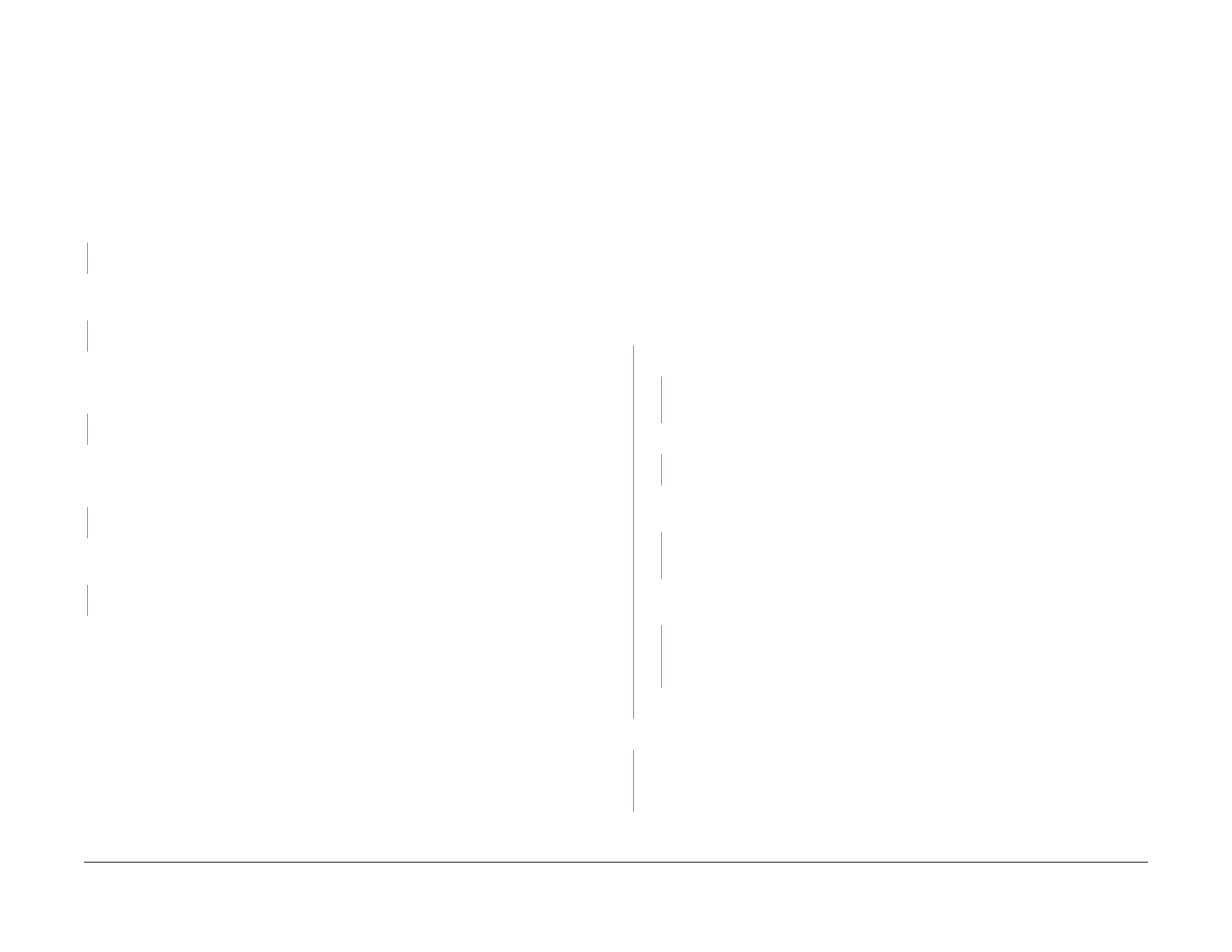1/05
2-175
DocuColor 12/DCCS50
10-391 Fail Unit Failure RAP, 10-398 Fuser Fan Fail-
Status Indicator RAPs
Reissue
10-391 Fail Unit Failure RAP
The Failure detection circuit (hardware) indicated an abnormal operation but a failure did not
occur for the Heat Roll, Pressure Roll and External Heat Roll.
Initial Actions
Refer to BSD 10.2, 10.3, and 10.12 for the following procedure.
Procedure
Close the Drawer. Cheat the Front Door Interlock. Switch on the power. The Heat Roll Heater
Rod illuminates after self-test completes.
YN
Go to the OF
10-3 Heat Roll A
C Power RAP
Enter dC330 010-031 Pressure Roll Heater Rod On. Pre
ss Start. The Pressure Roll Heater
Rod illuminates momentarily.
YN
Go to the OF
10-4 Pr
essure Roll AC Power RAP
Enter dC330 010-029 External Heat Roll Lamp. Pre
ss Start. ACH is measured momen-
tarily between P/J100-
1 on the SSR and P/J15-1 on the AC Driver PWB (ACN into AC
Driver PWB).
YN
Go to the OF
10-5 Ex
ternal Heat Roll AC Power RAP.
Open the drawer. Remove the cheater on the Front Door Interlock. Measure the resistance
across t
he External Heat Roll Heater Rod ( P/J193-1 to P/J196-1). The resistance is less
than 10 O
hms.
YN
Replace the External Heat Roll Heater Rod (PL 8.8).
Measure the resistance across the External Heat Roll Thermostat. The resistance is less
th
an 10 O
hms.
YN
Replace the External Heat Roll Thermostat (PL
8.8).
Check
the following:
• Disconnect the connectors to the components (Heat Roll, Pressure Roll, and External
Heat Roll Thermos
tats; AC Driver PWB; SSR; and the IOT Drive PWB). Check for broken,
bent, or dirty pins. Disconnect, then reconnect, the connectors several times to remove
contaminants due to oxidation.
• Check the Heat Roll Control Thermistor (PL 8.
4),
Pressure Roll Control Thermistor (PL
8.6), or External Heat Roll Control Thermistor (PL 8.8). Replace the Thermistor if worn, or
dirty.
• If no problem is found with the connectors, replace the SSR (PL 9.
3).
•
If the problem continues, replace the IOT Drive PWB (PL 9.
2).
• If the problem persists, replace these components in the f
ollowing order until the problem
is resolved: IOT CPU PWB (PL 9.2), IOT NVM PWB (PL 9.2).
10-398 Fuser Fan Failure RAP
The Fuser Fan Failed.
NOTE: This status code is stored in NVM location 772-017 and cannot
be reset by Power Off/
On. To reset this code, enter Diagnostics and change the value in NVM location 772-017 Fuser
Fan from “1” to “0”.
Initial Actions
Refer to BSD 10.1 and 10.12 for the following procedure.
Ensure that connector P/J11B is seat
ed correctly on the AC Driver PWB and there are no obvi-
ous crimped or broken wires.
Procedure
Switch the power Off then On. Enter dC330 010-004 Fuser Fan-Low Speed. Press Start.
Press Stop. The Fuser Fan switches from High Speed to Low Speed and back to High
Speed
.
YN
+12 VDC is measured between P/
J11B-13
on the AC Driver PWB and GND.
YN
Go to F
lag 9 on BSD 10.1 and check the harness for an open circuit. If the harness is
good, replac
e the AC Driver PWB (PL 9.3).
+12 VDC is measured between P/J11B-13 an
d P/J11B-14 on the AC Driver PWB.
YN
Replace the AC Driver PWB (PL 9.3).
Approximately +4 VDC is measured between P/J11B-
12 on the AC Driver PWB and
GND.
YN
Go to Fl
ag 8 and Fl
ag 9 on BSD 10.1 and check the harness for an open circuit. If
the harness is good, replace the Fuser Fan (PL 10.2).
Approximately +4 VDC is measured between P/J419B-13 on
the IOT Drive PWB and
GND.
YN
Go to F
lag 11 on BSD 10.1 and check the harness for an open circuit. If the harness
is good,
replace the AC Driver PWB (PL 9.3). If the problem continues, replace the
IOT Drive PWB (PL 9.2).
Replace the Fuser Fan (P
L 10.2
).
Less than +1.0 VDC is measured between P/J419B-12 on
the IOT Driver and GND.
YN
Go to F
lag 10 on BS
D 10.1 and check the harness for a short circuit. If the harness is
good, replace the Fuser Fan (PL 10.2). If the problem continues, replace the IOT Drive
PWB (PL 9.2).
Replace the Fuser Fan (PL 10.2
). If the problem continues, replace the IOT Drive PWB (PL
9.2).
