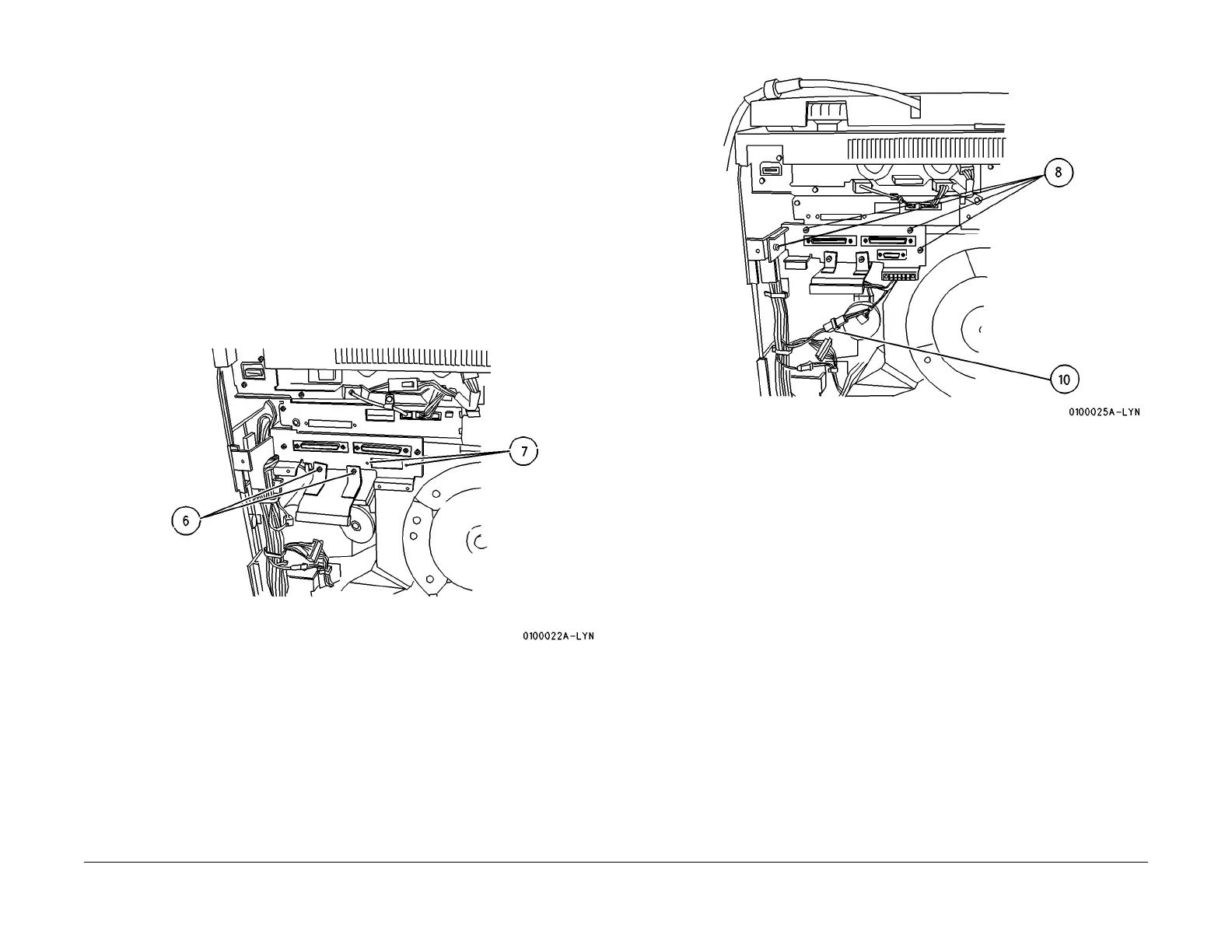1/05
9-3
DocuColor 12/DCCS50
Edit Pad Installation
Installation Instructions
Reissue
Edit Pad Installation
Procedure
NOTE: Ensure that TAG P30, 7.06.3 IOT SW or higher is installed in the machine.
TAG P24 mu
st also be installed in the machine. It will be added as part of this procedure if not
already installed.
1. Power OFF the machine and disconnect the power plug.
2. Remove the IIT Rear Cover and the IOT Rear Cover. (PL 11.3)
3.
Remove the IOT Control PWB Assy Cover. (PL 9.2)
4. Disconnect the Flat Cable (FPC-IOT). (PL 9.
2)
5. Remove the (3) screws and lower the IOT Control PWBA Assy.
6. Remove the (2) screws securing the Ground Strips. (Figu
re 1)
Figure 1 Remove the Screws
7. Remove (2) screws securing the port cover on the Extension Plate. (save the screws)
(Figu
re 1)
Figure 2 Connect the Connectors
8. Loosen the screws (4) securing the Extension Plate to allow assembly of the Edit Pad
Harness Connecto
r. Ensure that the connector orientation is correct. Secure the connec-
tor with the (2) screws removed in step (7). (F
igure 2
)
9. Tighten the screws securing the Extension Plate.
10. Connect the connector from the Edit Pad Harness P594 (4 pin) to J594 on t
he machine
harness. P594 is located in the harness bundle that is clamped to the right rear vertical
frame rail. (Figure 2)
11. Remove the Right Upper Cover. Route the Edit
Pad Harness (yellow wires),
with connec-
tor J491, under the Extension Plate and along the mach
ine harness (yellow & blue wires)
on the right side. (PL 11.2) (Figure 3)
