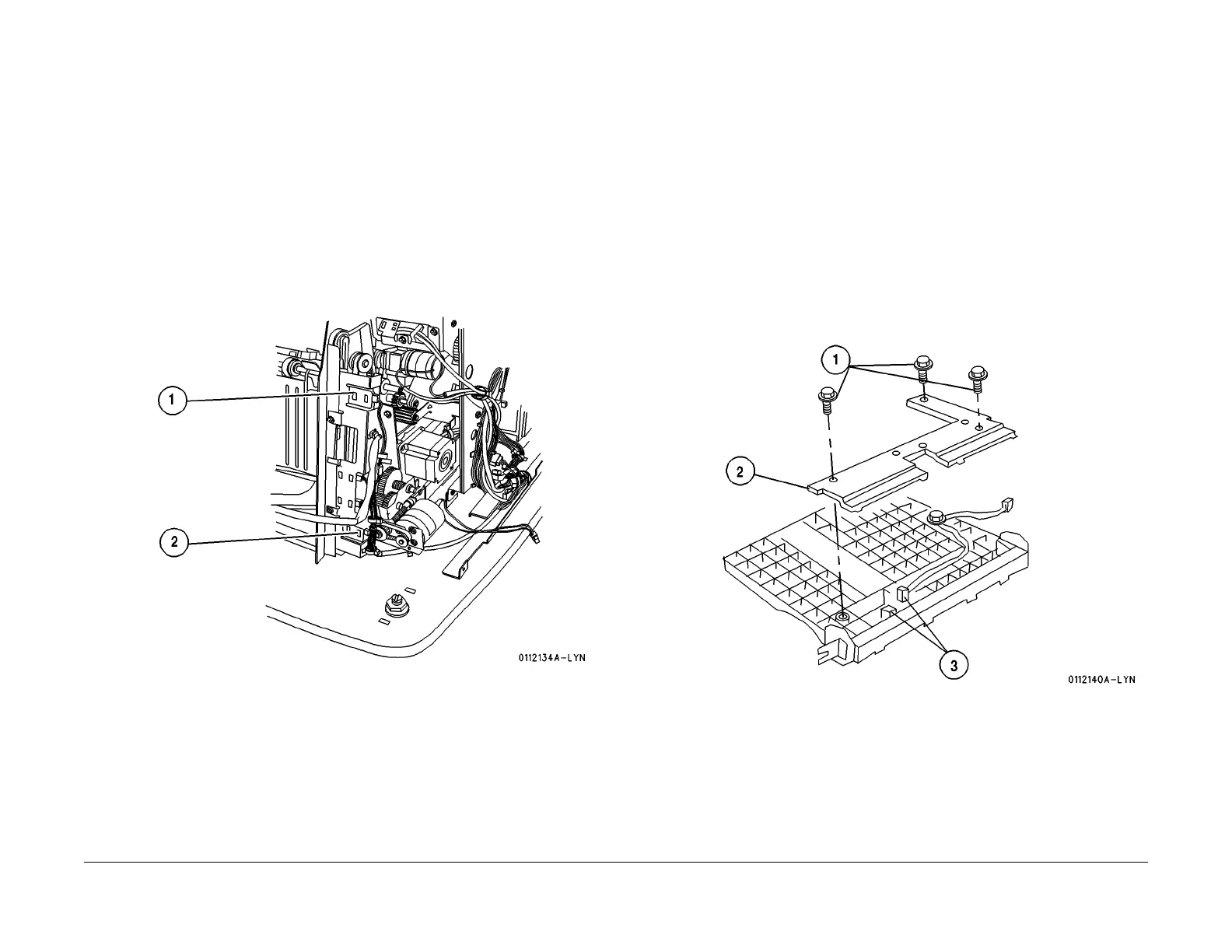1/05
8d-82
DocuColor 12/DCCS50
REP 15.2.5, REP 15.2.6
Reissue
Finisher/Sorter
REP 15.2.5 Stacker Upper and Lower Limit Sensors
Parts List on PL 18.27
Removal
WARNING
To avoid personal injury or shock, disconnect the Finisher cable connector. Switch off
the machine power and disconnect the machine Power Cord.
1. Switch off the printer power and disconnect the AC Power Cord.
2. Remove the Rear Lower Cover (REP 15.3.
15).
3. Remove the Stacker Lower and Upper Limit Sensors (Figure
1).
1. Disconnect P/J
1065 from the Stacker Upper Limit Sensor. Press in and release the
Sensor latches that are securing the Sensor to the Bracket, and remove the Sensor.
2. Disconnect P/J
1066 from the Stacker Lower Limit Sensor. Press in and release the
Sensor latches that secures the Sensor to the Bracket, and remove the Sensor.
Figure 1 Stacker Limit Sensors
Replacement
1. Position the Stacker Lower Limit Sensor into the Sensor cutout in the Sensor Bracket.
2. Reconnect P/J
1066 to the Stacker Lower Limit Sensor.
3. Position the Stacker Upper Limit Sensor into the
Sensor cutout in the Sensor Bracket.
4. Reconnect P/J
1065 to the Stacker Upper Limit Sensor.
5. Reinstall the Sensor Bracket on the Stacker Tray Assembly, ensure the Limit Actuator tab
is aligned properly
in the Sensor Bracket. Use screws (2) to secure the Bracket.
6. Reinstall the Rear Lower Cover.
REP 15.2.6 Stacker Tray Paper Sensor
Parts List on PL 18.27
Removal
WARNING
To avoid personal injury or shock, disconnect the Finisher cable connector. Switch off
the machine power and disconnect the machine Power Cord.
1. Switch off the printer power and disconnect the AC Power Cord.
2. Remove the Stacker Tray Assembly (REP 15.2.
2).
3. Remove the Stacker Tray Paper Sensor (Figure 1
).
1. Turn the Stacker Tray Assembly upside down. Re
move the screws (3) that secure
the Bottom Cover to the bottom of the Tray.
2. Remove the Bottom Cover.
3. Disconnect P/J
1069 from the Sensor. Press in and release the Sensor latches that
are securing the Sensor to the Bracket, and remove the Sensor.
Figure 1 Remove the Stacker Tray Paper Sensor
Replacement
1. Position the Stacker Tray Paper Sensor and insert it into the Sensor cutout in the Sensor
Bracket.
2. Reconnect P/J
1069 to the Sensor.
3. Reinstall the Bottom Cover to the Tray, and use screws (3) to secure the Cover.
4. Reinstall the Stacker Tray Assembly.
manuals4you.commanuals4you.com
