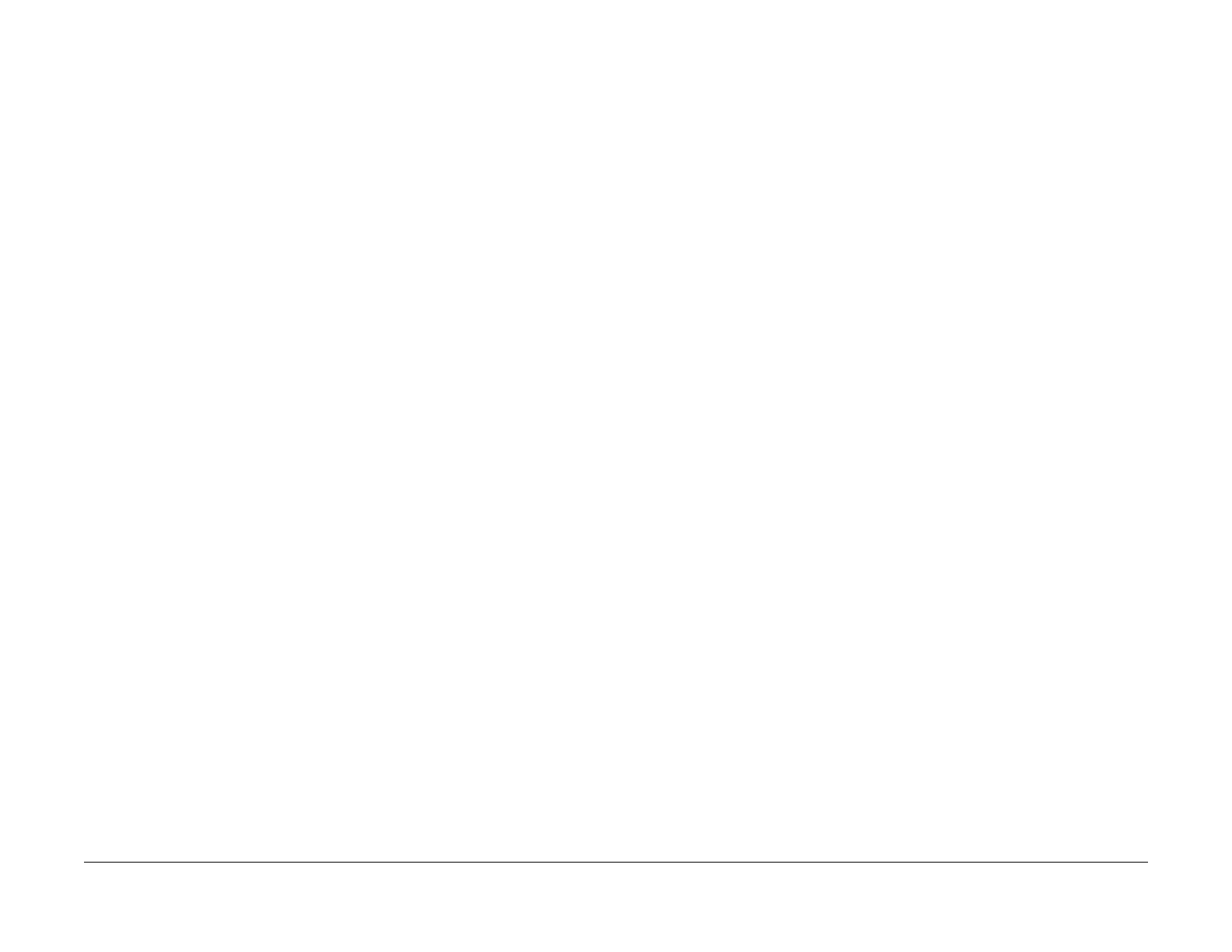1/05
6-95
DocuColor 12/DCCS50
dC140 Analog Monitor
General Procedures
Reissue
dC140 Analog Monitor
Purpose
Monitors the analog values of the A/D converter sensors by driving each component (e.g.;,
C.C). Temporary change of output values is possible. Output component check is also possi-
ble.
Procedure
1. Enter the Service Diagnostics Mode. Refer to Entering the Service Diagnostic Mode
using the PWS.
2. Select Dia
gnostics in the “Service Entry” Screen.
3. Select the Ana
log Monitor (dC140) Tab in the “Diagnostics Screen."
4. The system displays the “Analog Monitor” Screen.
a. The system displays the analog output component names and the analog input com-
ponent names with the Chain Link Numbers (ID column) in the table in the order of
Chain Link number
.
b. The status of all output components show “Disabled”. The Level columns are blank.
5. Run the output component check:
a. Select a compo
nent to check.
b. Select Start
in the output component check.
c. The output component in the machine turns “ON”.
d. The PWS changes the output component status to “Enable”.
e. Turn ON anot
her component to check the output component in the machine.
NOTE: If the component has “ON Time Restriction”, the component is turned “ON”
for
that period and automatically turned “OFF”.
NOTE: Some components cannot be turned “ON” at the same time another compo-
nent is turned “ON”. If you turn “ON” a component, the first component turned “ON”
wil
l be au
tomatically turned “OFF”.
NOTE: If the component cannot be automatically turned “OFF”, the following mes-
sage appears: “! Cannot check the component. Stop another output component”.
Check Multiple Components
1. To check multiple components simultaneously, repeat Step 5a through 5e.
2. To stop the check, select Stop
while the component is selected, or select Stop All which
turns OFF all output components.
NOTE: The output component is turned OFF. The status shows “Disabled”.
Changing Output Levels
1. If you temporarily change the output level, you can check the output component by using
the [
+] or [-] to increment/decrement the output level by 1.
2. Select the component whose output level you want to change. Select [+] to increment or [-
] to de
crement.
3. Increment or decrement the output level by 1. The new output level is input into the sys-
tem and the Analog Monitor shows the new output level in the Level column. If the output
level en
tered is out of the range, the Information screen shows the following message: “!
Invalid value. Enter again”. (A value that is out of the range is a value that is higher than
the upper limit or lower than the lower limit defined by the machine.)
