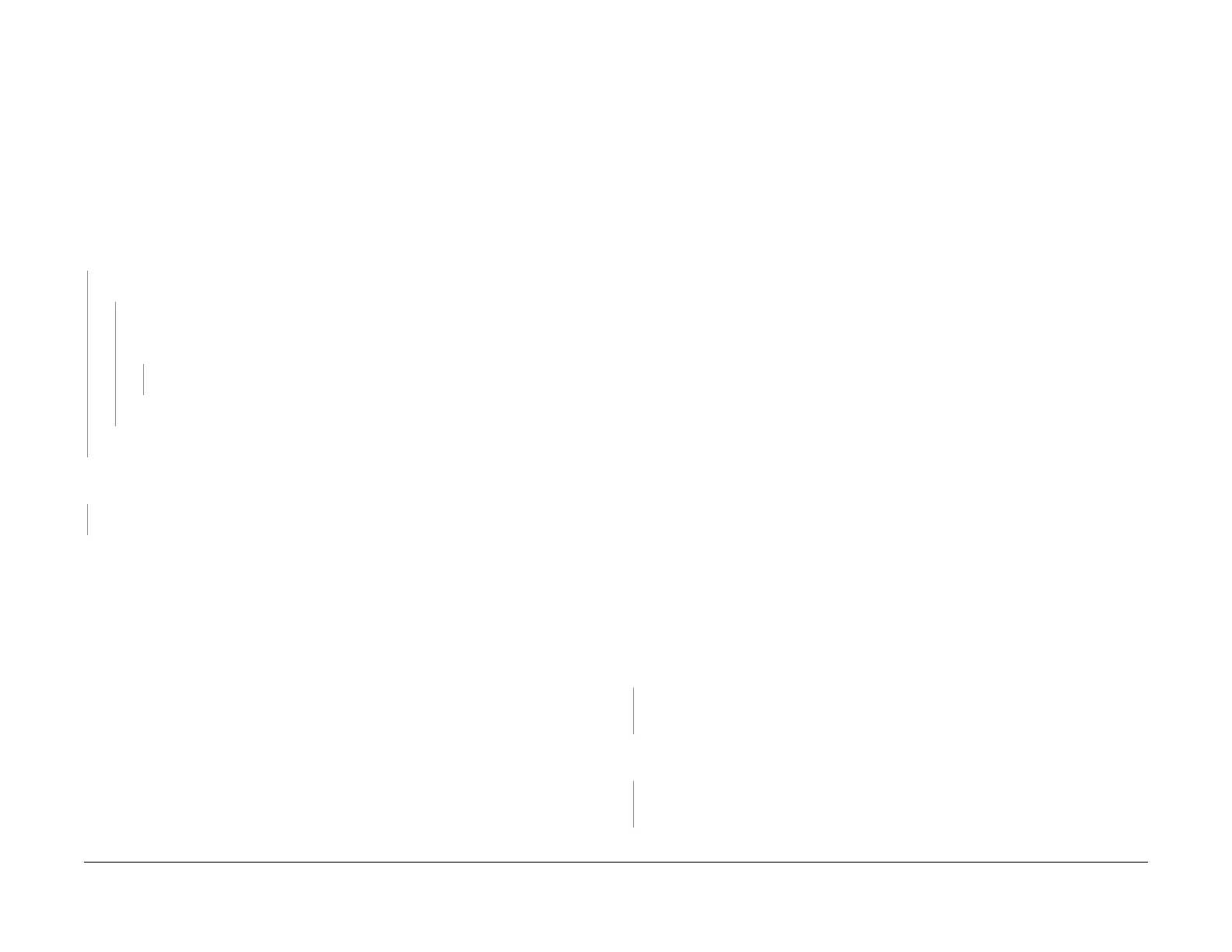1/05
3-23
DocuColor 12/DCCS50
IQ 18 IOT Missing Colors RAP, IQ 19 Bead Carryout
Image Quality
Reissue
IQ 18 IOT Missing Colors RAP
IOT Missing Colors RAP. This RAP is used when the output copy exhibits a consistent loss of
one of the Cyan, Magenta, Yellow, or Black toners.
Initial Actions
• Check that connectors P/J140 on the TR0 Sensor and P/J139 on the ADC Sensor are
seated correctly and there are no obvious crimped or broken wires.
• IBT Belt is correctly installed and IBT drive appears to be normal.
Procedure
Run the # 9 IOT Test Pattern from the UI, or the 102 Test Pattern from the PWS in 4 color
mode. One of the colors is missing.
YN
Run IPS Test pattern # 22 from the UI or PWS. One of the colors is missing
YN
Run IPS Test Pattern #21 from the UI or PWS. The copy should look similar to Figure
3 in
3.2.
4 IOT/IPS Internal Test Patterns of the Image Quality Supplement. The
Copy
looks similar to Figure 3.
YN
Replace the Pre IPS PWB (PL 3.5)
Replace the Mem Sys PWB (PL 3.5).
Replace the Post IPS PWB (PL
3.
5).
Enter dC920 and move each of the housings to the development location. The Rotary Devel-
oper places each housing in the proper development location.
YN
Go to the 9-
363 Rota
ry Home Position Fail RAP.
Replace the problem Developer Housing (PL 6.
6). If the problem continues, replace the Half
Ton e PW B (PL 9.2).
NOTE: After replacing developer material, go to IQ47 ATC Sensor RAP, Appendix 1.
ATC set-
up procedure.
IQ 19 Bead Carryout RAP
Bead Carryout RAP. This RAP is used when the copy is experiencing bead carryout (BCO).
This defect looks like mottle and is most noticeable in the high density areas. BCO is caused by
low toner concentration.
NOTE: Only the effect the carrier beads have on the image of the output copy/print are visible.
T
he beads are phy
sically trapped by the fuser web and therefore will not be observed on the
copy/print.
Initial Actions
NOTE: If the BCO problem occurs with the color black and the IOT s/w version is 6.00.2 or
higher, go to IQ 46 Black Bead Carryout RAP. If the problem occurs with the color black and
the IOT s/w version is lower than 6.00.2, continue with this RAP.
NOTE: For a high 4-color background / bead carryout problem (see Defect Sample 10), go to
I
Q 37
Developer Bias HVPS RAP to begin troubleshooting.
NOTE: After replacing developer material, go to IQ47 ATC Sensor RAP, Appendix 1. AT
C set-
up procedure.
Ensure that the paper presently being used is fresh 24 lb. Xerox COLOR Xpressions (NASG),
or 90 GS
M Colortech + (ESG) paper or paper which is included in the customer’s Materials
Usage Guide and Recommended Paper List. Run test copies. If the copies reproduced still
have Bead Carryout, continue with this RAP.
If the machine has Tag 14 ATC Sensor, refer to I
Q
47 ATC Sensor RAP.
Procedure
NOTE: This procedure must be performed using UI diagnostics because some of the required
NVM locations cannot be accessed from the PWS.
NOTE: While referring to Table 1,
make a drawing of this table on a sheet of 8 1/2 x 11” / A4
LEF paper. Then make a copy of your drawing. These two tables will be used to collect and
analyze data when performing this procedure.
NOTE: Ensure that 8 1/2 X 11” / A4 LEF paper is installed in Tray 2 before continuing.
Enter the diagnostic mode from the UI and select MAX Setup. Select TRC Set UP/Toner Con-
centration Adjustment. Select TRC Control (dC922). Make a ProCon test pattern by pressing
t
he
Start button. Examine the copy for mottle-like or non-uniform (spotty) density in the high-
density patches. One of these defects is present in the 100% patch (top row) in any color.
YN
Go to IQ
2 Defect Listing and choose
one or more of the following defects to continue
troubleshooting: mottle, high image density, deletions, or spots.
Select Close three times to take you back to the main menu. Select NVM Read/Write. NVM
locat
ions 773-021 through 773-028 are set to “1”.
YN
Select MAX Setup. Select and run ADC AGC Setup (dC934) and VH/VM Setup (dC933)
in M
ax
Setup (dc929) and investigate any system failure that is declared.
NVM 773-004 is set to “1”;
