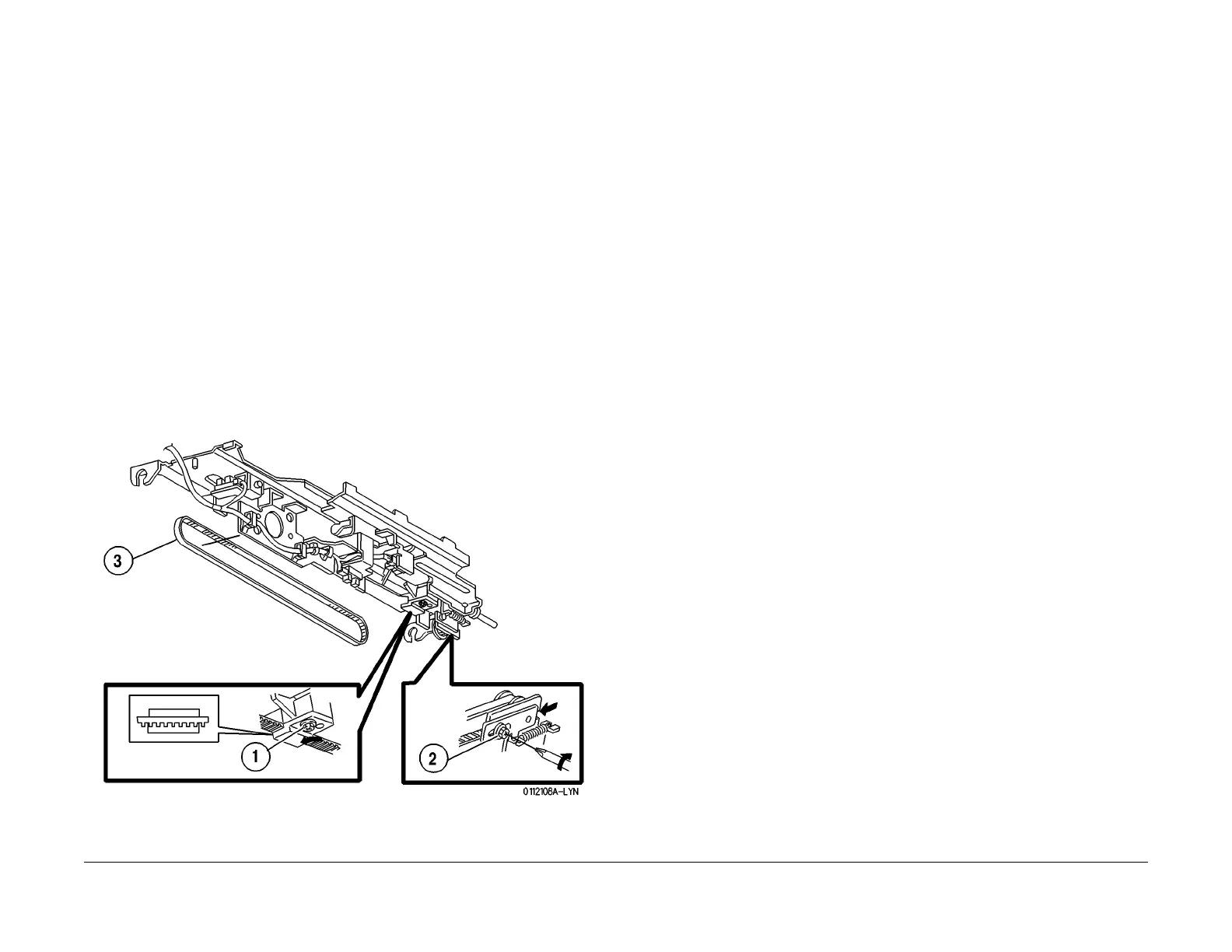1/05
8d-91
DocuColor 12/DCCS50
REP 15.2.15
Finisher/Sorter
Reissue
REP 15.2.15 Tamper Motor Drive Belt
Parts List on PL 18.16
Removal
WARNING
To avoid personal injury or shock, disconnect the Finisher cable connector. Switch off
the machine power and disconnect the machine Power Cord.
1. Switch off the printer power and disconnect the AC Power Cord.
2. Lower the Stacker Elevator so the Stacker Tr
ay is at the lowest possible position.
3. Disconnect the Finisher from the Printer.
4. Remove the Stapler Cover Assembly (REP 15.3.
3).
5. Remove the Rear Lower Cover (REP 15.3.
15).
6. Remove the Stacker Tray Assembly (REP 15.2.
2).
7. Remove the screws (4) securing the Tie Plate to the Finisher Frame. Remove the Tie
Plate.
8. Remov
e the Tamper Motor (REP 15.
2.11).
9. Remove the Tamper Motor Drive Belt (Figure 1
).
1. Loosen, do not remove, the screw (1) on the Belt Holder, and slip the Belt out of the
holder.
2. Loosen t
he screw that secures the Belt Tension Pulley.
3. Slip the Belt off of the Tension Pulley, and remove the Belt.
Figure 1 Remove the Tamper Motor Drive Belt
Replacement
1. Position the Tamper Motor Drive Belt so the ribs are on the inside of the Belt loop.
2. Slip the Belt over the Tension Pulley.
3. Insert the Belt between the top and bottom of the Belt Holder, and tighten the screw on
the Be
lt Holder.
4. Reinstall the Tamper Motor.
5. Tighten the Belt Tension Screw.
6. Reinstall the Tie Plate and use the screws (4) to secure it to the frame.
7. Reinstall the Stacker Tray Assembly.
8. Reinstall the Rear Lower Cover.
9. Reinstall the Stapler Cover Assembly.
10. Connect the Finisher to the Printer.