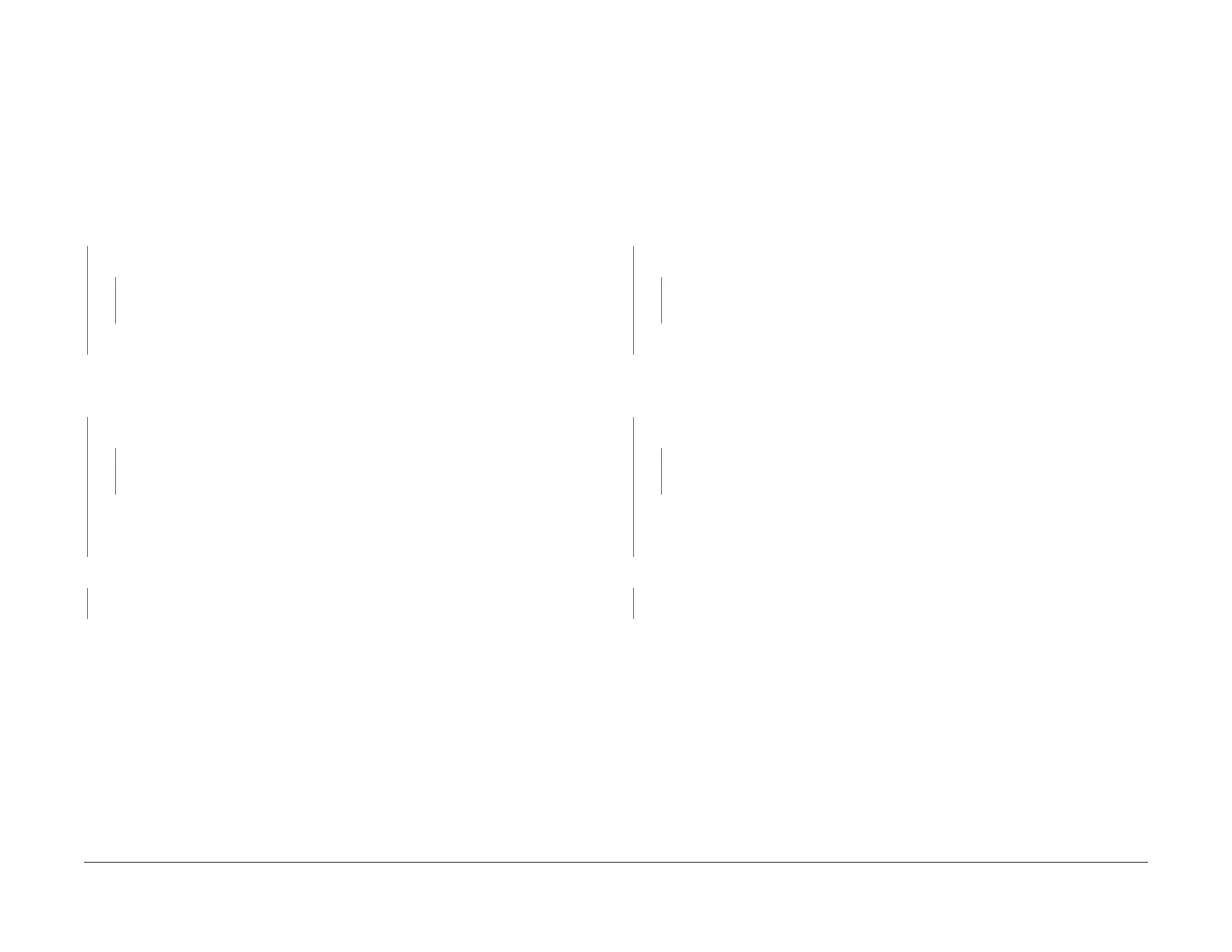1/05
2-100
DocuColor 12/DCCS50
8-173 Tray 3 Pre Registration Sensor On Jam RAP, 8-
Reissue
Status Indicator RAPs
8-173 Tray 3 Pre Registration Sensor On Jam RAP
The Pre Registration Sensor did not actuate with 520 - 620 msec after the feed started from
Tray 3.
Initial Actions
• Refer to BSD 8.8 and BSD 8.10 for the following procedure.
• Check for any obstructions in the paper path.
Procedure
Enter dC330 008-153 Pre Registration Sensor. Press Start. The display is H.
YN
+5 VDC is measure between P/
J419A-1
3 on the IOT Drive and GND.
YN
Go to Fl
ag 1 on BS
D 8.8 and check the harness for a short circuit. If the harness is
good, replace the Pre Registration Sensor (PL 2.16).
Replace the IOT Drive PWB (PL 9.2).
Cheat
the Front Door Interlock. Open the Drawer and block the Pre Registration Sensor with a
sheet of p
aper. Carefully close the drawer. Enter dC330 008-153 Pre Registration Sensor
and press Start. The display is L.
YN
There is +5 VDC between P
/J419A-
14 and P/J419A-12 on the IOT Drive PWB.
YN
Go to Fl
ag 1 on BS
D 8.8 and check the harness for a short circuit. If the harness is
good, replace the IOT Drive PWB (PL 9.2).
Go to Flag 1 and Fla
g 2 on BSD 8.8 and check the harness for an open circuit. If the har-
ness is OK, replace the Pre Registration Sensor (PL 2.16).
If the problem continues,
replace the IOT Drive PWB (PL 9.2).
Enter dC330 008-043 Main Motor 2. Pr
ess Start. Main Motor 2 energizes.
YN
Go to the Ma
in
Motor 2 RAP.
Check/replace the following components until the problem is resolved. Replace any compo-
nents that are worn, broken, binding, or slipping.
• Pre Registration Roller and Bearings (PL 2.16)
• Rollers and Springs (PL 2.16)
• Check for burrs on the Chute and Upper Chute in the Pre Registration Assembly (PL
2.16)
•
All components in the Main Motor 2 Assembly (PL 1.
5)
• Pinch Rolls and Springs in the Lower Left Cover (PL 2.8)
8-174 Tray 4 Pre Registration Sensor On Jam RAP
The Pre Registration Sensor did not actuate with 720 - 820 msec after the feed started from
Tray 4.
Initial Actions
• Refer to BSD 8.8 and BSD 8.10 for the following procedure.
• Check for any obstructions in the paper path.
Procedure
Enter dC330 008-153 Pre Registration Sensor. Press Start. The display is H.
YN
+5 VDC is measure between P/
J419A-13 on
the IOT Drive and GND.
YN
Go to F
lag 1 on B
SD 8.8 and check the harness for a short circuit. If the harness is
good, replace the Pre Registration Sensor (PL 2.16).
Replace the IOT Drive PWB (PL 9.2).
Cheat the Front Door Interlock. Open the Drawer and block the Pre Registration Sensor with a
sheet of p
aper. Carefully close the drawer. Enter dC330 008-153 Pre Registration Sensor
and press Start. The display is L.
YN
There is +5 VDC between P
/J419A-14 an
d P/J419A-12 on the IOT Drive PWB.
YN
Go to F
lag 1 on B
SD 8.8 and check the harness for a short circuit. If the harness is
good, replace the IOT Drive PWB (PL 9.2).
Go to Flag 1 and Fl
ag 2 on BSD 8.8 and check the harness for an open circuit. If the har-
ness is OK, replace the Pre Registrat
ion Sensor (PL 2.16). If the problem continues,
replace the IOT Drive PWB (PL 9.2).
Enter dC330 008-043 Main Motor 2. P
ress Start. Main Motor 2 energizes.
YN
Go to the Main M
ot
or 2 RAP.
Check/replace the following components until the problem is resolved. Replace any compo-
nents that are worn, broken, binding, or slipping.
• Pre Registration Roller and Bearings (PL 2.
16)
• R
ollers and Springs (PL 2.16)
• C
heck for burrs on the Chute and Upper Chute in the Pre Registration Assembly (PL
2.16
)
• All components in the Main Motor 2 Assembly (PL 1.
5)
• Pinch Rolls and Springs in the Lower Left Cover (PL 2.
8)
manuals4you.commanuals4you.com
