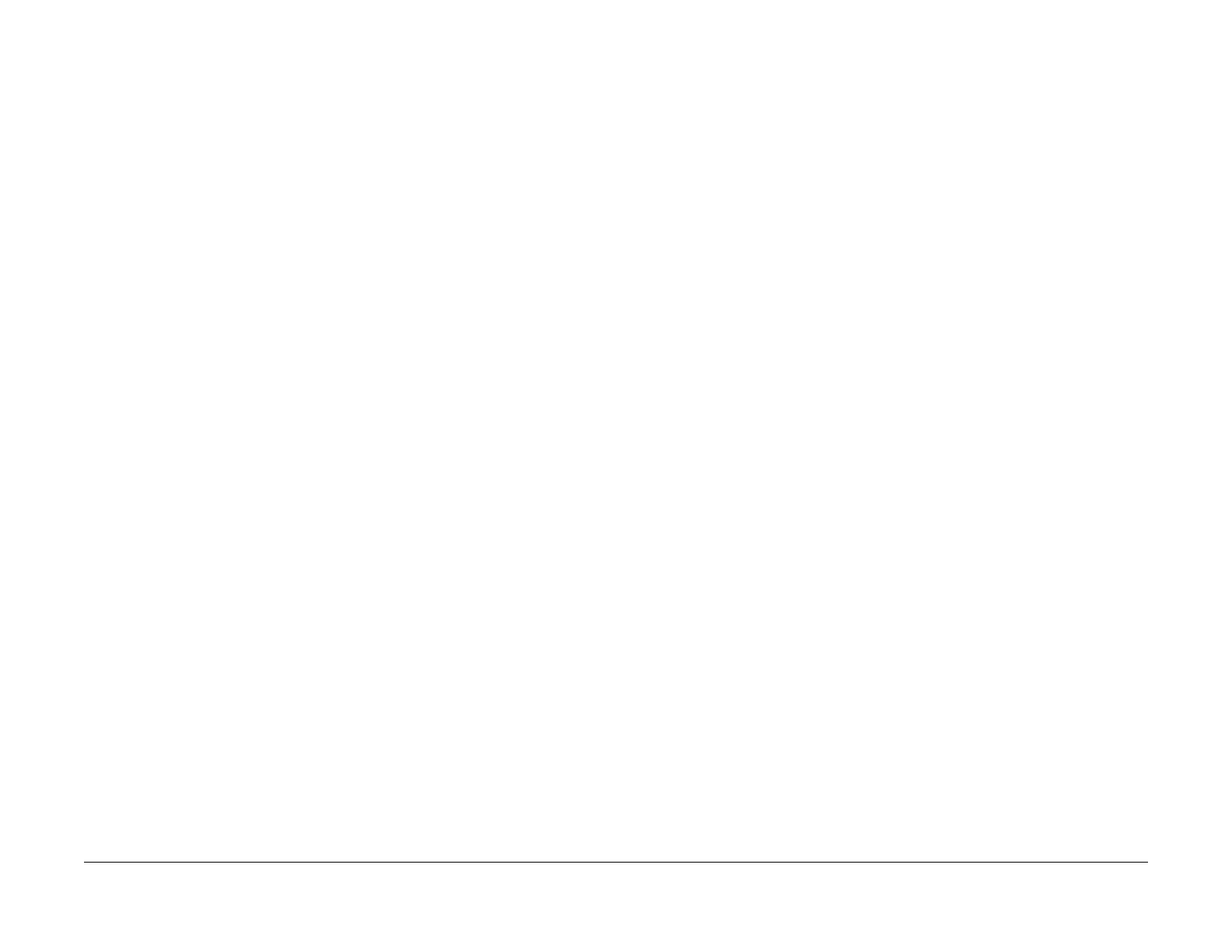1/05
2-236
DocuColor 12/DCCS50
19-014 Ethernet Speed Detection Fault RAP
Reissue
Status Indicator RAPs
19-014 Ethernet Speed Detection Fault RAP
NOTE: There are two configurations of the IDFE for this machine. They are identifiable by the
Product Code on the ID tag and by the number of Diagnostic LEDs. Early versions have 5
LEDs and are labeled Product Code GL2. Later versions have 6 LEDs and are labeled Product
Code MFY. This RAP applies generically to both. Where differences between the units exist,
the applicable information is followed by the product code for the specific IDFE.
NOTE: The Centerware Internet Services is the official name for “web Client” or “web UI.”
NOTE: This fault is displayed via the web client, X
CMI
settings, and the configuration report.
NOTE: XCMI (Xerox Common Management Interface) settings is a Xerox Common Network
Int
erface for the (printer) systems management of Xerox products.
NOTE: Through its resident Ethernet circuitry the Integrated Digital Front End (IDFE) may be
connected
to either a 10 Mbps line or to a 100 Mbps line. This Ethernet circuitry automatically
detects the Ethernet line speed and reports it through the web client, XCMI settings, and the
Configuration Report. If the speed of the Ethernet line and that reported by the Configuration
Report, Web Browser client, and the XCMI settings do not agree, a 19-014 fault is declared.
A 19-014 fault indicates that the IDFE failed to detect the proper speed of the Ethernet network
t
o which i
t is connected.
Initial Actions
•Go to GP 12 Printing Configuration Reports and print a Configuration Report. Check the
Configuration Report for the speed of the connection.
NOTE: For the GL2 configuration, an Ethernet connection is required in order for the
RJ45 Et
hernet Port to be enabled, otherwise the controller will default to AUI - 10 mbps.
• If the speed of the Ethernet line is manually set by the System Administrator, ask for what
speed the Et
hernet line was set.
NOTE: If Ethernet connection speed is adjusted through Printer Administrative Services
or through C
entreWare Internet Services, the IDFE software can fail to load. For example,
if the speed is forced to 100 Mbps but the customer has a 10 Mbps network the IDFE will
not successfully load software from the installation CD-ROM. The IDFE Software installa-
tion will freeze or lockup. Re-loading software is the only way to reset the Ethernet speed
to
Auto.
Procedure
Perform the following:
1. Review the information collected in Initial Actions.
2. (GL2 only) Ve
rify that the green Link Diagnostic LED is energized.
NOTE: This ensures that a Ethernet Network connection is occurring.
3. Verify that the Ethernet line speed agrees with that reported by the Configuration Report
(GP 12
Printing Configuration Reports) the Web browser client, and the XCMI settings
4. (MFY only) Ensure t
hat the status of the amber 10-100 LED matches the data checked
in step 3.
5. Reload software using the IDFE CD-ROM Drive (GP 9 IDFE
Software Installation (CD-
ROM)).
NOTE: Follow the procedure closely. Ensure that you di
sconnect the Network Interface
Cables to the IDFE. After software reload, it is necessary to reboot, while connected to the
network, or the link will not occur.
6. If necessary, replace the IDFE (PL 19.
1).
manuals4you.commanuals4you.com
