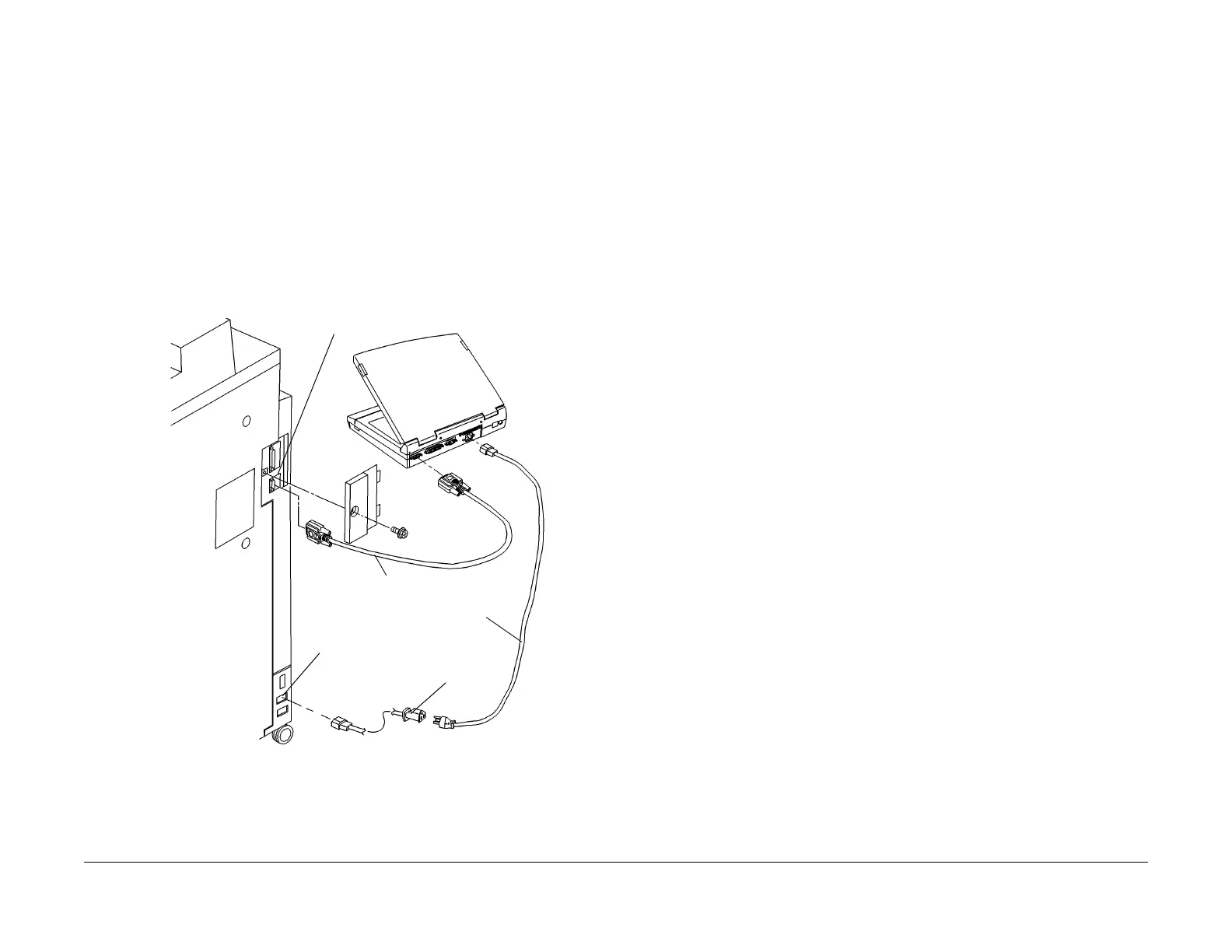1/05
6-19
DocuColor 12/DCCS50
Entering the Service Diagnostic Mode using the
General Procedures
Reissue
Entering the Service Diagnostic Mode using the PWS
Procedure
The following procedure describe how to enter the Service Diagnostics Mode with the PWS.
CAUTION
If the PWS power is supplied from the service outlet of the machine, take the following precau-
tions:
• Do not connect any device to this service outlet except
the Convenience Stapler or the
PWS. Connecting another device to this outlet may cause a fire or result in electrocution.
• This outlet is designed to be used by service personnel only
. After service, place the cover
on the outlet to prevent customer use.
1. Inform the customer that the machine will be undergoing service and will not be available.
(Copy jobs and local
print jobs will be stopped)
2. Connect the Portable Work Station (PWS) to the machine (Figure 1
).
Figure 1 Connecting the PWS
NOTE: A Cord Adapter must be used for 115V machines.
NOTE: If the Service Outlet is being used by the
Convenience Stapler and PWS power
must be supplied, unplug the Convenience Stapler and install Cord Adapter between the
machine and the PWS Power Cord.
3. Switch on the PWS.
4. Make sure the machine is not copying or printing. The machine UI should display Ready
to C
opy when there are no pending jobs.
5. Enter the GSNL
ock Password and select OK.
6. Double-click the Inter
net Explorer Icon.
NOTE: The PWS Home Screen w
ill display. Functions not available in the service mode
are displayed in gray.
7. Click on the Cas
e Server not running Click here to Start box. Wait for the Case server
to load. If necessary, minimize the Case Server Box.
8. On the Internet Explorer menu bar select the Conte
nts Icon.
9. Double-click the Produc
t Tool Folder.
10. Scroll down and click Doc
u12 Diagnostics from Product Tools.
11. Select the Docu12 Di
agnostics Button.
a. Select Use Local
DB from the opening screen.
b. While the machine is connecting to the PWS, the machine UI will display the mes-
sage, Please wait. T
hen the message will change to CE Remote Maintenance
Mode is working.
c. After the PWS connects to the machine, the message will change to conn
ecting to
the machine completed.
12. When the system starts obtaining the machine data, the system displays that data (at the
tim
e you entered into the Service Mode) on the Service Entry Screen. When the system
has obtained the machine data, it displays Complete at the top left corner of the Service
Entry Screen. Table 1 list the Machine Data displayed at Service Entry
13. If communication is lost between the PWS and the machine, click Reco
nn
ect from the
main file menu.
NOTE: The machine cannot exit from the Service Mode while in the PWS Service Diagnostic
Mode.
14. T
o exit the Diagnostic Mode:
a. Select the Service E
xit Tab.
b. Click on the appropriate close-out buttons:
• Complete Closeout
• Temporary Closeout
• Exit PWS
Service Outlet
Cord Adapter
PWS Connector
Serial Cable
PWS Power Cord
