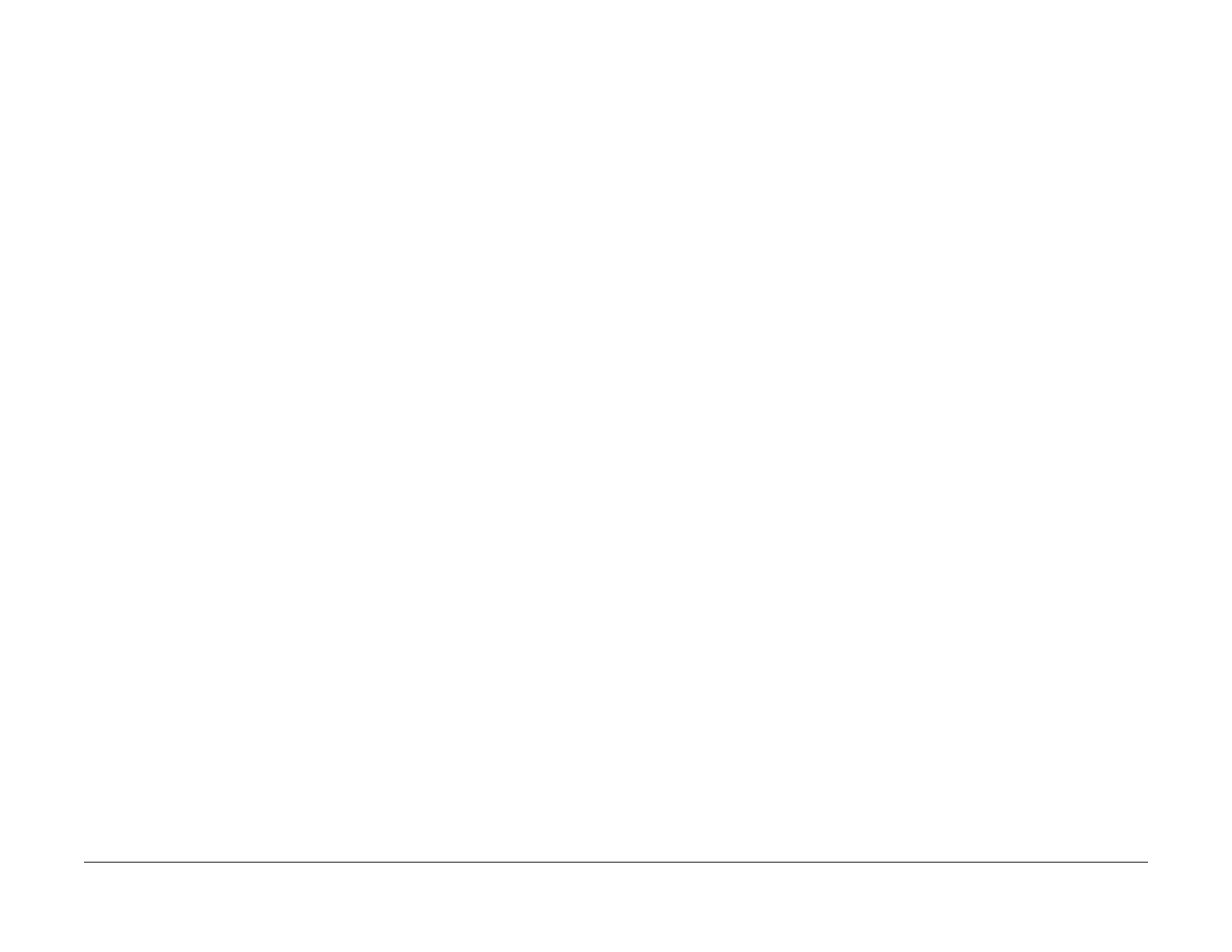1/05
6-141
DocuColor 12/DCCS50
TRC Setup/Toner Concentration Adjustment
General Procedures
Reissue
TRC Setup/Toner Concentration Adjustment (dC922 UI
Diagnostics)
Purpose
The system displays the control function buttons (TRC Control, TRC Adjustment,) for the TRC
Setup.
NOTE: Functional comparison between the UI Diagnostics and the PWS Diagnostics.
UI Diag.:
1. No target value display
2. Tray2 fixed
NOTE: This section only describes the Setup in the UI-Diagnostics. For details see dC922
TRC S
etup/Toner Density Adjustment.
Procedure
1. Enter the UI Diagnostics Mode. Refer to How to Enter/Exit the UI (IOT) Diagnostics.
2. Select the following:
Max Setup→TRC
Setup/Toner Concentration Adjustment→TRC Control
3. Select the Star
t Button.
4. The system displays the measurement value and displays the results on the UI.
5. If the evaluation of each color is OK, select Clos
e twice and return to the “Max Setup
Screen.”
6. Select the Toner
Density Adjustment.
7. Select an NG Colo
r (Y, M, C, K) in Step 5. Select the Start Button.
8. Run Step 8 in all NG items.
9. Sel
ect Clos
e to return to the “TRC Setup/Toner Density Adjustment Screen.”
10. Select the TRC
Control and check if there is no “NG.”
If there is an “NG”, repeat Steps 2-10.
11. Select Clos
e twice to return to the “Max Setup Screen.”
12. Visually check the low/
middle/high density of the “PG” with all OK colors. Adjust the
density if needed, refer to; TRC Adjustment (dC924 UI Diagnostics).
TRC Adjustment (dC924 UI Diagnostics)
Purpose
Checks the PG Output with the PG Test Print Pattern. Manually fine-adjusts the density (low/
middle/high) for each color.
NOTE: This section only describes the Adjustment in the UI-Diagnostics. For details, see
dC924 TRC
Adjust / dC939 TRC Check PG.
Preparation
Visually check the PG with all OK colors in dC924 TRC Setup. Check the density (low/middle/
high) and perfo
rm the following steps as needed:
Procedure
1. Enter the UI Diagnostics Mode. Refer to How to Enter/Exit the UI (IOT) Diagnostics.
2. Select the following:
Max Setup→TRC S
etup/Toner Concentration Adjustment→TRC Adjustment.
3. Select a Color t
o adjust and the Density (Low, Mid, High). Change the Value with the
up/down button. (up: Darker density/down: Lighter density)
4. Perform Step 3 in all m
odes that need an adjustment.
5. Select Clos
e twice to return to the “Max Setup Screen.”
