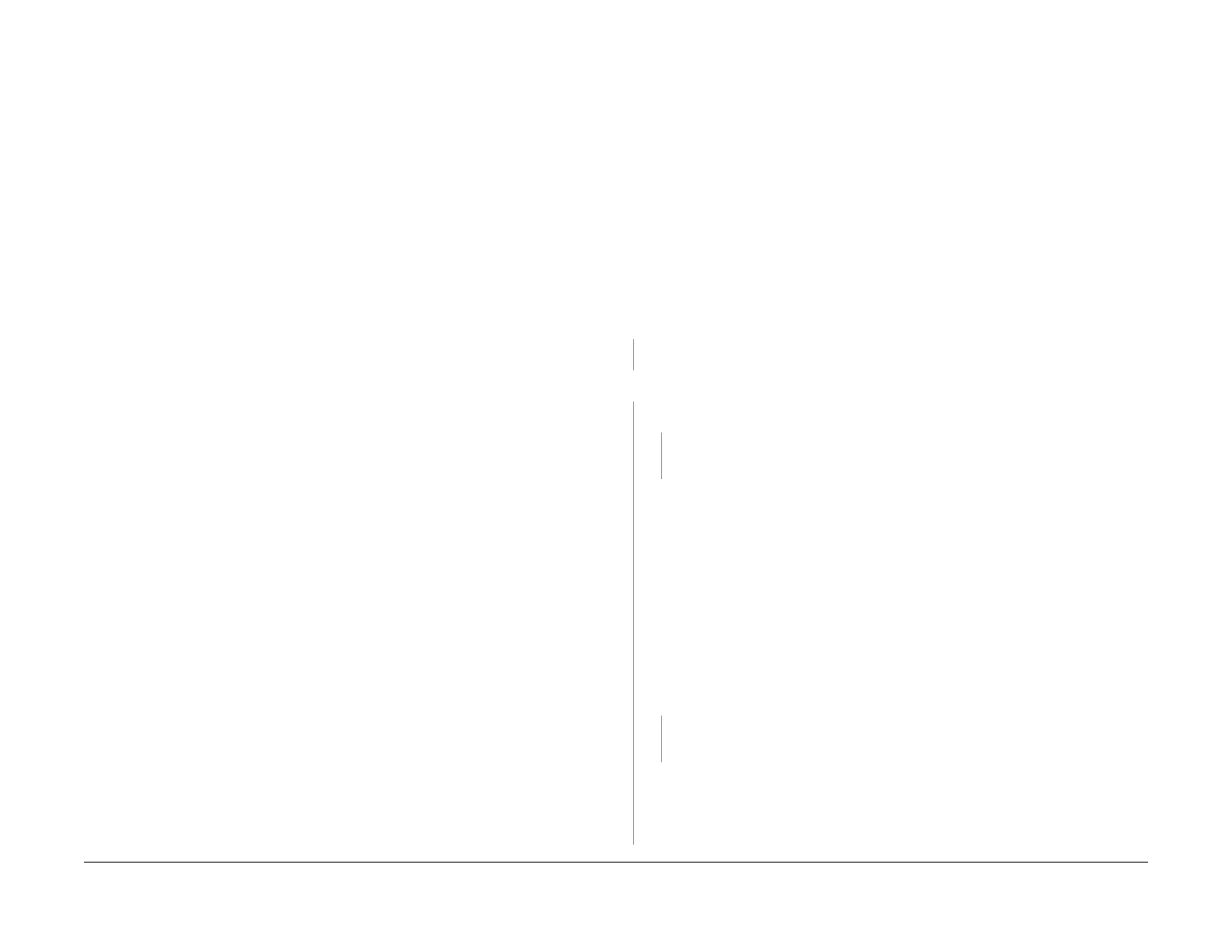1/05
3-26
DocuColor 12/DCCS50
IQ 21 Blurred or Fuzzy Image RAP, IQ 22 Mottle RAP
Reissue
Image Quality
IQ 21 Blurred or Fuzzy Image RAP
Images that are not clear, or appear out of focus.
Initial Actions
Clean the top and bottom of the Document Glass, Lens and Mirrors with a lint free cloth and
lens and mirror cleaner. If the defect occurs only in the 3-Color Mode and appears to match the
“Toner Explosion” defect sample, recommend that the job be run in 4-Color Mode. Otherwise,
continue with the Procedure below.
Procedure
If the defect occurs when running internal test pattern #84 on 11x17, single color from the PWS
perform the following until the problem is resolved:
•Perform ADJ.
3.4.1 Full Rate/Half Rate Carriage Position Adjustment.
• Clean the Ros Lenses.
• Replace the Ros Assembly (PL 4.
1).
• Inspect the Drum surface for damage or contamination.
• Inspect the Charge Corotron Wire and Grid for damage or contamination.
If the defect occurs when running the Color Test Pattern from the platen perform the following
until th
e problem is resolved:
• Clean both sides of the Platen Glass and ensure that the Platen Glass is seated firmly.
•Perform ADJ.
3.4.1 Full Rate/Half Rate Carriage Position Adjustment.
• Clean the Ros Lenses.
• Replace the Ros Assembly (PL 4.
1).
If the defect continues go to IQ 7
IDFE / Network Checkout Procedure.
NOTE: After replacing developer material, go to IQ47 ATC Sensor RAP, Appendix 1.
ATC set-
up procedure.
IQ 22 Mottle RAP
This RAP is to be used when the output image shows Mottle.
Initial Actions
• This problem can occur when using lower quality paper, paper which is not in specification
for this machine (refer to the customers Materials Usage Guide and Recommended Paper
List), or in paper that has a high moisture content.
Replace the paper presently being used with new 24 lb. Xerox COLOR Xpressions
(NA
SG
), or 90 GSM Colortech + (ESG) paper and run test copies. If the copies repro-
duced still have Mottle, continue with this RAP.
• Ensure that IBT is positioned correctly in relation to the Copy/Print Cartridge (Xero Drum).
• Check the Plate (PL 7
.6) t
hat supports the outboard end of the IBT Backup Roll for dam-
age.
Procedure
Perform ADJ 9.1.1, Max Setup. Mottle is still present
YN
Go to F
inal Actions.
Th
e Defect is present only in the high density areas of the copy.
YN
Go to the IQ 37
Developer Bias HVPS RAP The Developer HVPS is good
YN
Replace the Developer HVPS (PL 9.
1).
If problem continues, replace developer
material, (Machine Consumables).
Xerographic Hard Stop Procedure
1. Remove the Paper Handling Module Cover
2. Make sure that the IBT Handle is up.
3. Cheat the Front Door Interlock.
4. Use the Test Pattern that displays the fault.
5. Press Start.
6. Watch the Registration Drive Gear (F
igur
e 1).
7. When the gear starts to rotate, remove the interlock cheater.
8. Extend the Paper Handling Drawer.
9. Remove the two screws that secure the IBT Front Frame and turn IBT handle down.
10. Extend the IBT Drawer to the service position.
Observe the Image on the IBT. The defect is present on the IBT.
YN
Go to the IQ 40 2nd BTR HVPS RAP. I
f the 2nd BTR Power Supply is good, replace
the 2nd BTR (PL 9.2). If the problem continues, replace the IBT Belt (PL 7.5).
The problem is in the Xerographic Module, the 1st BTR. Complete the steps below until
the problem
is resolved
• Check the photoreceptor, the corotron wire, and the corotron grid for defects or dam-
age. If any component is questionable, replace the Xerographic Module (PL
5.
3).
A
manuals4you.commanuals4you.com
