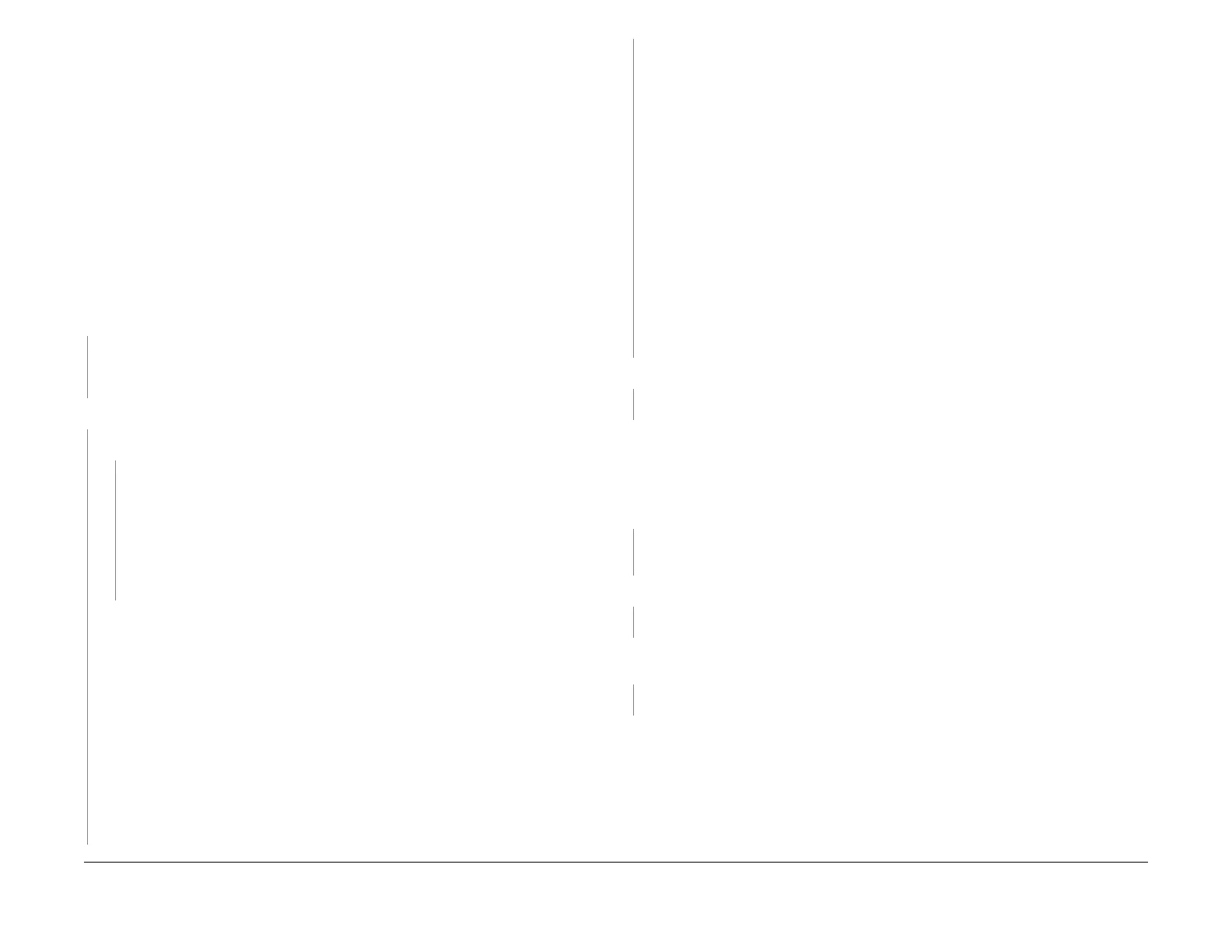1/05
3-21
DocuColor 12/DCCS50
IQ 17 Deletions RAP
Image Quality
Reissue
IQ 17 Deletions RAP
IOT Deletions RAP. This RAP is used when the output copy is experiencing deletions.
Initial Actions
NOTE: If the deletions look like mottle and are most noticeable in the high density areas of an
image, go to IQ 19 Bead Carryout RAP.
Load some new, dry 24 lb. 11 X17” (A3) Xerox COLOR Xpressions (NASG), or 90 GSM Col-
ortech + (ESG) into Tray 2 and make 5 single-color 20% halftone copies of IOT Pattern 11 (UI)
and 99 (
PW
S) for each color (Y, M, C, and K). Note: Set aside the best black copy for future use
and mark its lead edge.
NOTE: After replacing developer material, go to IQ47 ATC Sensor RAP, Appendix 1.
ATC set-
up procedure.
Procedure
The defect is still present with the new paper.
YN
The paper was the problem. Tell the customer that new, dry, 24 lb. Xerox COLOR Xpres-
sions (NASG), or 90 GSM Colortech + (ESG) paper is
t
he specified paper for use in the
DocuColor 12 copier.
The deletions occur with all four colors
YN
Deletions are Debris-Centered (that is, it has a Toner agglomerate near the center).
YN
Perform A
DJ 9.1.1 Max
Setup.
If the problem remains, inspect the following parts for damage or contamination:
• IBT Belt (dents or spots)
• Photoreceptor Drum Module (dents, scratches, or spots)
• 2nd BTR Roll
• Paper Path Rollers or Tray Feeders
• Fuser Module Rolls
NOTE: Examine and identify the color of the agglomerate/grit contained in the center of
t
he de
letion(s) of a halftone image. The color(s) within the center of the deletion shall be
called the “problem” color or component.
1. Remove the problem developer housing following (REP
6.6.
1).
2. Remove the problem developer material (REP 6.6.2).
NOT
E: Before replacing the developer material, vacuum any residual developer
fro
m the housing to ensure complete removal of the problem material.
3. Replace the developer material (REP 6.6.
2) but DO NOT replace the developer
housing at this time.
4. Remove the Rotary Dispense Assembly (REP 6.7.
1).
5. Remove, vacuum and clean the problem rotary auger(s) (REP 6.7.
1).
NOTE: When perform the next step, it is very important that you follow the installa-
tion sequence for tightening the four screws of the Inner Dispense Cover.
6. Using (REP 6.7.
1) as a guide, replace the Inner/Outer Dispense Housings (PL 6.5)
for all four colors, including the following parts, except where noted (PL 6.5),
• Outer Dispense Cover, screw and spring
• Inner Dispense Cover
• Four Outer Dispense Housings
• Four Inner Dispense Housings and their four bearings (c
lean with a lint-free
cloth and reinstall)
• Block and black spacer
• Five white spacers (clean with a lint-free cloth and reinstall)
7. Reinstall the developer housing(s) (REP 6
.6.1).
8. Run 50 11X17/A3 single-color 20% halftone copies of IOT Pattern 11 (UI) and 99
(PWS
) for the problem color(s).
If the problem remains, inspect the Developer Bias Roll Shaft for contamination or wear.
Clean or repa
ir it as required (PL 7.6). Also, inspect the Developer Bias Brush for contam-
ination or wear. Clean or replace the Brush (PL
6.
1) (REP 6.1.4) as required.
Inspect the IBT Belt for any foreign materials or dents. The IBT Belt is OK.
YN
Clean IBT Belt with soft lint free cloth, or replace the IBT Belt (PL
7.
5).
Load the largest-size, fresh paper available in all the remaining trays, including the Paper
Bypa
ss Tray. Place the black copy you set aside earlier on the platen glass with the its lead
edge facing away from the registration edge. Make several black copies from each tray with the
Lighten / Darken Image Quality selection at its Darkest setting and mark each copy set with the
corresponding tray it was fed from. The defect occurred on copies from all four trays and
th
e Pap
er Tray Bypass.
YN
Repair or replace any faulty components of t
he
Feeder Assembly for the problem paper
supply.
Inspect the Drum for any defects or damage. The Drum is OK.
YN
Clean or replace the Drum CRU (Mac
hine Consumables).
Inspect the ROS opening in the frame, above the Drum,
for blockage and debris. The frame
opening is clean and not blocked.
YN
Clear or clean the opening.
Xerographic Hard Stop Procedure
1. Remove the Paper Handling Module Cover
2. Make sure that the IBT Handle is up.
3. Cheat the Front Door Interlock.
4. Use the Test Pattern that displays the fault.
5. Press Start.
6. Watch the Registration Drive Gear (Figur
e 1).
A
A
