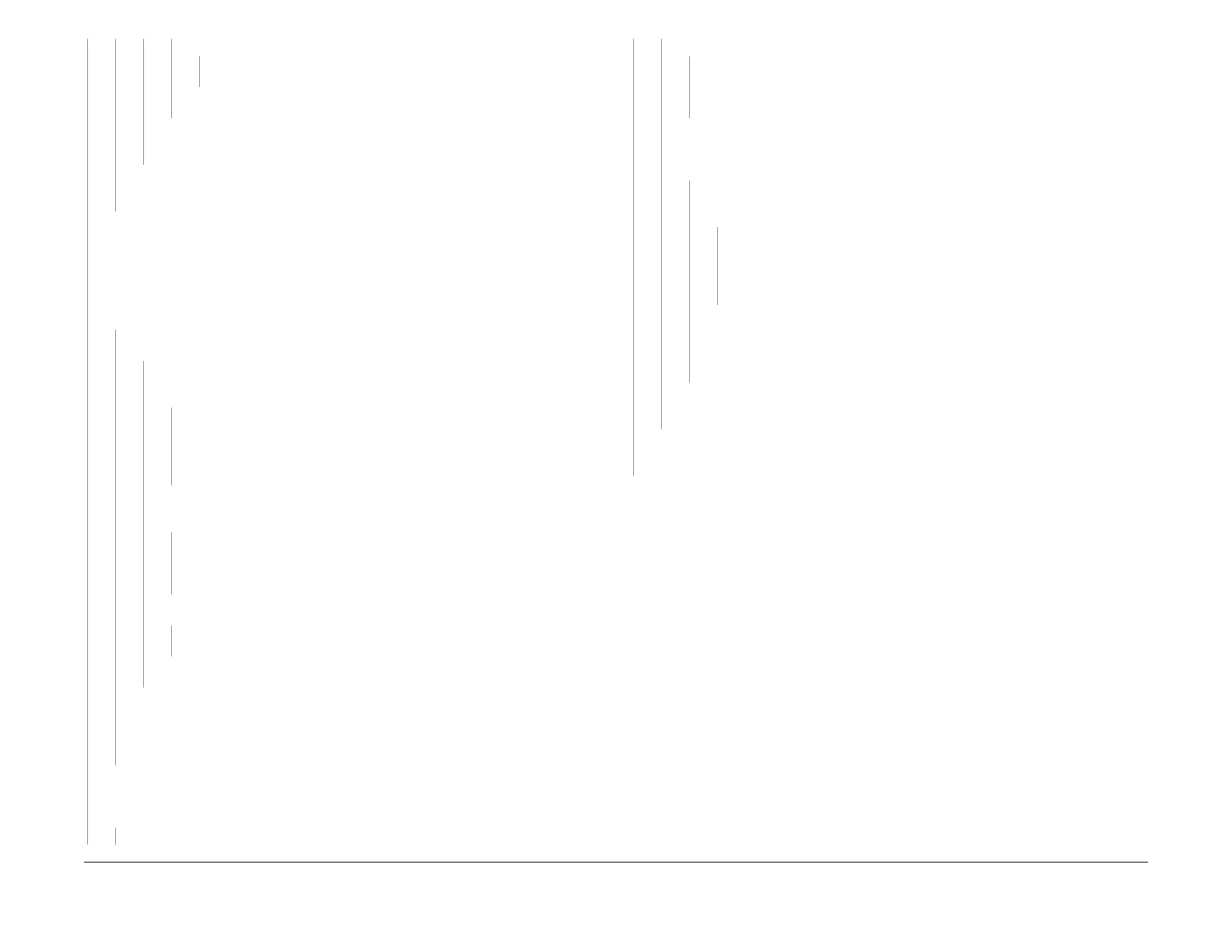1/05
2-113
DocuColor 12/DCCS50
9-354 Yellow Toner Dispenser Broken RAP
Status Indicator RAPs
Reissue
YN
Replace the IOT Drive PWB (PL 9.2)
Replace t
he Dispense PWB (PL 6.4)
Go to Flag 5 on BSD 9.4. Check the wires for an open circuit or a short circuit. If
th
e wires are good, replace the Cartridge Motor (Y). (PL 6.3).
Check the Coupling and Spring (PL 6.3) f
or damage or contamination. Clean, repair
or replace as required.
NOTE: The Dispense Motor is only energized for 10 seconds each time Star
t is pressed.
The display will indicate Off when the 10 seconds have expired. Pressing Start will ener-
gize the Dispense Motor for another 10 seconds. P
ress
Start as often as necessary to get
an accurate reading.
Enter dC330 009-032 Dispense Motor Y. Press Start
. Watch the Dispense and Conveyor
Gears to see if they rotate. The Toner Dispense Motor (Y) operates.
YN
+12 VDC is measured at P
/J434
-6 and at P/J434-5 on the Dispense PWB.
YN
+24 VDC is measured between P
/J431-
2 and P/J431-1 on the Dispense
PWB.
YN
Go to the ++24V
DC Wi
renets and check the wires between P/J24-2 on
the IOT LVPS and P/J431-2 on the Dispense PWB.
Go to
DC COM (24V RET) Wirenets and check
the wires between P/J23-
4 on the IOT LVPS and P/J431-1 on the Dispense PWB.
+5VDC is measured between P/J421B-3 and
GND on the IOT Drive PWB
when the display indicates Off.
YN
Go to Fl
ag 3 on B
SD 9.6. Check the wire for an open or a short circuit. If
the wire is good, replace the Dispense PWB (PL 6.4). If the problem con-
tinues, replace the IOT Drive PWB (PL 9.2)
Press St
art. Th
e voltage momentarily goes to less than +1 VDC.
YN
Replace the IOT Drive PWB (PL 9.
2)
Replace t
he Dispense PWB (PL 6.4)
Go to Flag 4 on BSD 9.
6 and check the wires for an open circuit. If the wires are OK,
check the toner dispense gears (PL 6.3) and (PL 6.4) for damage. If the gears are
OK, replace the Toner Dispense Motor Y (PL 6.3). If the problem continues, replace
the Toner Dispense Assembly Y (PL 6.4).
Reinstall the Yellow Toner Cartridge. Enter dC330. Stack the codes [009-032 Dispense
Mot
or Y]
and [009-257 Low Toner Sensor Y]. The sensor changes state as toner is
disp
ensed.
YN
Connect the DVM from J 432 pin 3 to GND. The meter reads a constant +5 VDC.
YN
Go to F
lag 6 on BSD 9.4 and check the wire for an open circuit or a short circuit
to
ground. If the wire is good, replace the Low Toner (M) Sensor (PL 6.3). If the
problem continues, replace the IOT Drive PWB (PL 9.2).
Vacuum the Yellow Dispense Housing. Reinstall the Yellow Toner Cartridge. Enter
dC330 and
st
ack the codes 009-032 Dispense Motor Y and [009-
257 Low Toner
Sensor Y]. The sensor changes state as toner is dispensed.
YN
Connect the DVM from J 432 pin 3 to GND. +5 VDC is measured between P/
J433A-6 an
d P
/J433A-4.
YN
Go to+5V
DC Wirenets (Fig
ure 1) and check the wires between P/J21-1
on the IOT LVPS and P/J118-1 on the Low Toner Sensor (Y).
Go to DC
COM (+5V RET) Wirenets and check
the wires between P/J21-
5 on the IOT LVPS and P/J118-3 on the Low Toner Sensor (Y).
Go to Flag 6 on BS
D 9.4 and check the wire for a short circuit to ground. Check
the wires between P/J118-1and P/J433A-6 and between P/J118-3 and P/
J433A-4 for an open circuit. If the wires are good, replace the Low Toner (Y)
Sensor (PL 6.3).
This should resolve the problem. Ensure that
there is no block
age in the dispense
area. Check the machine for proper operation.
The sensor indicates that toner is present in the Ton
er Dispense Housing and is being dis-
pensed. Replace the IOT Drive PWB (PL 9.2).
Replace the Yellow Toner Cartridge (Section 6, Machine Consumables).
A
A
AB C D
E
E
