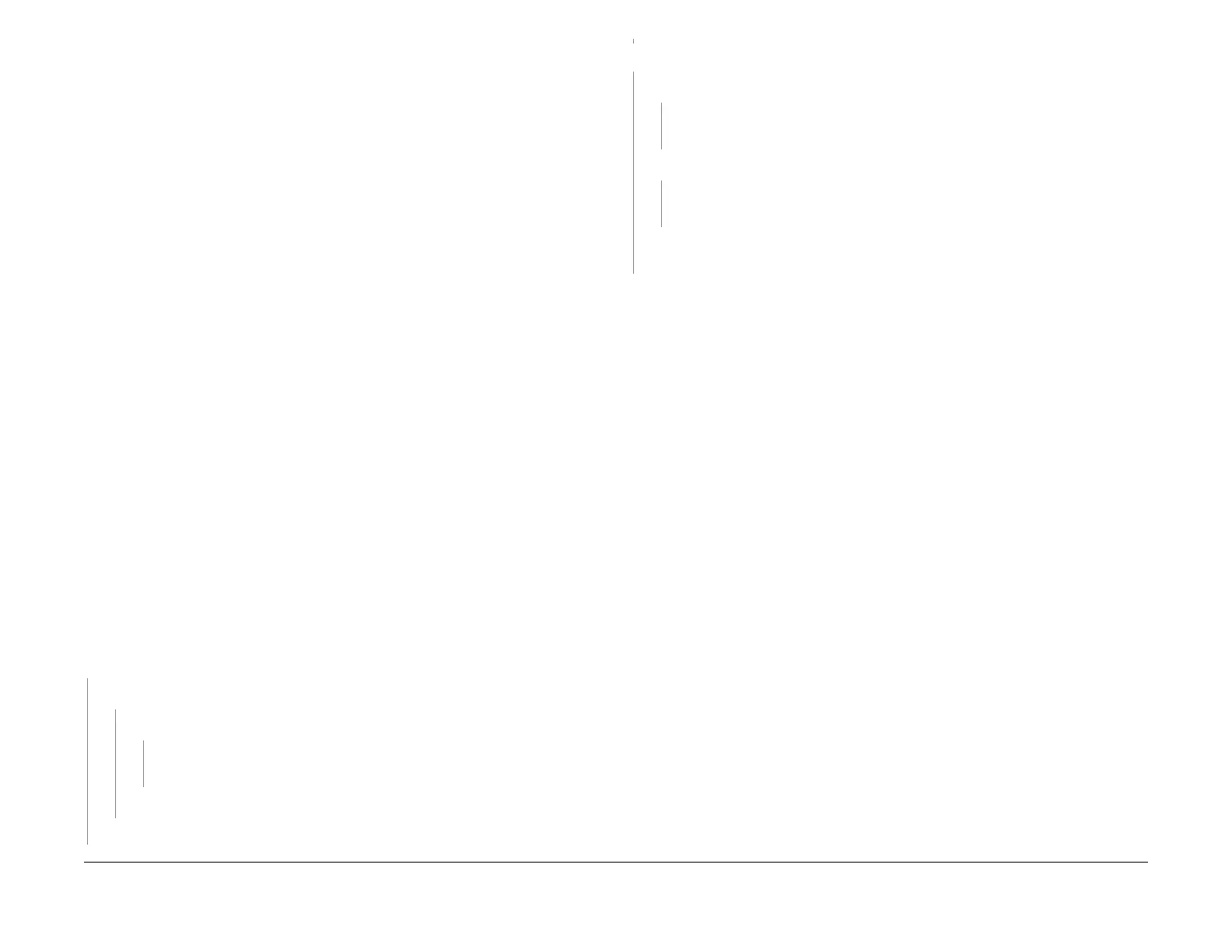1/05
3-46
DocuColor 12/DCCS50
IQ 47 ATC Sensor RAP
Reissue
Image Quality
6. Mix developer by executing three (3) internal test pattern #10 from the UI diagnostics or
Test Pattern #99 “other halftones” 0% Cin (blank print) from PWS.
7. Execute dC922 TRC Control – Ignore Tone-up or down result.
8. Check 775-741 through 750 = 1 for successful setup. See step #4 of the “Software
Repairs”
and perform action if required.
Appendix 2 Necessity of Re-Setup
ATC Sensor is required to be re-setup per the Se
tup Procedure in Appendix 1 in the following
cases.
• When one or more developers are replaced.
• When the sensor or sensor assembly is replaced (not
required for simple removal of
bracket).
• When position of the sensor installed is obviously displaced (distort
ion of the bracket,
installation error etc…).
Appendix 3
1. If an ATC Sensor is installed in a machine and NOT calibrated (i.e. 775-736 is not set to 1
and dC922 is not
executed) the default value for 775-815 (calibration reference) is
250(SW V6.1X) or 0(SW V6.00.X).
2. ATC Sensor takes readings every 5th copy based on A3 or 11 x 17 inch paper. The
mac
hi
ne maintains a running average of the last 3 readings.
3. Installing sw 6.12 or higher to a machine WITHOUT an ATC Sensor, 775-731 MUST BE
TURNE
D OFF TO “0” MANUALLY. If the ATC Sensor remains on, the NVM fail counter will
continue to count, but poses no problem to ATC related density. When upgrading software
to sw6.12 or higher (machine that has ATC Sensor turned on), value 775-815 must be
transferred to current machine NVM read and write.
Hardware Repairs
Initial Actions
• Ensure that wire harness P\J500 is connected from t
he ATC Sensor Assembly to P/J423
the of IOT DRV PWB.
• Inspect the ATC Sensor Assembly for shutter damage, LED/shutter for contamination, .
• Make sure the assembly is installed correctly
• If the shutter is contaminated wipe with soft cloth.
Procedure
Check function of the shutter by dC330 009-039 closes and opens the s
hutter, 009-038 actu-
ates the LED on and off. The ATC shutter operates.
YN
+24 VDC is measured between P/J278-2 and P/J278-3 on the ATC Sensor Assy.
YN
+24 VDC is measured between P423-1 and P423-3 on the IOT Driver PWB.
YN
Go to F
lag 7 on BSD 9.2 and check the wires for a short circuit. If the wires are
OK, r
eplace the IOT Drive PWB (PL 9.2).
Go to Flag 7 on BSD
9.2 and check the wires for an open circuit.
Replace the ATC Sensor Assy (PL 9.
1)
Enter dC330 [9-038] ATC LED. Open and close the shutter. The LED changes state.
YN
+5 VDC is measured between P/J 423-4 and DC COM.
YN
Check the IOT Drive PWB for damage and loose
mounting.
Replace the IOT Drive
PWB (PL 9.2) as required.
+ 5 VDC is measured between P/J 750-4 and DC COM.
YN
Go to F
lag 8 on BS
D 9.2 and check the wires for an open. If the wires check OK,
replace the ATC Sensor Assy (PL 9.1).
Inspect the LED and ensure that it is clean and free
of contamination. Replace the ATC
Sensor Assy (PL 9.1) as required.
The circuit appears to be functional. If the problem c
ontinues, inspect the LED and ensure that
it is clean and free of contamination. Replace the ATC Sensor Assy (PL 9.1) as required.
A
A
manuals4you.commanuals4you.com
