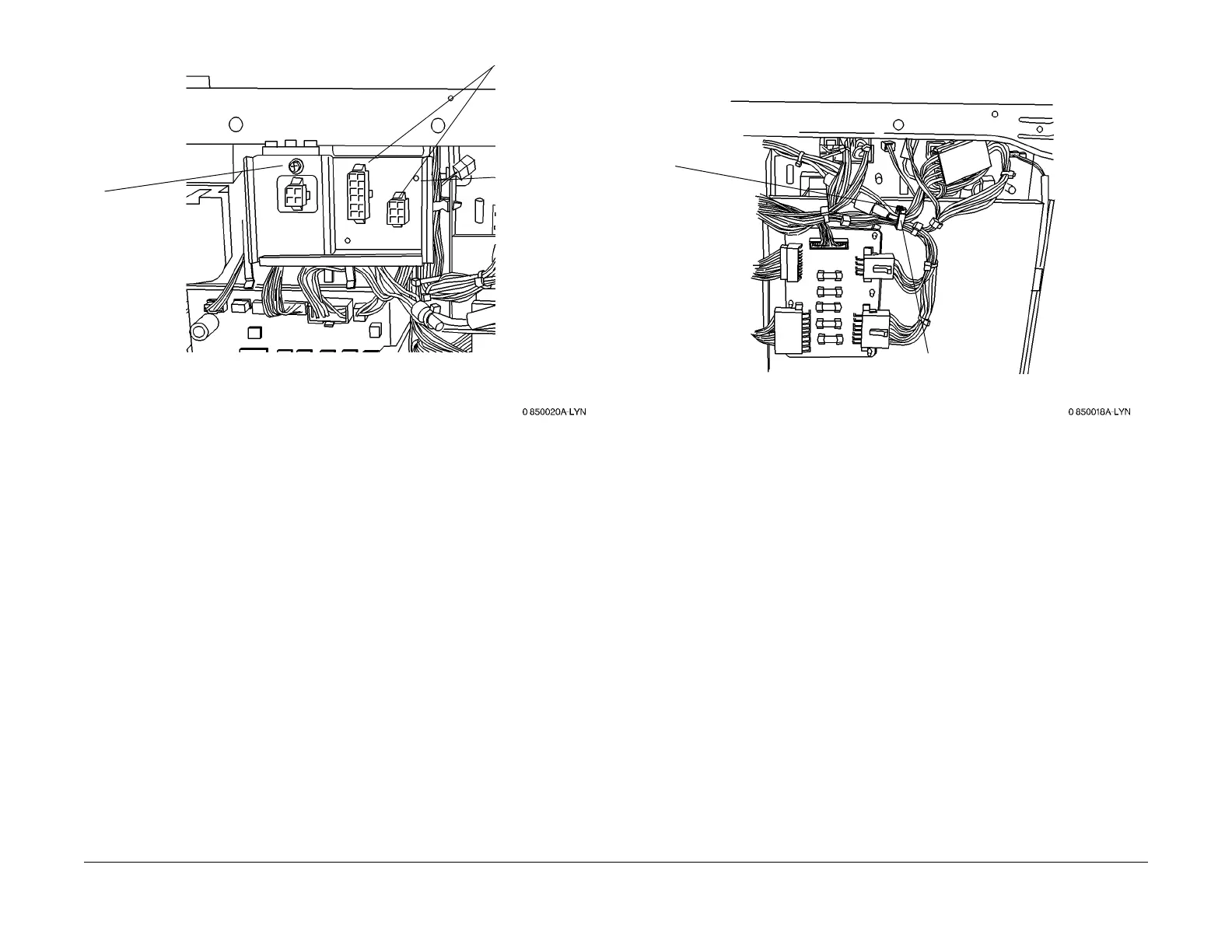1/05
9-40
DocuColor 12/DCCS50
Reissue
Installation Instructions
Figure 6 Installing the new Connector Bracket
5. Install the Locking Clamp (Figu
re 7).
Figure 7 Installing the Locking Clamp
6. Reinstall the Tray Module Rear Cover (PL 11.3).
CAUT
ION
Use caution when aligning the Mounting Plate with the IOT Rear Cover. It may be extremely
difficult
to separate the Mounting Plate from the IOT Rear Cover, after they have been pressed
together.
7. Place the IOT Rear Cover face up on a flat surface. Remove the protective backing from
t
he
five adhesive strips of tape located on the back of the Mounting Plate. Align the
Mounting Plate over the IOT Rear Cover, align the 4 holes, and Press down to fasten
(adhere) the Mounting Plate to the IOT Rear Cover. (see Figure 8)
8. Install the EPC Mounting Plate and the IOT Rear Cover (Fi
gu
re 8):
1
Insert P899 and
P657 (new)-
from rear
2
Install Connector
Bracket at same
location as the old
bracket, using
existing screw
1
Install the
Clamp
2
Gather the harness
and lock the clamp
manuals4you.commanuals4you.com
