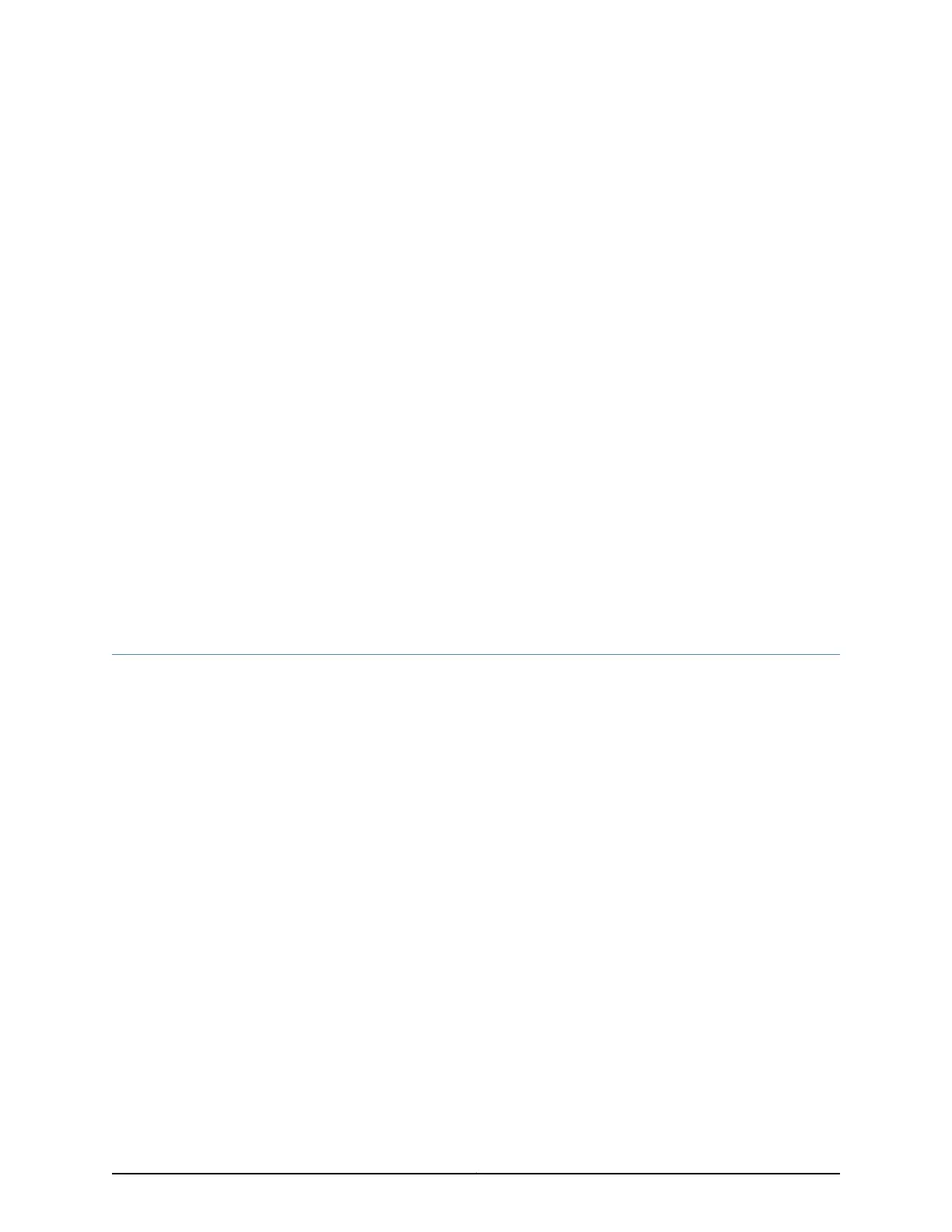CHAPTER 3
Configuring Autoinstallation
•
ACX Series Autoinstallation Overview on page 75
•
Before You Begin Autoinstallation on an ACX Series Universal Access Router on page 77
•
Autoinstallation Configuration of ACX Series Universal Access Routers on page 78
•
Verifying Autoinstallation on ACX Series Universal Access Routers on page 79
•
USB Autoinstallation on ACX Series Routers on page 80
•
Autoinstallation on ACX Series Routers in Hybrid Mode Overview on page 81
•
Prerequisites for Autoinstallation on ACX Series Routers in Hybrid Mode on page 83
•
Autoinstallation Process on a New ACX Series Router in Hybrid Mode on page 84
•
Configuring Autoinstallation of ACX Series Routers in Hybrid Mode on page 87
ACX Series Autoinstallation Overview
Autoinstallation provides automatic configuration for a new router that you connect to
the network and turn on, or for a router configured for autoinstallation. The autoinstallation
process begins anytime a router is powered on and cannot locate a valid configuration
file in the CompactFlash (CF) card. Typically, a configuration file is unavailable when a
router is powered on for the first time, or if the configuration file is deleted from the CF
card. The autoinstallation feature enables you to deploy multiple routers from a central
location in the network.
For the autoinstallation process to work, you must store one or more host-specific or
default configuration files on a configuration server in the network and have a service
available—typically Dynamic Host Configuration Protocol (DHCP)—to assign an IP address
to the router.
Autoinstallation takes place automatically when you connect an Ethernet on a new
Juniper Networks router to the network and power on the router. To simplify the process,
you can explicitly enable autoinstallation on a router and specify a configuration server,
an autoinstallation interface, and a protocol for IP address acquisition.
This topic describes:
•
Supported Autoinstallation Interfaces and Protocols on page 76
•
Typical Autoinstallation Process on a New Router on page 76
75Copyright © 2017, Juniper Networks, Inc.
