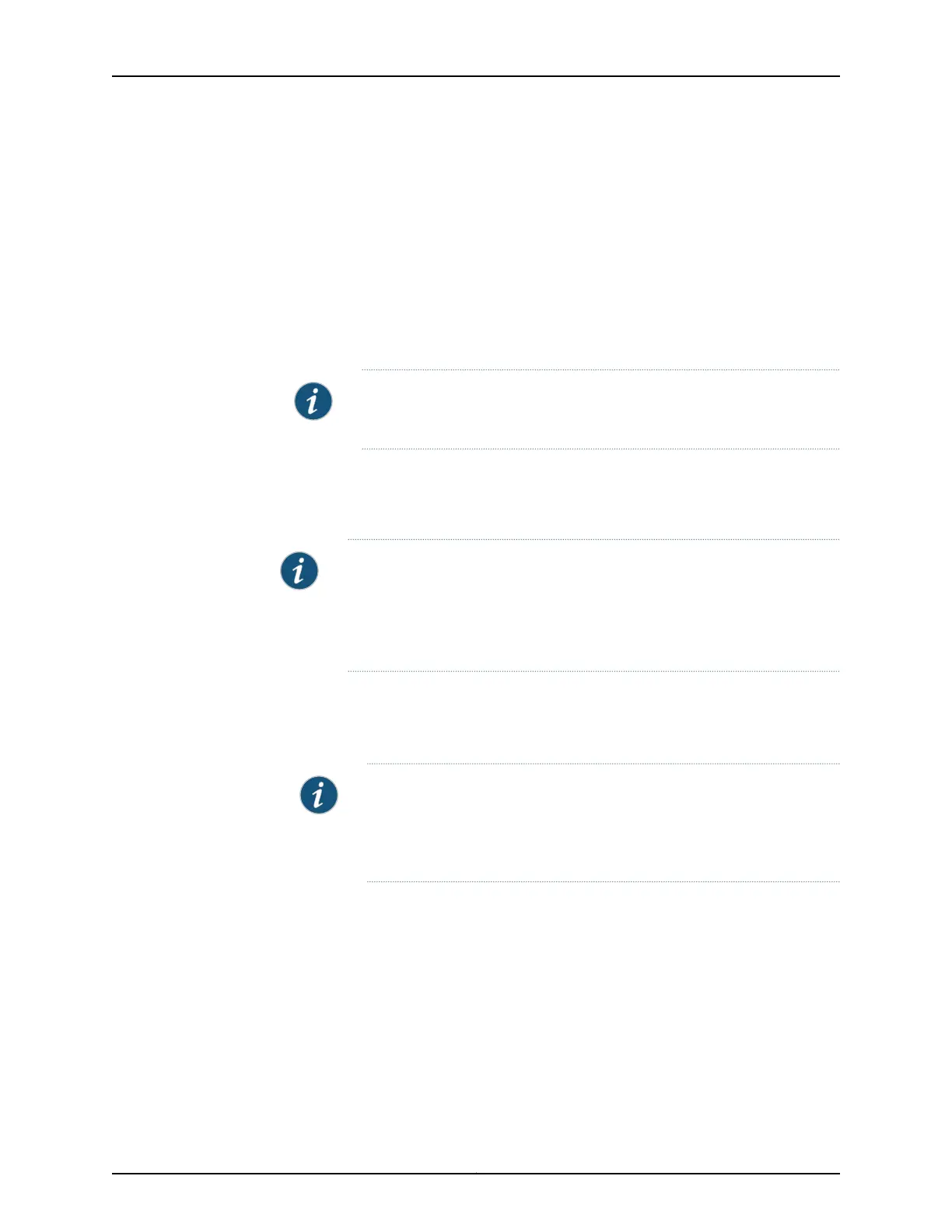•
Mirroring and pseudowire cross connect.
•
IPv6 firewall, IPv6 COS (classification and rewrite), IPv6 VPN, and VPLS mesh group.
•
Virtual Router Redundancy Protocol (VRRP) version 1 and 2.
•
Interval fast (every second) for periodic transmission of Link Aggregation Control
Protocol (LACP) packets. If the periodic interval fast is configured, then you may notice
traffic drops because of LACP links going down during ISSU. ACX5000 line of routers
can support LACP with fast hello by configuring the fast-hello-issu option (user@host#
set protocols lacp fast-hello-issu) on the main router and peer routers before starting
ISSU.
NOTE: The peer router must have Junos OS software to support this
functionality.
Upgrading the Software Using ISSU
This procedure describes how to upgrade the software running on a standalone router:
NOTE: If the Host OS software needs to be updated, you cannot perform an
ISSU. Instead, perform a standard software upgrade.
It is recommended to cleanup any unwanted data from the /var directory
(/var/log, /var/tmp) before initiating the ISSU process.
To upgrade the router using ISSU:
1. Download the software package from the Juniper Networks Support website
http://www.juniper.net/support/downloads/junos.html .
NOTE: To access the download site, you must have a service contract
with Juniper Networks and an access account. If you need help obtaining
an account, complete the registration form at the Juniper Networks website
https://www.juniper.net/registration/Register.jsp .
2. Go to ACX Series section and select the ACX5000 Series platform software you want
to download.
3. Copy the software package or packages to the router. We recommend that you copy
the file to the /var/tmp directory.
4. Log in to the console connection. Using a console connection allows you to monitor
the progress of the upgrade.
5. Start the ISSU:
•
On the router, enter:
71Copyright © 2017, Juniper Networks, Inc.
Chapter 2: Installing and Upgrading Junos OS