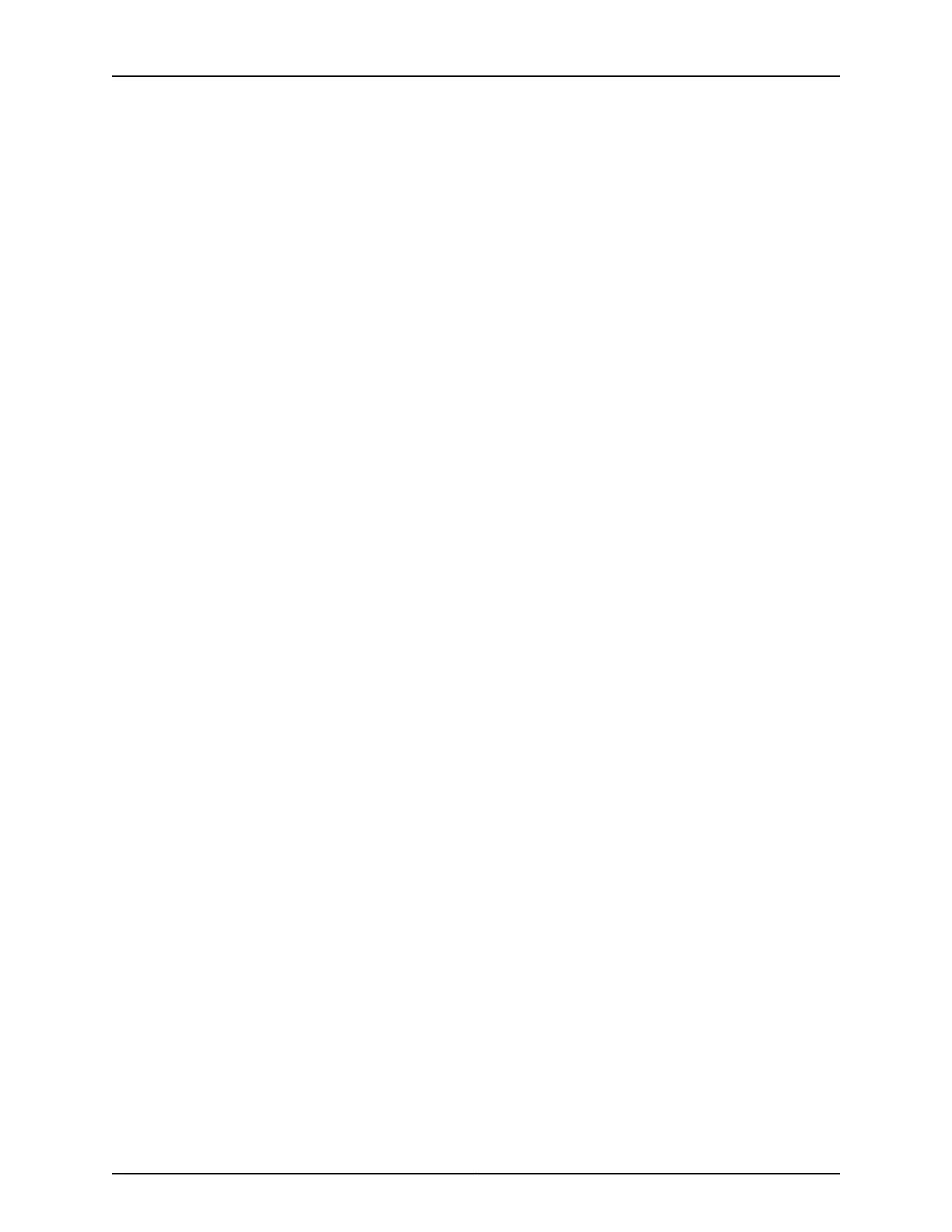3. Configure the device count. The device count can be set starting from 1 through 42 in
the aggregated device options for inverse multiplexing for ATM at the [edit chassis
fpc fpc-slot pic pic-slot] hierarchy level.
[edit chassis fpc fpc-slot pic pic-slot]
user@host# set aggregated-devices ima device-count count
This results in the creation of interfaces from at-x/y/g through at-x/y/g+count–1, where
the variable count is the number of interfaces and the variable g is picked from 16 onwards.
The PIC is automatically rebooted when a configuration that changes the IMA group
count is committed.
Configuring Group ID for an IMA Link on a T1 Interface or an E1 Interface
A group ID is assigned to all links in an IMA group.
To assign a group ID to a T1 or an E1 interface:
1. In configuration mode, go to the [edit interfaces interface-name] hierarchy level, where
the interface name is t1-fpc/pic/port:m:n, e1-fpc/pic/port:n, or t1|e1-fpc/pic/port.
[edit]
user@host# edit interface interface-name
2. Configure the encapsulation as ima.
[edit interface interface-name]
user@host# set encapsulation ima
3. Configure the IMA group ID from 16 through 57. Note that this group ID is the same for
all T1/E1 interfaces for a particular ATM IMA interface.
[edit interface interface-name]
user@host# set ima-link-options group-id number
Implement the aforementioned procedure to apply a group ID for all applicable T1 or E1
interfaces.
Configuring ATM Encapsulation Options
To configure the logical link-layer encapsulation for an ATM interface to support IMA:
1. In configuration mode, go to the [edit interfaces interface-name] hierarchy level, where
the interface name is at-fpc/pic/port.
[edit]
user@host# edit interface interface-name
2. Configure the logical interface (unit) as 0 and set the encapsulation for this logical
interface as either ATM cell relay for CCC or ATM VC for CCC.
[edit interface interface-name]
user@host# set unit 0 encapsulation (atm-ccc-cell-relay | atm-ccc-vc-mux)
Copyright © 2017, Juniper Networks, Inc.182
ACX Series Universal Access Router Configuration Guide
