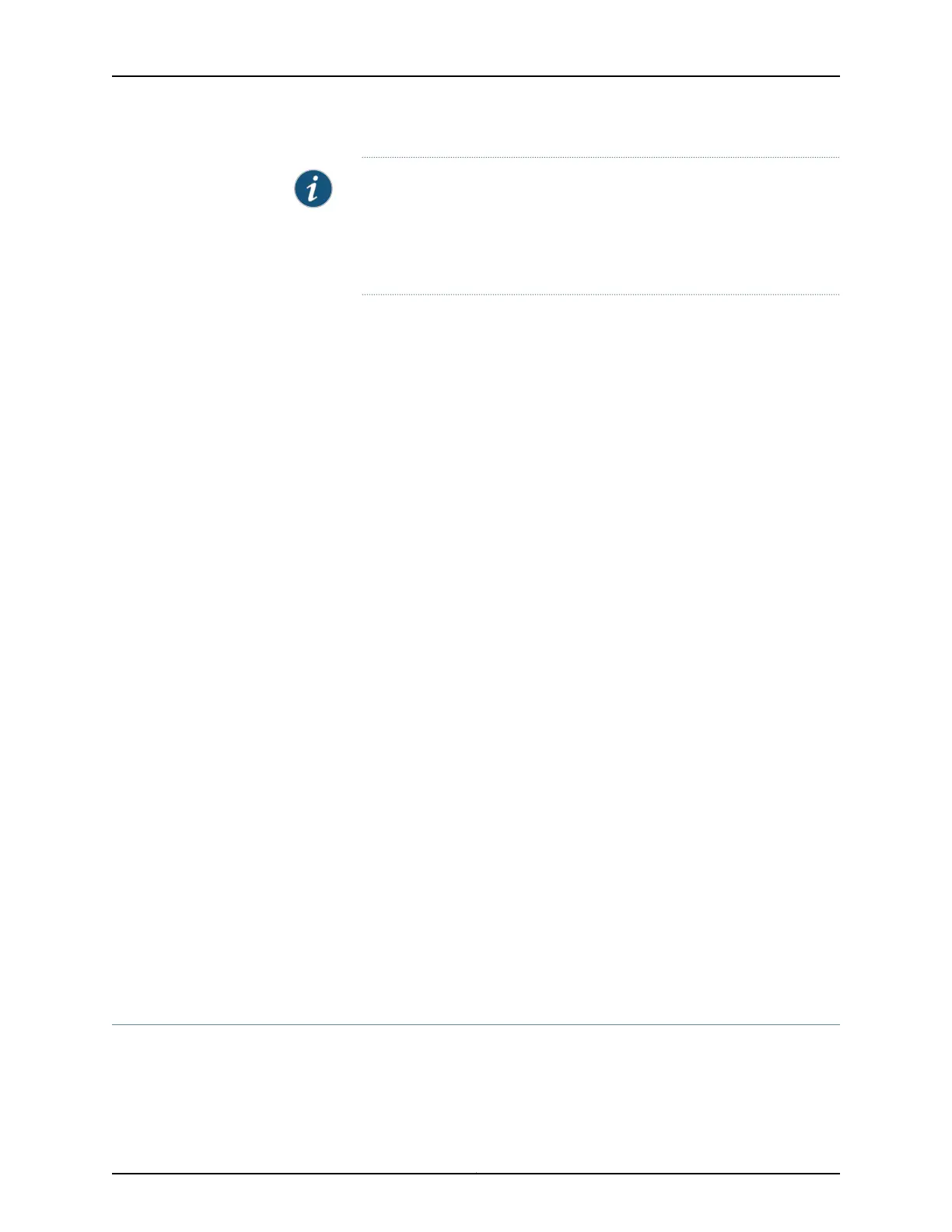NOTE: The USB-based autoinstallation process overrides the
network-based autoinstallation process. If the ACX Series router detects
a USB Disk-on-Key device containing a valid configuration file during
autoinstallation, it configures the router using the configuration file on
Disk-on-Key instead of fetching the configuration from the network.
To configure an ACX Series router using Disk-on-Key:
1. Using a text editor on a PC or laptop, create the configuration file, named
juniper-config.txt, as a sequence of configuration commands (“set” commands). To
reuse configuration from another ACX Series router, the configuration can be saved
in configuration mode as a sequence of configuration commands on the router using
the “show | display set | save <filename>” command and then copying the <filename>
to the PC or router as juniper-config.txt.
2. Copy the juniper-config.txt file to a Disk-on-Key device.
3. Plug the Disk-on-Key device into the USB port on the new ACX Series router.
4. Power on the router by pressing the POWER button on the front panel. Wait for the
router to start and access the Disk-on-Key device (observe the LEDs on the Disk-on-Key
device).
The router reads the juniper-config.txt file from the Disk-on-Key device and commits
the configuration.
5. Remove the Disk-on-Key device from the router.
6. The configuration of the router is complete.
Related
Documentation
ACX Series Autoinstallation Overview on page 75•
• Autoinstallation Configuration of ACX Series Universal Access Routers on page 78
• Before You Begin Autoinstallation on an ACX Series Universal Access Router on page 77
• Verifying Autoinstallation on ACX Series Universal Access Routers on page 79
• autoinstallation on page 1442
• show system autoinstallation status on page 3178
Autoinstallation on ACX Series Routers in Hybrid Mode Overview
The ACX Series router has an autoinstallation mechanism that allows the router to
configure itself out-of-the-box with no manual intervention, using the configuration
81Copyright © 2017, Juniper Networks, Inc.
Chapter 3: Configuring Autoinstallation
