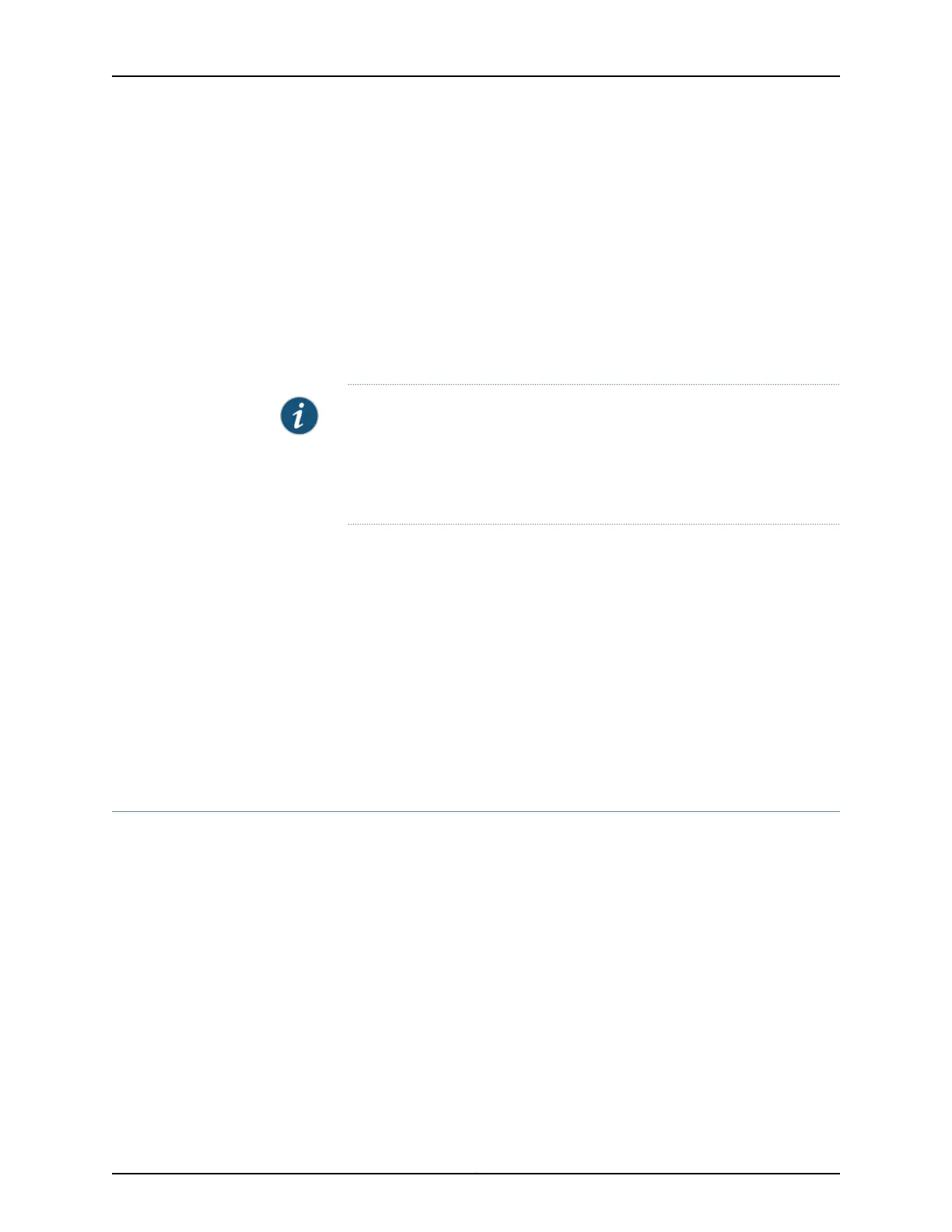Before you begin:
•
Verify the available space on the NAND Flash device.
•
Download the Junos OS package.
To install Junos OS upgrades from a remote server, enter the following command from
operational mode:
user@host>request system software add junos-juniper-12.2R1.9-domestic.tgz no-copy
no-validate reboot
The new Junos OS image is installed on the router and the device is rebooted.
NOTE: On ACX5048 and ACX5096 routers, use the force-host option to force
installing the latest version of the Host OS.
user@host> request system software
jinstall-acx5k-15.1X54-D20.6-domestic-signed.tgz force-host add validate
reboot
Related
Documentation
Dual-Root Partitioning ACX Series Routers Overview on page 48•
• Understanding How the Primary Junos OS Image with Dual-Root Partitioning Recovers
on the ACX Series Router on page 49
• Junos OS Release 12.2 or Later Upgrades with Dual-Root Partitioning on ACX Series
Routers on page 51
• Installing Junos OS Using a USB Storage Device on ACX Series Routers on page 52
• Example: Installing Junos OS and Configuring a Dual-Root Partition on ACX Series
Routers Using the CLI on page 53
Example: Installing Junos OS and Configuring a Dual-Root Partition on ACX Series
Routers Using the CLI
This example shows how to install Junos OS Release 12.2 or later and configure a dual-root
partition on ACX Series routers with the CLI.
•
Requirements on page 53
•
Overview on page 54
•
Configuration on page 54
•
Verification on page 56
Requirements
This example requires an ACX Series router. Before you begin, back up any important
data.
53Copyright © 2017, Juniper Networks, Inc.
Chapter 2: Installing and Upgrading Junos OS
