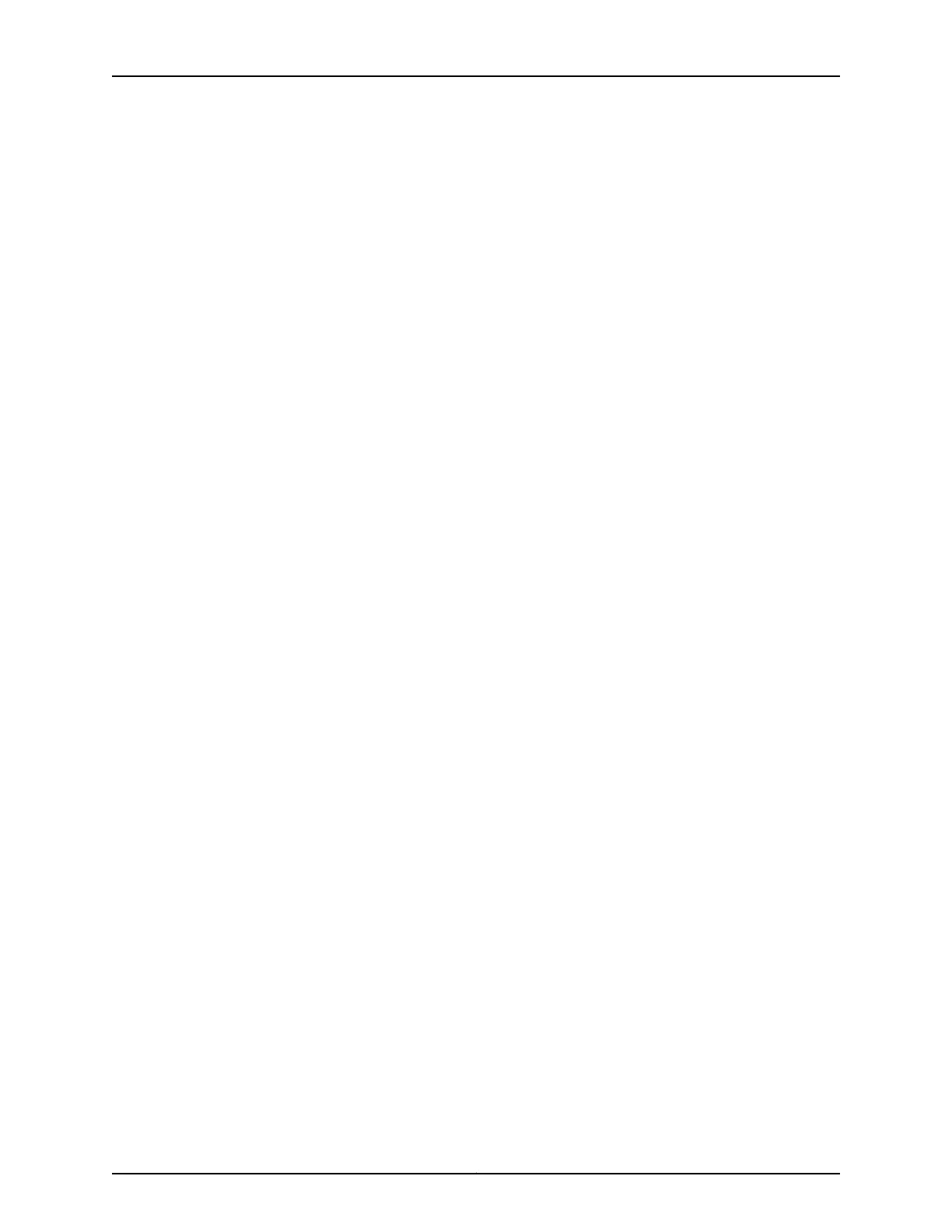[edit protocols ptp master]
user@host# set max-delay-response-interval max-delay-response-interval-value
7. (Optional) Specify the maximum log mean interval between synchronization
messages—from –7 through 4. The default value is 4.
[edit protocols ptp master]
user@host# set max-sync-interval max-sync-interval-value
8. (Optional) Specify the minimum log mean interval between announce messages—from
–0 through 4. The default value is 0.
[edit protocols ptp master]
user@host# set min-announce-interval min-announce-interval
9. (Optional) Specify the minimum log mean interval between delay-response
messages—from –7 through 4. The default value is –7.
[edit protocols ptp master]
user@host# set min-delay-response-interval min-delay-response-interval
10. (Optional) Specify the minimum log mean interval between synchronization
messages—from –7 through 4. The default value is –7.
[edit protocols ptp master]
user@host# set min-sync-interval min-sync-interval-value
11. (Optional) Specify the log mean interval between synchronization messages—from
–7 through 4. The default value is –6. This configuration is used for manual clock
clients. The master boundary clock sends synchronization messages to manual clock
clients as specified in the syn-interval-value statement.
[edit protocols ptp master]
user@host# set sync-interval sync-interval-value
After you have configured the PTP master boundary clock parameters, enter the commit
command from configuration mode. To complete the configuration of the master
boundary clock, complete “Configuring a PTP Master Boundary Clock Interface” on
page 246.
Configuring a PTP Master Boundary Clock Interface
After you have configured the master boundary clock parameters, complete the
configuration of the master boundary clock by configuring an interface to act in the role
of the master clock.
To configure a PTP master boundary clock interface:
1. Configure the interface on which to respond to downstream PTP slaves or clients.
[edit protocols ptp master]
user@host# edit interface interface-name
Copyright © 2017, Juniper Networks, Inc.246
ACX Series Universal Access Router Configuration Guide
