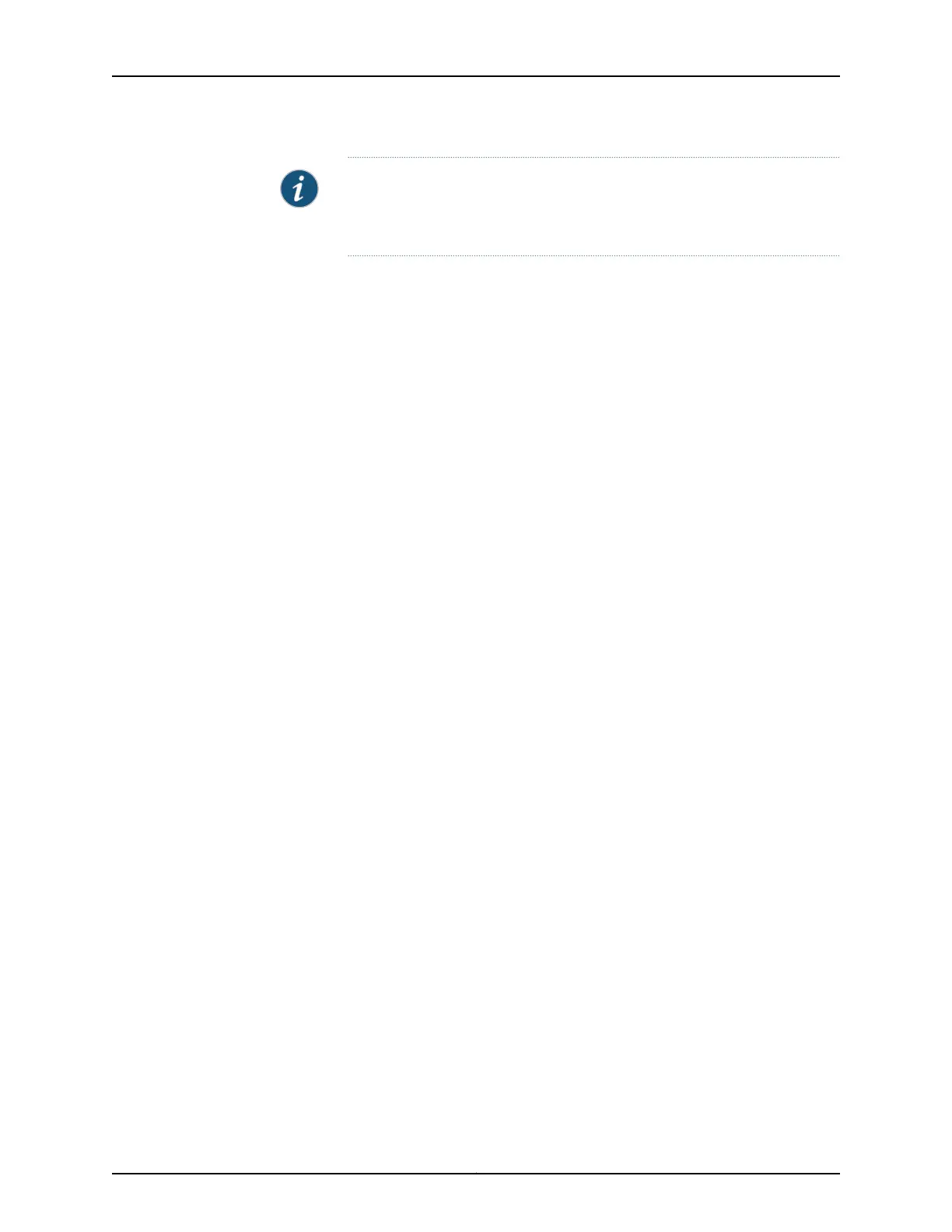NOTE: For M320 and T Series routers, the default scheduler transmission
rate and buffer size percentages for queues 0 through 7 are 95, 0, 0, 5, 0, 0,
0, and 0 percent.
If the bundle has more than one link, you must include the per-unit-scheduler statement
at the [edit interfaces lsq-fpc/pic/port] hierarchy level:
[edit interfaces lsq-fpc/pic/port]
per-unit-scheduler;
To configure and apply the scheduling policy, include the following statements at the
[edit class-of-service] hierarchy level:
[edit class-of-service]
interfaces {
t1-fpc/pic/port unit logical-unit-number {
scheduler-map map-name;
}
}
forwarding-classes {
queue queue-number class-name;
}
scheduler-maps {
map-name {
forwarding-class class-name scheduler scheduler-name;
}
}
schedulers {
scheduler-name {
buffer-size (percent percentage | remainder | temporal microseconds);
priority priority-level;
transmit-rate (rate | remainder) <exact>;
}
}
For link services IQ interfaces, a strict-high-priority queue might starve the other three
queues because traffic in a strict-high priority queue is transmitted before any other
queue is serviced. This implementation is unlike the standard Junos CoS implementation
in which a strict-high-priority queue does round-robin with high-priority queues, as
described in the Class of Service Feature Guide for Routing Devices.
After the scheduler removes a packet from a queue, a certain action is taken. The action
depends on whether the packet came from a multilink encapsulated queue (fragmented
and sequenced) or a nonencapsulated queue (hashed with no fragmentation). Each
queue can be designated as either multilink encapsulated or nonencapsulated,
independently of the other. By default, traffic in all forwarding classes is multilink
encapsulated. To configure packet fragmentation handling on a queue, include the
fragmentation-maps statement at the [edit class-of-service] hierarchy level:
fragmentation-maps {
map-name {
forwarding-class class-name {
multilink-class number;
521Copyright © 2017, Juniper Networks, Inc.
Chapter 17: Configuring MLPPP