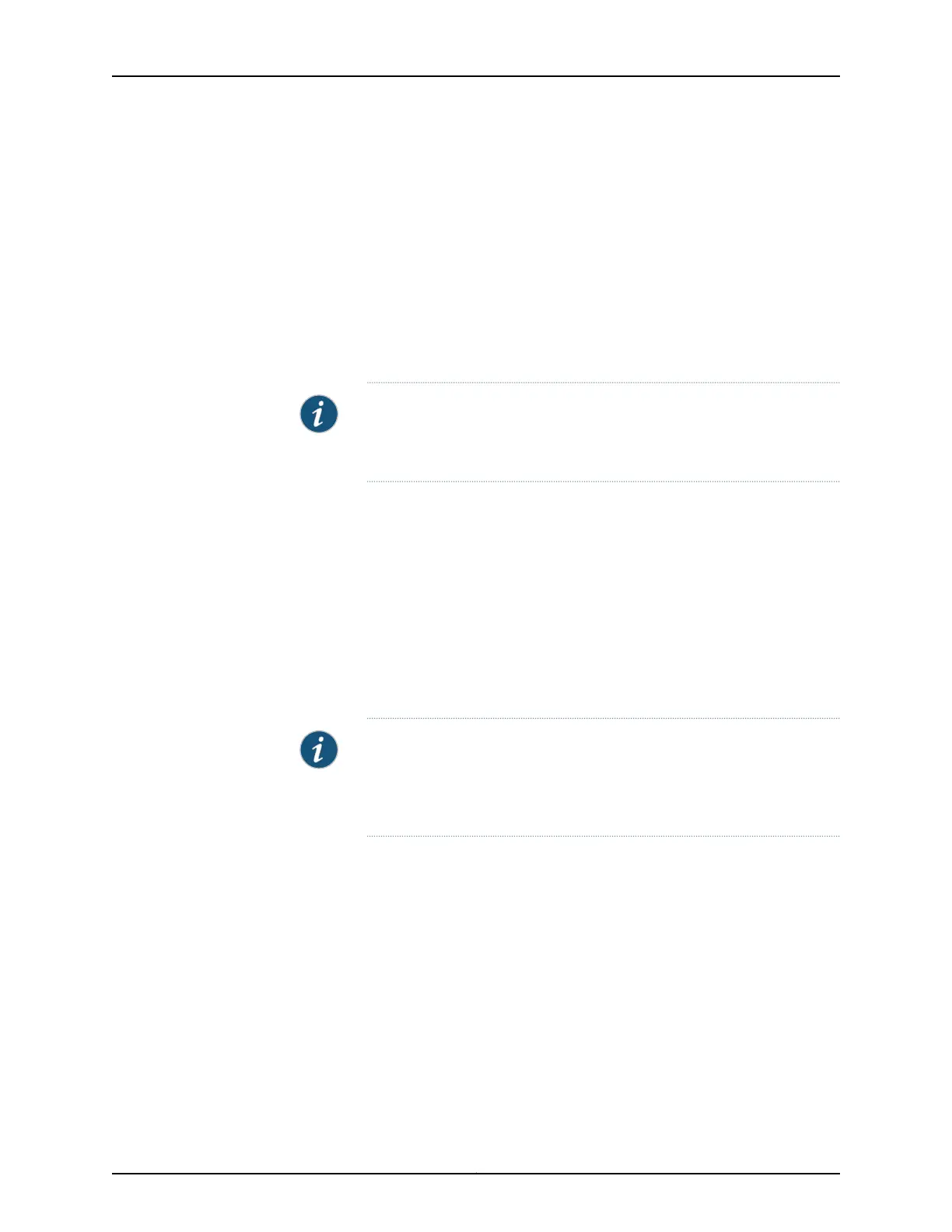configuration and the autoinstallation process switches to network mode to retrieve
the complete configuration from a network server.
[edit system]
user@host# set autoinstallation continue-network-mode
3. Specify the URL address of one or more network servers from which to obtain the
complete configuration.
[edit system]
user@host# set autoinstallation configuration-servers
tftp://username:password@tftpconfig.sp.com/filename.conf
NOTE: You can also use an HTTP or FTP address—for example,
http://user:password@httpconfig.sp.com/filename.conf or
ftp://user:password@sftpconfig.sp.com/filename.conf.
4. Specify the root authentication password.
[edit system]
user@host# set root-authentication encrypted-password “password”;
5. Configure one or more Ethernet interfaces to perform autoinstallation and IP address
acquisition protocols for each interface. The router uses the protocols to send a request
for an IP address for the interface:
[edit system]
user@host# set autoinstallation interfaces ge-0/0/0 bootp
NOTE: Configuring an interface is optional. If an interface is configured,
then autoinstallation process is triggered on the configured interface only.
If an interface is not configured, then autoinstallation process is triggered
on all the interfaces that are physically in link up state.
6. Copy the juniper-config.txt file to an external USB storage device.
7. Plug the external USB storage device to the router’s USB port.
From configuration mode, confirm your configuration by entering the show system
autoinstallationstatus command. If the output does not display the intended configuration,
repeat the configuration instructions in this example to correct it.
user@host> show system autoinstallation status
Autoinstallation status:
Master state: Active
Last committed file: None
Copyright © 2017, Juniper Networks, Inc.88
ACX Series Universal Access Router Configuration Guide
