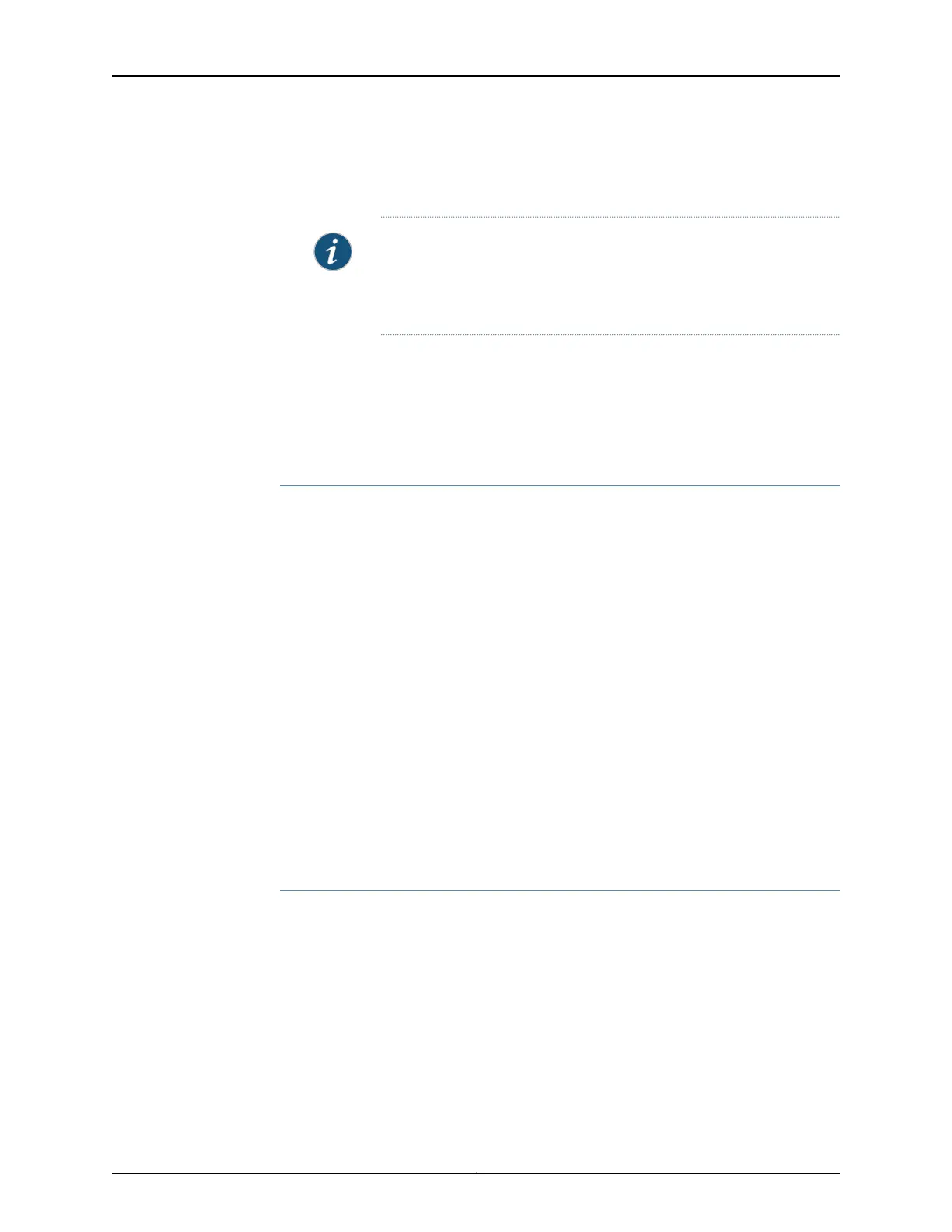[edit poe interface ge-0/1/3]
user@host# set maximum-power 65
NOTE: Set the maximum PoE power for a port only when the power
requirement is more than 32 W and up to 65 W. If the power requirement
is less than or equal to 32 W, then you do not need to configure the
maximum PoE power.
6. Enable the logging of PoE power consumption.
[edit poe interface ge-0/1/3]
user@host# set telemetries
Results
In configuration mode, confirm your configuration by entering the show poe interface
ge-0/1/3 command. If the output does not display the intended configuration, repeat the
configuration instructions in this example to correct it.
[edit]
user@host# show poe interface ge-0/1/3
priority high;
maximum-power 65;
telemetries;
If you are done configuring the device, enter commit in configuration mode.
Verification
To confirm that the configuration is working properly, perform these tasks:
•
Verifying the Status of PoE Interfaces on page 147
•
Verifying the Telemetry Data (History) for the Specified Interface on page 148
•
Verifying PoE Global Parameters on page 148
Verifying the Status of PoE Interfaces
Purpose Verify that the PoE interfaces are enabled and set to the desired priority settings.
Action In operational mode, enter the show poe interface ge-0/1/3 command.
user@host> show poe interface ge-0/1/3
PoE interface status:
PoE interface : ge-0/1/3
Administrative status : Enabled
Operational status : Powered-up
Power limit on the interface : 65 W
Priority : High
147Copyright © 2017, Juniper Networks, Inc.
Chapter 4: Configuring Interfaces and Chassis
