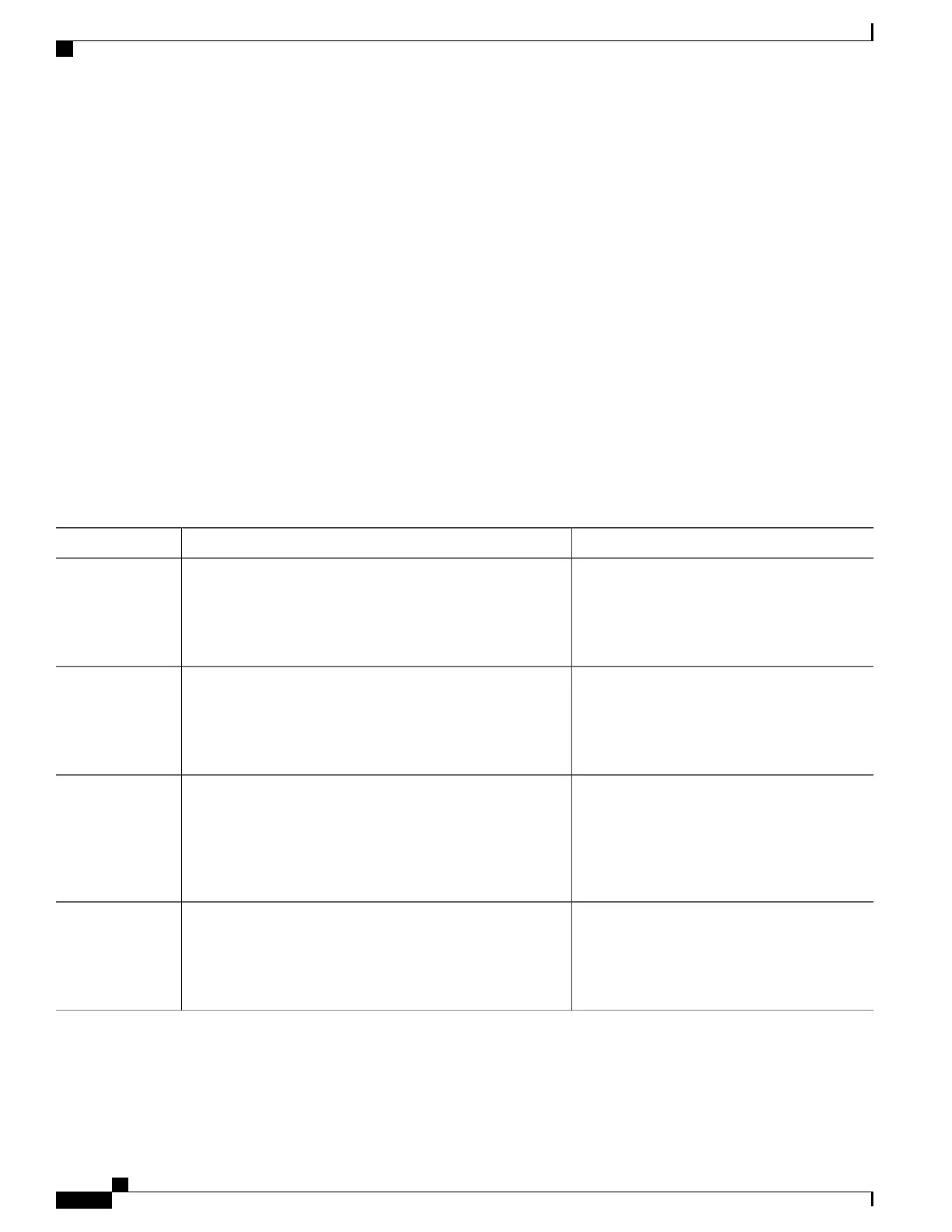Shutting Down and Restarting the Interface
Shutting down an interface disables all functions on the specified interface and marks the interface as unavailable
on all monitoring command displays. This information is communicated to other network servers through all
dynamic routing protocols. The interface is not mentioned in any routing updates.
SUMMARY STEPS
1.
enable
2.
configure terminal
3.
interface {vlan vlan-id} | { gigabitethernetinterface-id} | {port-channel port-channel-number}
4.
shutdown
5.
no shutdown
6.
end
7.
show running-config
DETAILED STEPS
PurposeCommand or Action
Enables privileged EXEC mode. Enter your
password if prompted.
enable
Example:
Switch> enable
Step 1
Enters global configuration mode.configure terminal
Example:
Switch# configure terminal
Step 2
Selects the interface to be configured.
interface {vlan vlan-id} | { gigabitethernetinterface-id} |
{port-channel port-channel-number}
Step 3
Example:
Switch(config)# interface gigabitethernet1/0/2
Shuts down an interface.shutdown
Example:
Switch(config-if)# shutdown
Step 4
Consolidated Platform Configuration Guide, Cisco IOS Release 15.2(4)E (Catalyst 2960-X Switches)
34
How to Configure Interface Characteristics
