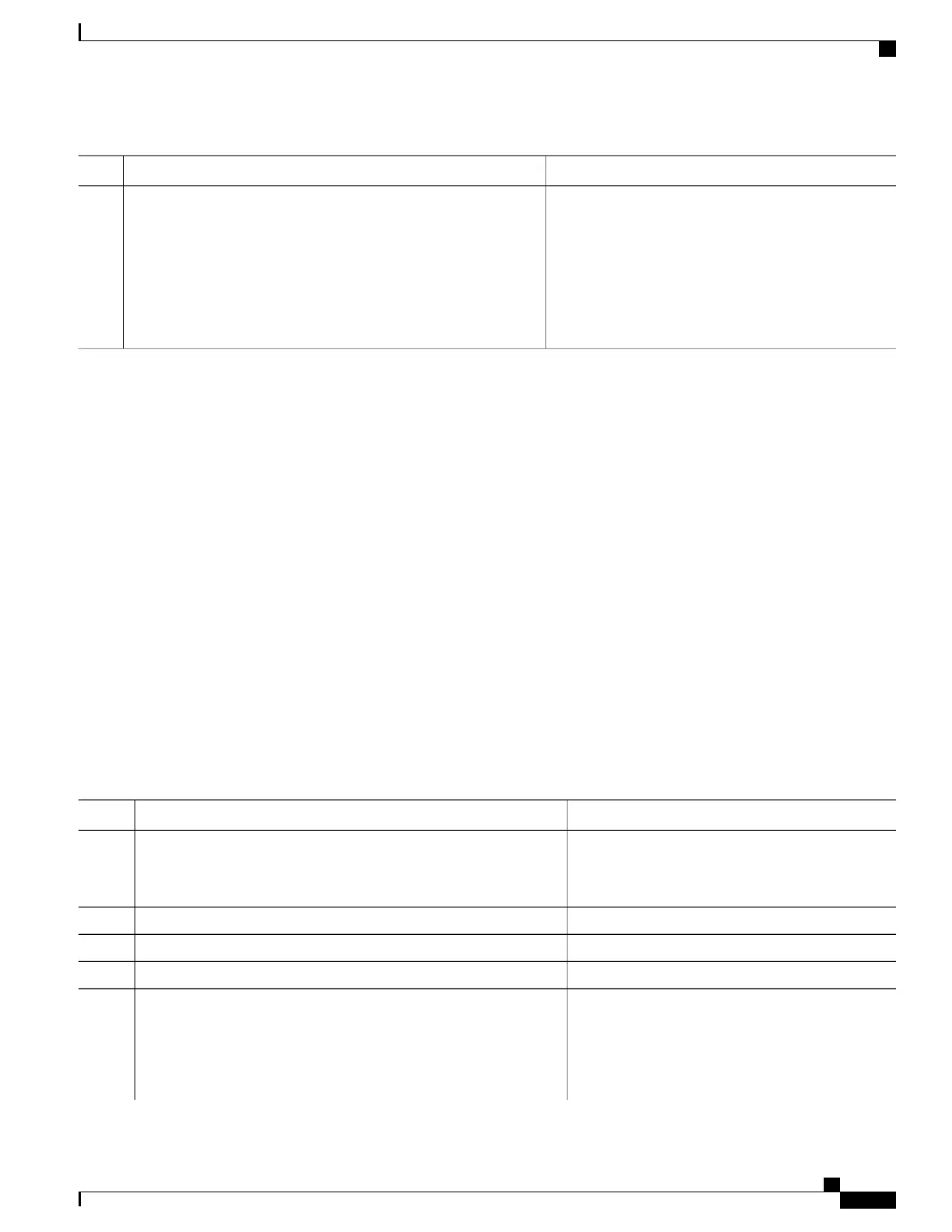PurposeCommand or Action
remove it by entering the delete/force/recursive
filesystem :/ file-url privileged EXEC command. For
filesystem, use flash: for the system board flash device.
For file-url, enter the directory name of the old software
image. All the files in the directory and the directory are
removed.
For the download and upload algorithms to
operate properly, do not rename image names.
Note
Uploading an Image File By Using FTP
You can upload an image from the switch to an FTP server. You can later download this image to the same
switch or to another switch of the same type.
Use the upload feature only if the web management pages associated with the embedded device manager have
been installed with the existing image.
Beginning in privileged EXEC mode, follow these steps to upload an image to an FTP server:
SUMMARY STEPS
1.
configure terminal
2.
ip ftp usernameusername
3.
ip ftp passwordpassword
4.
end
5.
archive upload-sw ftp:[[//[username[:password]@]location]/directory]/image-name.tar
DETAILED STEPS
PurposeCommand or Action
Enter global configuration mode.configure terminal
Step 1
This step is required only if you override the default
remote username or password (see Steps 2, 3,and 4.)
Optional) Change the default remote username.
ip ftp usernameusername
Step 2
(Optional) Change the default password.
ip ftp passwordpassword
Step 3
Return to privileged EXEC mode.end
Step 4
Upload the currently running switch image to the FTP
server.
archive upload-sw
ftp:[[//[username[:password]@]location]/directory]/image-name.tar
Step 5
•
For //username:password, specify the username
and password. These must be associated with
an account on the FTP server.
Consolidated Platform Configuration Guide, Cisco IOS Release 15.2(4)E (Catalyst 2960-X Switches)
2073
Copying Image Files Using FTP
