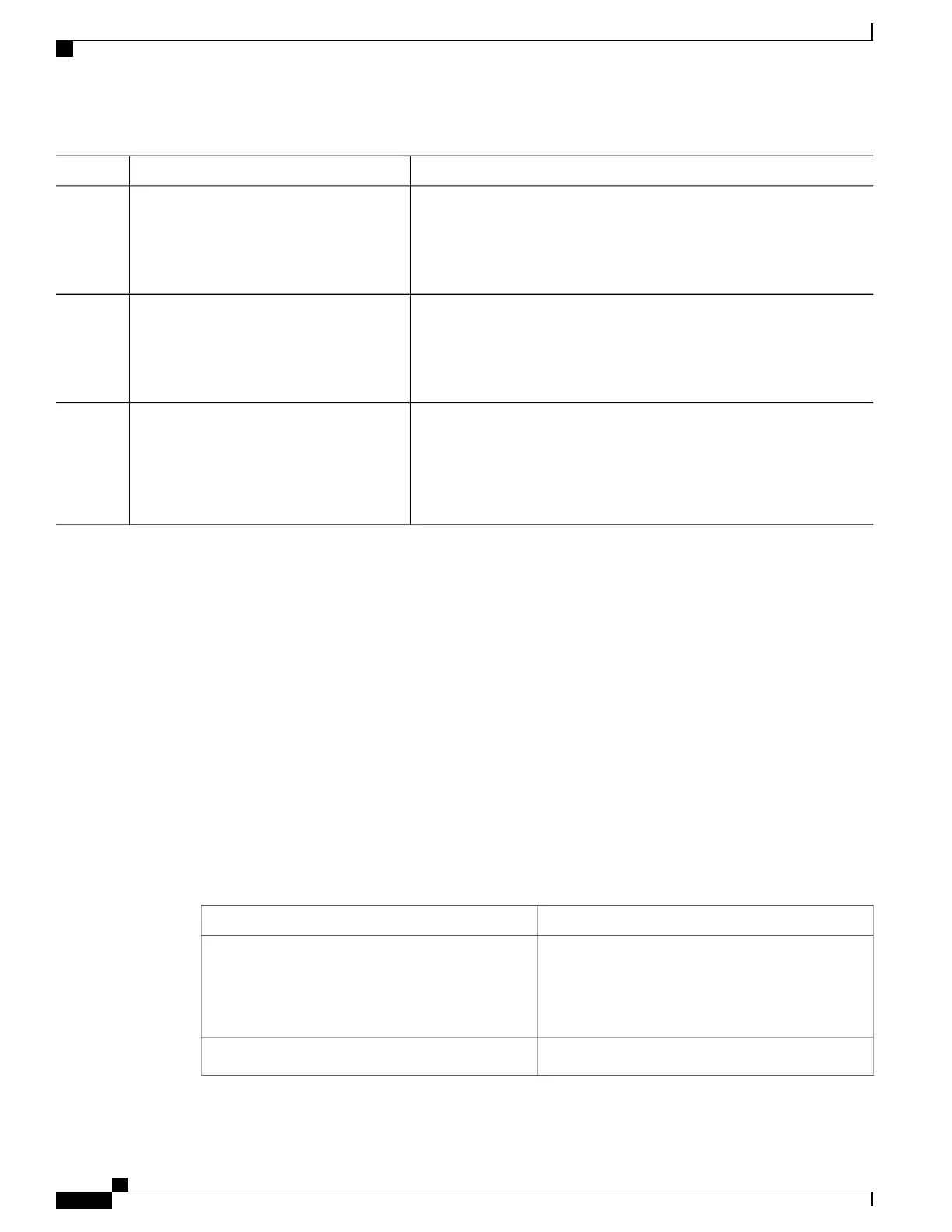PurposeCommand or Action
Returns to privileged EXEC mode.end
Example:
Switch(config)# end
Step 7
Verifies your entries.show running-config
Example:
Switch# show running-config
Step 8
(Optional) Saves your entries in the configuration file.copy running-config startup-config
Example:
Switch# copy running-config
Step 9
startup-config
What to Do Next
Use the no diagnostic monitor interval testtest-id | test-id-range } global configuration command to change
the interval to the default value or to zero. Use the no diagnostic monitor syslog command to disable generation
of syslog messages when a health-monitoring test fails. Use the diagnostic monitor threshold testtest-id |
test-id-range }failure countcommand to remove the failure threshold.
Monitoring and Maintaining Online Diagnostics
Displaying Online Diagnostic Tests and Test Results
You can display the online diagnostic tests that are configured for the Switch or Switch stack and check the
test results by using the privileged EXEC show commands in this table:
Table 148: Commands for Diagnostic Test Configuration and Results
PurposeCommand
Displays the online diagnostics configured for a
switch.
The switch [number | all] parameter is supported only
on stacking switches.
show diagnostic content switch [number | all]
Displays the currently running diagnostic tests.show diagnostic status
Consolidated Platform Configuration Guide, Cisco IOS Release 15.2(4)E (Catalyst 2960-X Switches)
1618
Monitoring and Maintaining Online Diagnostics
