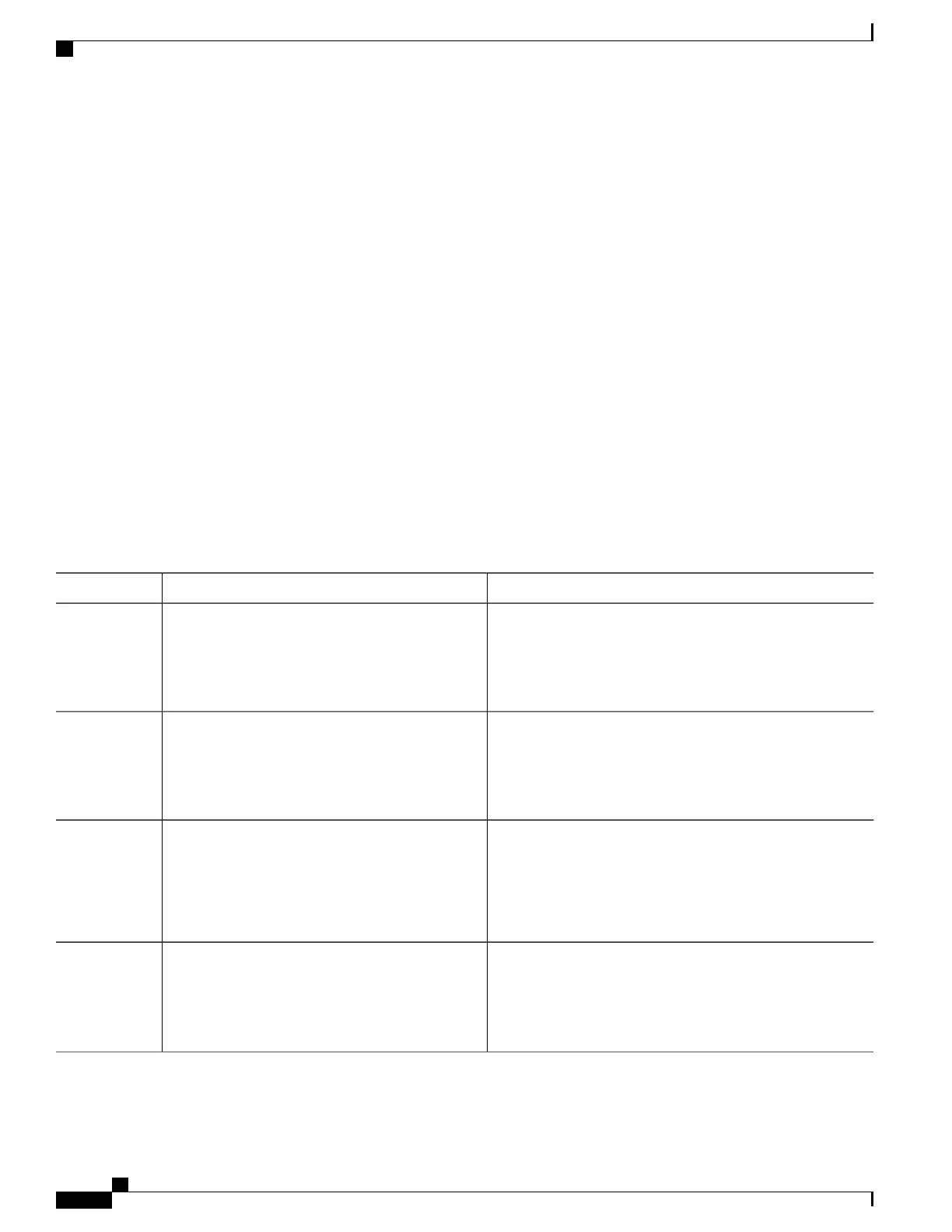Applying IGMP Profiles
To control access as defined in an IGMP profile, you have to apply the profile to the appropriate interfaces.
You can apply IGMP profiles only to Layer 2 access ports; you cannot apply IGMP profiles to routed ports
or SVIs. You cannot apply profiles to ports that belong to an EtherChannel port group. You can apply a profile
to multiple interfaces, but each interface can have only one profile applied to it.
Follow these steps to apply an IGMP profile to a switch port:
SUMMARY STEPS
1.
enable
2.
configure terminal
3.
interface interface-id
4.
ip igmp filter profile number
5.
end
6.
show running-config
7.
copy running-config startup-config
DETAILED STEPS
PurposeCommand or Action
Enables privileged EXEC mode. Enter your password if
prompted.
enable
Example:
Switch> enable
Step 1
Enters the global configuration mode.configure terminal
Example:
Switch# configure terminal
Step 2
Specifies the physical interface, and enters interface
configuration mode. The interface must be a Layer 2 port that
does not belong to an EtherChannel port group.
interface interface-id
Example:
Switch(config)# interface
Step 3
gigabitethernet1/0/1
Applies the specified IGMP profile to the interface. The range
is 1 to 4294967295.
ip igmp filter profile number
Example:
Switch(config-if)# ip igmp filter 321
Step 4
To remove a profile from an interface, use the no ip
igmp filter profile number interface configuration
command.
Note
Consolidated Platform Configuration Guide, Cisco IOS Release 15.2(4)E (Catalyst 2960-X Switches)
154
How to Configure IGMP Snooping and MVR
