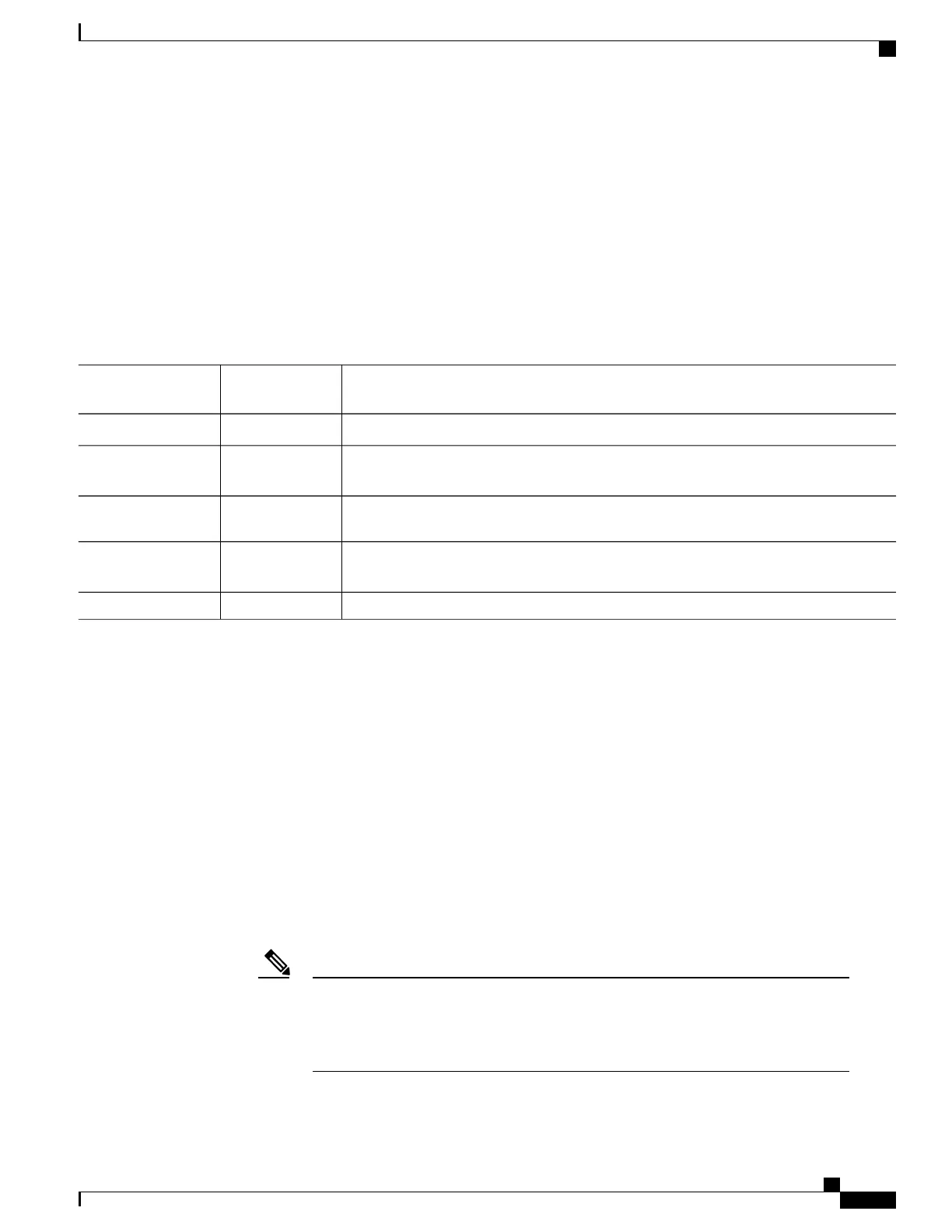SUMMARY STEPS
1.
2.
3.
4.
5.
DETAILED STEPS
PurposeCommand or
Action
Copy an existing configuration from a switch to a server.
Step 1
Open the configuration file in a text editor, such as vi or emacs on UNIX or Notepad on
a PC.
Step 2
Extract the portion of the configuration file with the desired commands, and save it in a
new file.
Step 3
Copy the configuration file to the appropriate server location. For example, copy the file
to the TFTP directory on the workstation (usually /tftpboot on a UNIX workstation).
Step 4
Make sure the permissions on the file are set to world-read.
Step 5
Copying Configuration Files By Using TFTP
You can configure the switch by using configuration files you create, download from another switch,
ordownload from a TFTP server. You can copy (upload) configuration files to a TFTP server for storage.
Preparing to Download or Upload a Configuration File By Using TFTP
Before you begin downloading or uploading a configuration file by using TFTP, do these tasks:
•
Ensure that the workstation acting as the TFTP server is properly configured. On a Sun workstation,
make sure that the /etc/inetd.conf file contains this line:
tftp dgram udp wait root /usr/etc/in.tftpd in.tftpd -p -s /tftpboot
Make sure that the /etc/services file contains this line:
tftp 69/udp
You must restart the inetd daemon after modifying the /etc/inetd.conf and /etc/services
files. To restart the daemon, either stop the inetd process and restart it, or enter a fastboot
command (on the SunOS 4.x) or a reboot command (on Solaris 2.x or SunOS 5.x). For
more information on the TFTP daemon, see the documentation for your workstation.
Note
Consolidated Platform Configuration Guide, Cisco IOS Release 15.2(4)E (Catalyst 2960-X Switches)
2049
Working with Configuration Files
