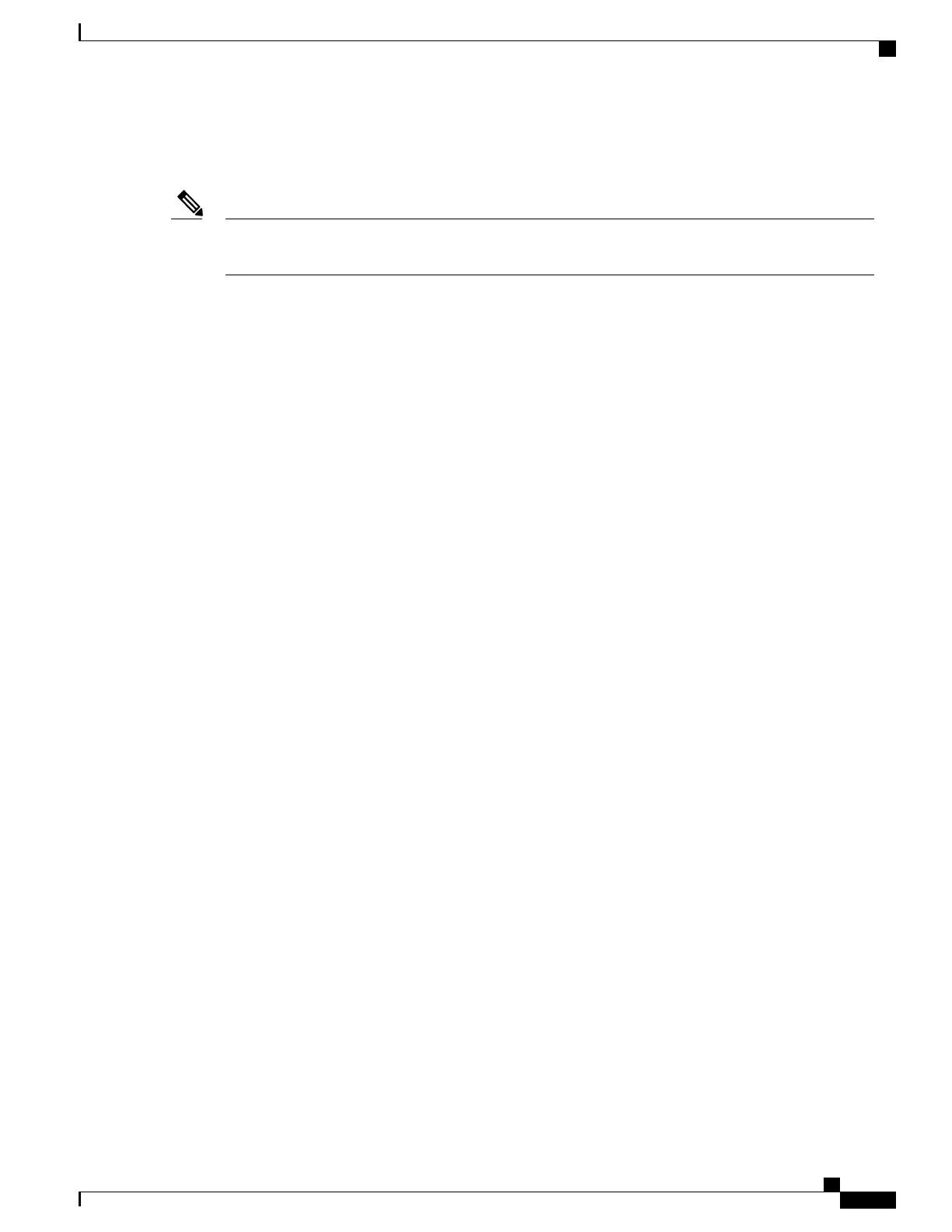•
When you reload the switch, the system detects and re-executes the saved auto-QoS commands and the
AutoQoS SRND4.0 compliant config-set is generated .
Do not make changes to the auto-QoS-generated commands when auto-QoS compact is enabled, because
user-modifications are overridden when the switch reloads.
Note
When auto-qos global compact is enabled:
•
show derived-config command can be used to view hidden AQC derived commands.
•
AQC commands will not be stored to memory. They will be regenerated every time the switch is reloaded.
•
When compaction is enabled, auto-qos generated commands should not be modified .
•
If the interface is configured with auto-QoS and if AQC needs to be disabled, auto-qos should be disabled
at interface level first.
How to Configure Auto-QoS
Configuring Auto-QoS
Enabling Auto-QoS
For optimum QoS performance, enable auto-QoS on all the devices in your network.
SUMMARY STEPS
1.
configure terminal
2.
interface interface-id
3.
Use one of the following:
•
auto qos voip {cisco-phone | cisco-softphone | trust}
•
auto qos video {cts | ip-camera | media-player}
•
auto qos classify [police]
•
auto qos trust {cos | dscp}
4.
exit
5.
interface interface-id
6.
auto qos trust
7.
end
8.
show auto qos interface interface-id
Consolidated Platform Configuration Guide, Cisco IOS Release 15.2(4)E (Catalyst 2960-X Switches)
651
How to Configure Auto-QoS
