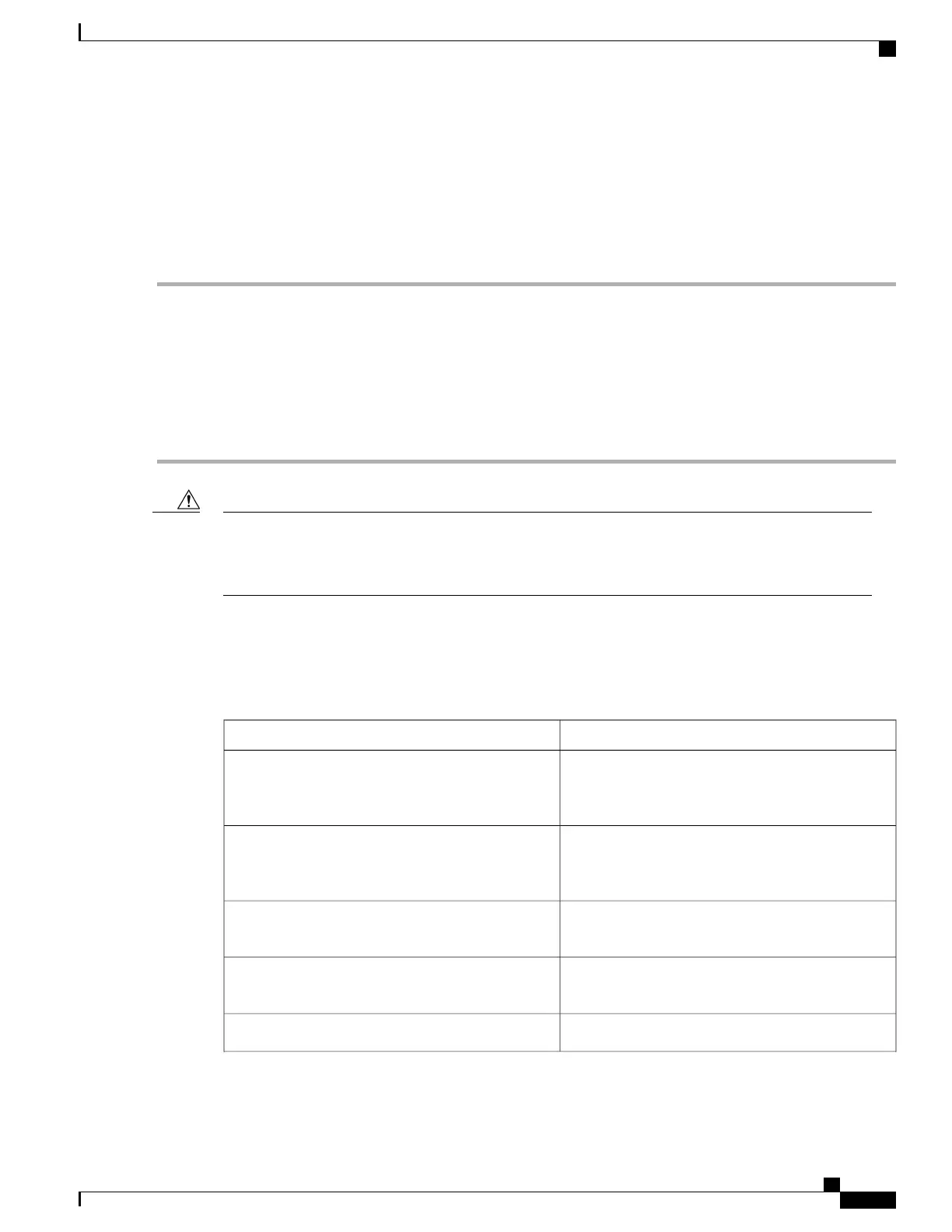Reenabling a Stack Port While Another Member Starts
Stack Port 1 on Switch 1 is connected to Port 2 on Switch 4. If Port 1 is flapping, you can disable Port 1 with
the switch 1 stack port 1 disable privileged EXEC command. While Port 1 on Switch 1 is disabled and
Switch 1 is still powered on, follow these steps to reenable a stack port:
Step 1
Disconnect the stack cable between Port 1 on Switch 1 and Port 2 on Switch 4.
Step 2
Remove Switch 4 from the stack.
Step 3
Add a switch to replace Switch 4 and assign it switch-number 4.
Step 4
Reconnect the cable between Port 1 on Switch 1 and Port 2 on Switch 4 (the replacement switch).
Step 5
Reenable the link between the switches. Enter the switch 1 stack port 1 enable privileged EXEC command to enable
Port 1 on Switch 1.
Step 6
Power on Switch 4.
Powering on Switch 4 before enabling the Port 1 on Switch 1 might cause one of the switches to reload.
If Switch 4 is powered on first, you might need to enter the switch 1 stack port 1 enable and the switch
4 stack port 2 enable privileged EXEC commands to bring up the link.
Caution
Monitoring the Switch Stack
Table 82: Commands for Displaying Stack Information
DescriptionCommand
Displays stack port counters (or per-interface and
per-stack port send and receive statistics read from
the hardware).
show controller ethernet-controller stack port {1
| 2}
Displays information about the Ethernet management
port, including the port status and the per-interface
send and receive statistics read from the hardware.
show controller ethernet-controller fastethernet0
Displays information about HULC feature
compatibility.
show platform stack compatibility
Displays all stack manager information, such as the
stack protocol version.
show platform stack manager all
Displays information about stack passive links.show platform stack passive-links
Consolidated Platform Configuration Guide, Cisco IOS Release 15.2(4)E (Catalyst 2960-X Switches)
743
Monitoring the Switch Stack
