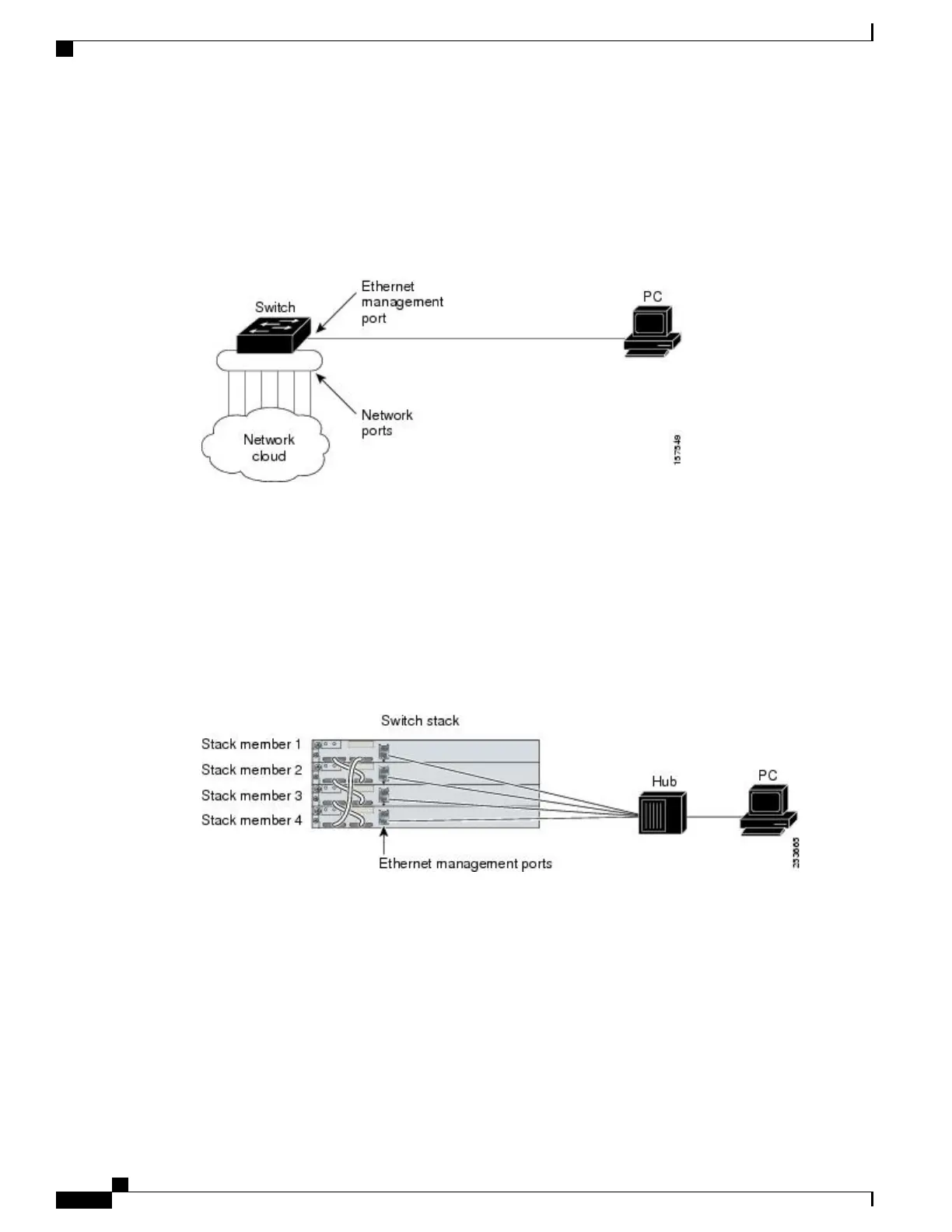Ethernet Management Port Direct Connection to a Switch
This figure displays how to connect the Ethernet management port to the PC for a switch or a standalone
switch.
Figure 2: Connecting a Switch to a PC
Ethernet Management Port Connection to Stack Switches using a Hub
In a stack with only stack switches, all the Ethernet management ports on the stack members are connected
to a hub to which the PC is connected. The active link is from the Ethernet management port on the active
switchstack masterthrough the hub, to the PC. If the activeswitch fails and a new active switch is elected, the
active link is now from the Ethernet management port on the new active switch to the PC.
This figure displays how a PC uses a hub to connect to a switch stack.
Figure 3: Connecting a Switch Stack to a PC
Supported Features on the Ethernet Management Port
The Ethernet management port supports these features:
•
Express Setup (only in switch stacks)
•
Network Assistant
•
Telnet with passwords
•
TFTP
Consolidated Platform Configuration Guide, Cisco IOS Release 15.2(4)E (Catalyst 2960-X Switches)
52
Information about the Ethernet Management Port
